- Home
- :
- All Communities
- :
- Products
- :
- ArcGIS Pro
- :
- ArcGIS Pro Questions
- :
- ArcGIS Pro does not recognize a folder
- Subscribe to RSS Feed
- Mark Topic as New
- Mark Topic as Read
- Float this Topic for Current User
- Bookmark
- Subscribe
- Mute
- Printer Friendly Page
ArcGIS Pro does not recognize a folder
- Mark as New
- Bookmark
- Subscribe
- Mute
- Subscribe to RSS Feed
- Permalink
Has anyone else had an issue with ArcGIS pro not recognizing folders? The main project folder we use does not get listed when connecting to the drive where all of our project folders are. I find this terribly frustrating! Plus Pro crashes a lot for me and I haven't even done anything yet!
- Mark as New
- Bookmark
- Subscribe
- Mute
- Subscribe to RSS Feed
- Permalink
Thanks Robert. I did actually find about 10 segments.gen files in one of the "missing" folders. They seem to have been generated by Pro itself within a folder called "index". I deleted them. Ha. Now the missing folder shows up in the browse list.
However, if you look at my screen shots below there are other folders not showing up... such as "Enterprise Wide Planning and Consulting Projects". There were no segments.gen files in that folder structure and that one still doesn't show up.
- Mark as New
- Bookmark
- Subscribe
- Mute
- Subscribe to RSS Feed
- Permalink
Royce - there's a related BUG that may explain what you're seeing:
BUG-000087025 : If an .adf file has the name of “arc” then ArcGIS Pro will not be able to index the folder containing the arc.adf file.
- Mark as New
- Bookmark
- Subscribe
- Mute
- Subscribe to RSS Feed
- Permalink
We need to remember that the Add Data window in Pro is designed only to show 'valid' data that can be added to ArcGIS Pro. If we have a arc.adf file in a folder we are in a ArcInfo Info (database) directory while segments.gen indicates a folder holding Indexing information -that looks to be created by Python Add-Ins. Apparently Pro is using the existence of these key files to indicate the 'type' of folder (e.g., is it a File Geodatabase or a regular file folder?) when deciding to display (or not) them in the Add Data window.
It would be interesting to see a list of these 'key' files for reference...when this is combined with the folder attribute issue (System or Hidden) and changes to user profile permissions (e.g., caused by Windows 10 group policy) troubleshooting can become quite interesting.
Rich 🙂
- Mark as New
- Bookmark
- Subscribe
- Mute
- Subscribe to RSS Feed
- Permalink
Ok, so I just went through our folders to try to figure this out. I started at the most root level on our shared network "S" drive. 3 of the 5 folders in there show up in Pro. I pasted the path to one of the missing ones from Windows Explorer into Pro path box and now 10 of the 12 folders in there show up. I picked one that didn't show up from Windows Explorer and pasted that into the Pro path box... I kept doing this hoping to get to the end of the chain and uncover the mystery but alas, I got to the last set of folders about 4 folders deep and those all show up in Pro. So, I have no idea why some folders show up and some don't. I've looked at the properties of the "missing" folders and don't see anything different than the ones that show up. Here are a couple more screen shots of the issue: 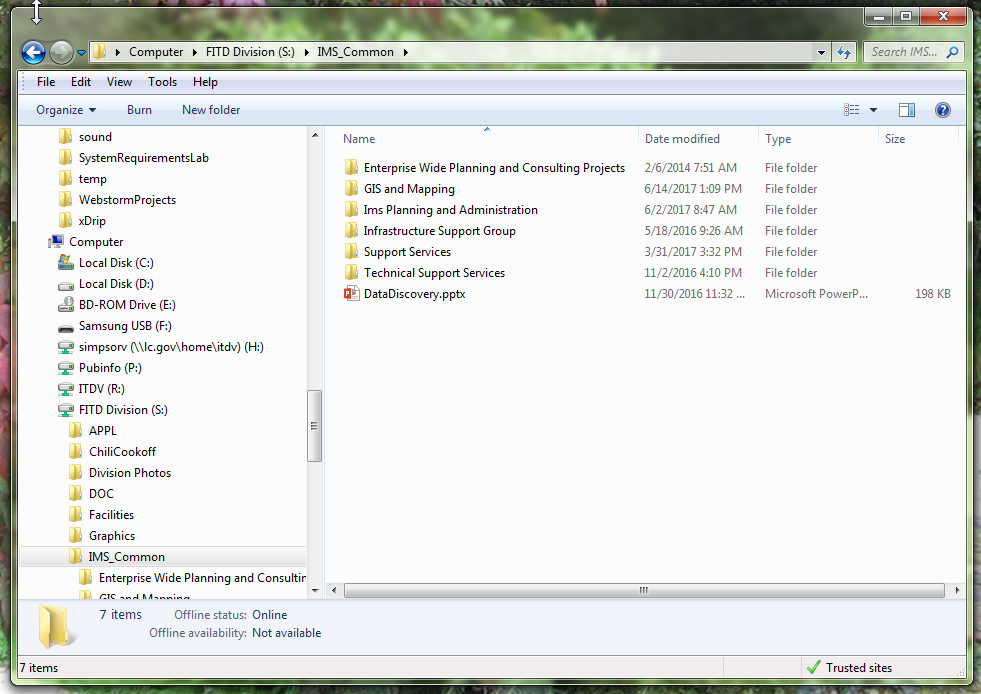
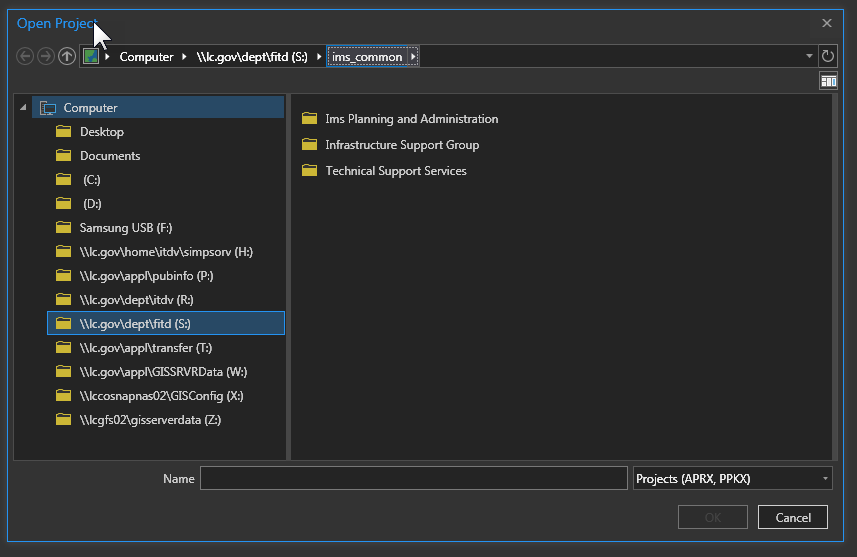
- Mark as New
- Bookmark
- Subscribe
- Mute
- Subscribe to RSS Feed
- Permalink
Check the attributes of the directory, I've had some luck exposing missing directories by turning off the (s) system attribute. open a dos window and type 'attrib -s T:\GIS' without the quotes. That said I still have one directory that refuses to appear in arcpro without typing it out.
eric
- Mark as New
- Bookmark
- Subscribe
- Mute
- Subscribe to RSS Feed
- Permalink
Hi All
For all it's worth I have a clear reproducible case on my system. I can add the 'S' attribute, and the folder no longer shows up in PRO. I can remove the 'S' attribute, and the the folder returns to my view.
Repro-case
1. open windows explorer. Create a new folder C:/Data
2. Test that the folder can be seen with PRO
3. open DOS (cmd.exe) change drive to C:
4. Now in the dos prompt write 'attrib +s data'
5. test that the attribute is applied through DOS, by writing 'attrib data'
6. Test that the folder can NOT be seen with PRO
7. Now revoke the 'S' Attribute by using this DOS-command 'attrib -s data'
8. Test that the folder can again be seen with PRO
/Kristoffer
- Mark as New
- Bookmark
- Subscribe
- Mute
- Subscribe to RSS Feed
- Permalink
just curious why you would attrib S a folder unless you wanted to protect it?
- Mark as New
- Bookmark
- Subscribe
- Mute
- Subscribe to RSS Feed
- Permalink
Hi Dan
I have no answer to that. The attribute 'S' might be there for legacy reasons.
But one my customers seems to have the problem raised in this blog, and hence i tried to reproduce the issue, by assigning the 'S' attribute, and it does reproduce the behaviour that PRO does not acknowledge/see the folder
Rgds
- Mark as New
- Bookmark
- Subscribe
- Mute
- Subscribe to RSS Feed
- Permalink
Might be useful to try some of the others like 'h'
- Mark as New
- Bookmark
- Subscribe
- Mute
- Subscribe to RSS Feed
- Permalink
Still seeing this issue with ArcGIS Pro 2.1.2 and prior. The issue with the System attribute needs to be looked at by ESRI as to how this attribute is getting set.
Now, "why" folders that have these attributes set are not showing in Windows is strait forward: (from http://web.csulb.edu/~murdock/attrib.html) "With DOS Versions after Version 4, use the +S option to set the SYSTEM attribute of a file. When the +S option is used, this flags the file as a command file used only by DOS. The file will not appear in a directory listing. This attribute is generally reserved for programmers." There is also a H attribute that will have this same effect.
Oh, if this just started for you check if you receive Windows 10 Build 1709 (see https://jprudente.wordpress.com/2017/11/15/inaccessible-network-shares-on-windows-10-1709/).
Rich