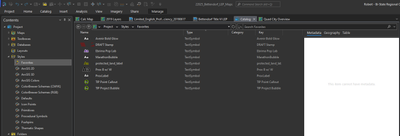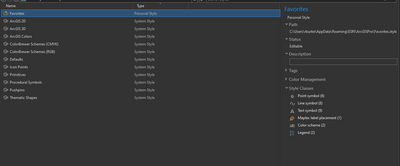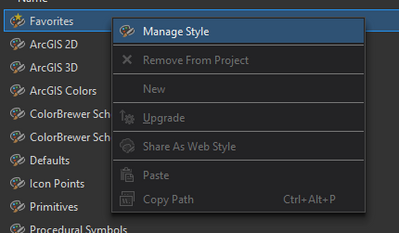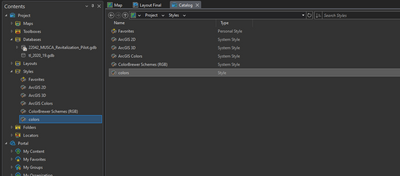- Home
- :
- All Communities
- :
- Products
- :
- ArcGIS Pro
- :
- ArcGIS Pro Ideas
- :
- In Catalog, treat Styles subfolder like every othe...
- Subscribe to RSS Feed
- Mark as New
- Mark as Read
- Bookmark
- Follow this Idea
- Printer Friendly Page
In Catalog, treat Styles subfolder like every other project subfolder
- Mark as New
- Bookmark
- Subscribe
- Mute
- Subscribe to RSS Feed
- Permalink
I just discovered how to switch between style classes in your catalog, and while I know now where to find them, I feel that the interface could be improved and made consistent with other areas of the catalog/software.
Most other items in the catalog reacts to a double-click by showing you the next level of child contents (even maps, bemoaningly). For some items, you can right click and modify their properties.
The Styles project subfolder does not behave like this. Double-clicking only shows you a filtered subset of the style's classes, and from that page, there's not even an indication that it's filtered nor is there a way to switch. I don't know of any other folder that behaves like this.
To change between style classes (there is no way of seeing their unfiltered contents all at once), you must go back to the styles subfolder, SINGLE click the folder, and SINGLE click select from a quasi-pane on the right the style class that you're interested in. In a world where we are used to double-clicking to open, this makes little sense.
There is a right click 'Manage Style' option, but it doesn't do anything. Again, baffling.
My idea: get rid of this, err, unique system and make it work like every other catalog folder. Double-clicking on a style, such as your favorites, would open up like a folder containing the child style classes (such as point symbol, color scheme, legend); double-clicking one of the child classes would show you the component styles. The tree in the contents pane could also expand each style to show the classes and make navigation easier. Double-clicking on one of your styles again would show the folder with all child style classes as you would expect rather than doing what it does now, which is show only the last subclass you chose. The 'Manage Style' right click option could be retained and given functionality: it would open up a pop-up Properties box that contains the path, status, description, and tags elements, or these things could be kept in the metadata/details pane as they are now.
The style class filter is on the ribbon. You can flip between the style classes there.
We've been evaluating a number of improvements in this area including showing all items in all classes. While ArcMap used a folder paradigm for style classes - they aren't folders so there's hesitation to continue down that path.
@CraigWilliams I see the ribbon selector now - thanks! I didn't even notice that there was a ribbon tab. I'd vote for either of those routes you described.
Noticing another unexpected behavior here today - single or double clicking a style in the left TOC doesn't open it, it just shows it in the same list in the middle selected. Really bizarre.
You must be a registered user to add a comment. If you've already registered, sign in. Otherwise, register and sign in.