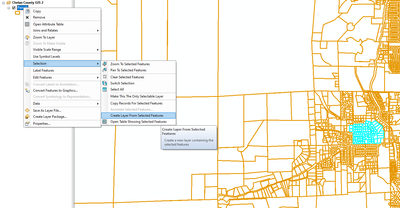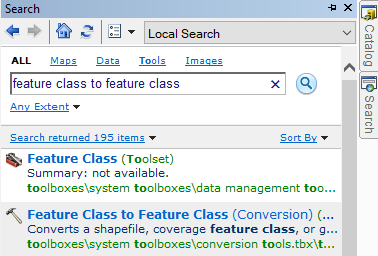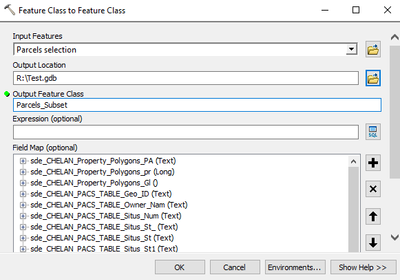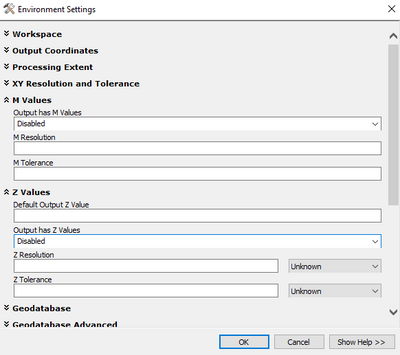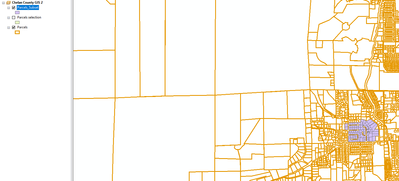- Home
- :
- All Communities
- :
- Products
- :
- ArcGIS Online
- :
- ArcGIS Online Questions
- :
- Exported Selected Data Error
- Subscribe to RSS Feed
- Mark Topic as New
- Mark Topic as Read
- Float this Topic for Current User
- Bookmark
- Subscribe
- Mute
- Printer Friendly Page
Exported Selected Data Error
- Mark as New
- Bookmark
- Subscribe
- Mute
- Subscribe to RSS Feed
- Permalink
Novice GIS user. My apologies in advance for not using the right nomenclature.
Solved! Go to Solution.
Accepted Solutions
- Mark as New
- Bookmark
- Subscribe
- Mute
- Subscribe to RSS Feed
- Permalink
Hi @Cardan,
My apologies for the inconvenience.
I have went ahead and looked into the dataset, I am assuming it is this one: https://www.arcgis.com/home/item.html?id=71998dc59ecb444ab8dc6cd2bcf6a8fe
The reason why the dataset is incredibly slow is because you are dealing with a ArcGIS Rest Service; put simply, this data is hosted on a server and it needs to reload any time you pan, zoom, etc.
In regard to your issue, try this alternative:
- Select the subset of the parcel data
- Right click on the layer in the table of contents and go to 'Selection' > 'Create Layer from Selected Features'
- In the search pane, search for 'Feature Class to Feature Class'
Select Feature Class to Feature Class (conversion)
- Fill in the parameters in the Feature Class to Feature Class conversion dialogue box
- Click 'Environments...' and disable M and Z values
- Click 'ok', and then run the feature class to feature class conversion
- The subset is created
If this does not work, do not hesitate t o let me know and I can come up with another workflow!
- Mark as New
- Bookmark
- Subscribe
- Mute
- Subscribe to RSS Feed
- Permalink
It could be that the dataset has Z and M values associated with it. After your selection, and when you're in the Data > Export Data dialogue box, select the Environments button at the bottom. When in the Environments, disable Z and M values, and then try to export.
Note: this is just off of pure speculation; I have not looked into the dataset. If this method doesn't work, let me know and I will download the dataset and explore it myself to offer other solutions.
- Mark as New
- Bookmark
- Subscribe
- Mute
- Subscribe to RSS Feed
- Permalink
Hi NWSE,
Thank you for the response. When I do the Data>Export Data, The dialogue box does not have any other options. I have attached a short GIF, showing the issue.
Along with my export issue, it is painfully slow to load. This county only has ~46k parcels and I am accustom to analyzing a nearby county with ~300k parcels with little issue. Unsure if the issues are connected or not.
Thank you again.
- Mark as New
- Bookmark
- Subscribe
- Mute
- Subscribe to RSS Feed
- Permalink
Hi @Cardan,
My apologies for the inconvenience.
I have went ahead and looked into the dataset, I am assuming it is this one: https://www.arcgis.com/home/item.html?id=71998dc59ecb444ab8dc6cd2bcf6a8fe
The reason why the dataset is incredibly slow is because you are dealing with a ArcGIS Rest Service; put simply, this data is hosted on a server and it needs to reload any time you pan, zoom, etc.
In regard to your issue, try this alternative:
- Select the subset of the parcel data
- Right click on the layer in the table of contents and go to 'Selection' > 'Create Layer from Selected Features'
- In the search pane, search for 'Feature Class to Feature Class'
Select Feature Class to Feature Class (conversion)
- Fill in the parameters in the Feature Class to Feature Class conversion dialogue box
- Click 'Environments...' and disable M and Z values
- Click 'ok', and then run the feature class to feature class conversion
- The subset is created
If this does not work, do not hesitate t o let me know and I can come up with another workflow!
- Mark as New
- Bookmark
- Subscribe
- Mute
- Subscribe to RSS Feed
- Permalink
That worked! Thank you Thank you!
I was able to put them into their own layer which now opens the data tables and it's now much much quicker. Thank you again. It is truly appreciated.
- Mark as New
- Bookmark
- Subscribe
- Mute
- Subscribe to RSS Feed
- Permalink
You're very welcome!
Yes, this method takes the hosted data and converts it into a local copy. Because the data is now stored on your computer locally, you will have a much easier time working with it, and significantly faster processing times.