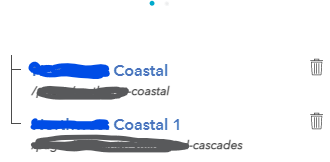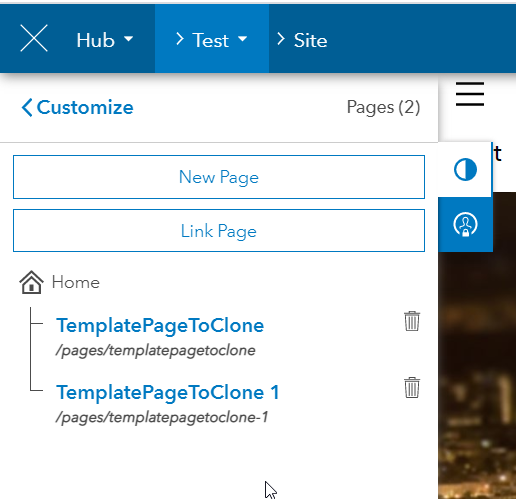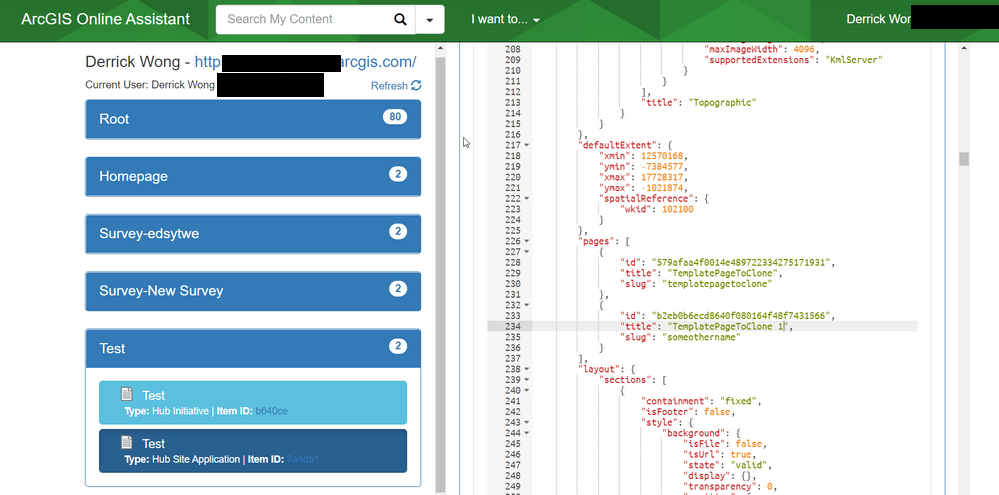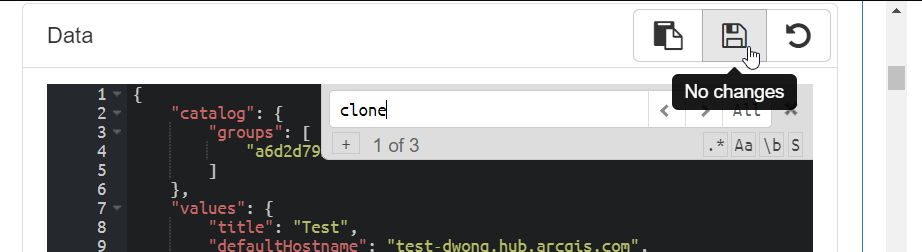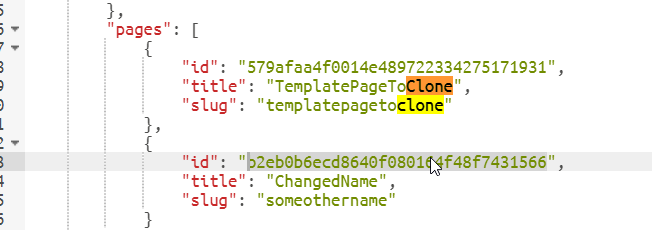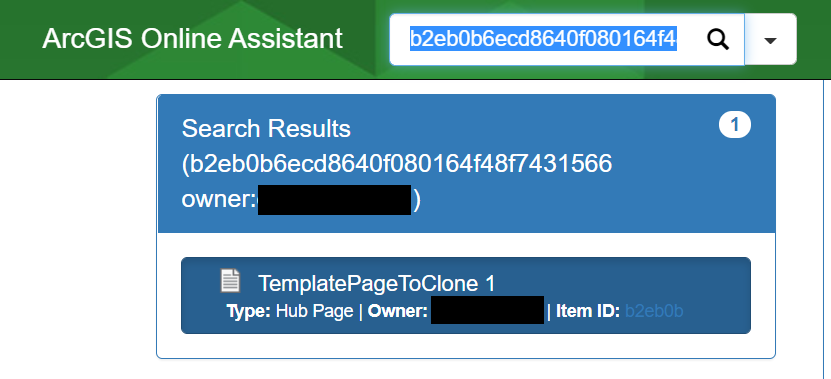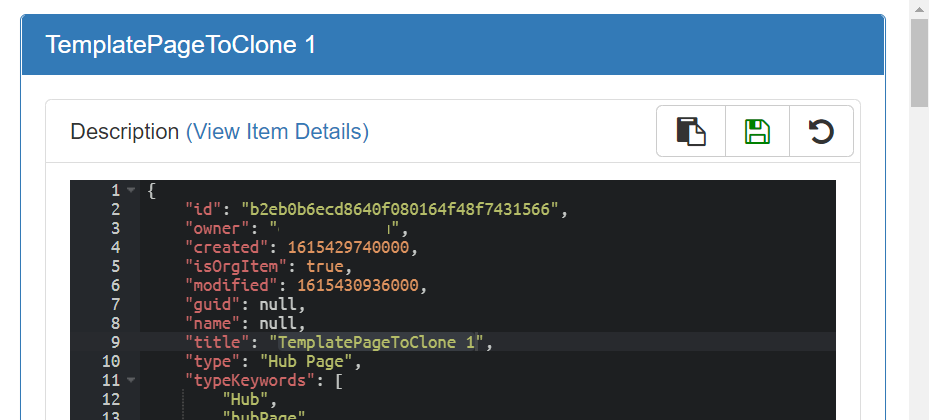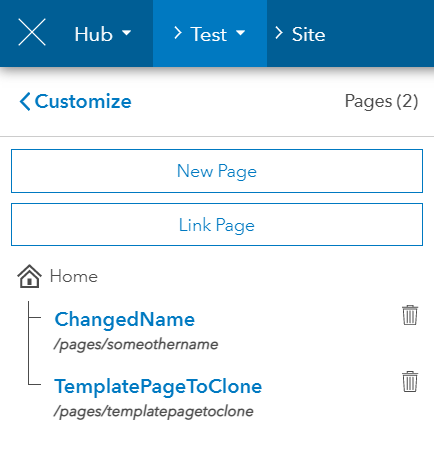- Home
- :
- All Communities
- :
- Products
- :
- ArcGIS Online
- :
- ArcGIS Online Questions
- :
- Changing Page Name - ArcGIS Hub Site
- Subscribe to RSS Feed
- Mark Topic as New
- Mark Topic as Read
- Float this Topic for Current User
- Bookmark
- Subscribe
- Mute
- Printer Friendly Page
- Mark as New
- Bookmark
- Subscribe
- Mute
- Subscribe to RSS Feed
- Permalink
Hi all!
I'm using ArcGIS Hub to create a site, and in that site multiple pages with similar structures. Because of this, I made one page, then planned on cloning the layout five more times and then edit those accordingly. My issue is that I can not figure out how to change the title of the page. I'm able to change the slug, but the page title shows as "Page" and "Page 1" as seen below. I've changed the title of the page via Page Info, but nothing changes in the pages view. When I navigate to the published page, it shows correctly, but while editing, it does not. Any ideas? Thanks!
Solved! Go to Solution.
Accepted Solutions
- Mark as New
- Bookmark
- Subscribe
- Mute
- Subscribe to RSS Feed
- Permalink
Hi @jp503
You can make the intended changes using AGOL Online Assistant
I have provided some steps with screenshots to detail the steps required to do so:
To aid with this, I have created a test site with a dummy page and another page with the cloned layout:
Navigate to AGOL Online Assistant and log into your AGOL account and navigate to the item:
Under the Data section, toggle the JSON editor:
Locate your page you want to change, the attribute you want to change is "title":
Make your changes for the title attribute. Take a mental note of the id, you will need it later:
Scroll back up to the top of the Data section and save your changes:
You should get a green tick:
Next: in the search bar above, enter the ID and search for the item:
The search should return 1 item. View the item's JSON:
Note the disclaimer:
In the Description section, edit the "title":
Save and search for the item again. The item name will have changed:
Now refresh your site:
Done 😃
Could I kindly get you to kudos/accept as solution if you found my post helpful? Thanks.
A word of caution. Just be careful when using this tool. You really need to know what you are doing.
The tool come as it is and comes with the following disclaimer:
THIS IS UNTESTED AND UNSUPPORTED.
Potential risks include:
- Corrupting your content
- Losing access to your items
- Breaking apps built on top of your web maps
- Mark as New
- Bookmark
- Subscribe
- Mute
- Subscribe to RSS Feed
- Permalink
Hi @jp503
You can make the intended changes using AGOL Online Assistant
I have provided some steps with screenshots to detail the steps required to do so:
To aid with this, I have created a test site with a dummy page and another page with the cloned layout:
Navigate to AGOL Online Assistant and log into your AGOL account and navigate to the item:
Under the Data section, toggle the JSON editor:
Locate your page you want to change, the attribute you want to change is "title":
Make your changes for the title attribute. Take a mental note of the id, you will need it later:
Scroll back up to the top of the Data section and save your changes:
You should get a green tick:
Next: in the search bar above, enter the ID and search for the item:
The search should return 1 item. View the item's JSON:
Note the disclaimer:
In the Description section, edit the "title":
Save and search for the item again. The item name will have changed:
Now refresh your site:
Done 😃
Could I kindly get you to kudos/accept as solution if you found my post helpful? Thanks.
A word of caution. Just be careful when using this tool. You really need to know what you are doing.
The tool come as it is and comes with the following disclaimer:
THIS IS UNTESTED AND UNSUPPORTED.
Potential risks include:
- Corrupting your content
- Losing access to your items
- Breaking apps built on top of your web maps
- Mark as New
- Bookmark
- Subscribe
- Mute
- Subscribe to RSS Feed
- Permalink
Great hack, thank you. It's good to be reminded of the AGOL Assistant once in a while. I tend to forget about it but there are so many things where it comes in very handy.