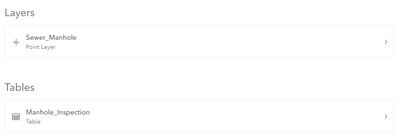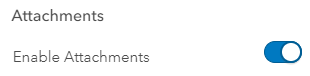- Home
- :
- All Communities
- :
- Products
- :
- ArcGIS Online
- :
- ArcGIS Online Questions
- :
- Re: Building a Related Table with Attachments
- Subscribe to RSS Feed
- Mark Topic as New
- Mark Topic as Read
- Float this Topic for Current User
- Bookmark
- Subscribe
- Mute
- Printer Friendly Page
- Mark as New
- Bookmark
- Subscribe
- Mute
- Subscribe to RSS Feed
- Permalink
I'm working a Traffic Pole (Inspection, Maintenance, Painting, Installation, crazy amount of activities to a pole). I've been reading Related adding records and I able to test the example similar to the article
Wondering how to build a TABLE with attachments, manually in AGOL (Manhole_Inspections)? I've used ArcGIS Pro -> Toolbox -> Data Management -> Enable Attachments but always coming up with errors.
Solved! Go to Solution.
Accepted Solutions
- Mark as New
- Bookmark
- Subscribe
- Mute
- Subscribe to RSS Feed
- Permalink
Hi @HermanLouie1 - when you use the manhole inspections template, attachments are enabled by default on the related table (Manhole_Inspection). ArcGIS Online creates and manages the attachments table behind the scenes. If you select the table from the page you're on in your screenshot, you will see the "Enable Attachments" option on the right side of the table's details page.
If you go to add an inspection in the field, you will have the option to include a photo.
You can also create a standalone table with attachments by creating a feature layer from the Content page (Content > Create > Feature Layer > Build a Layer > Table ) then enabling attachments in the same way as described above.
I hope this helps,
-Peter
- Mark as New
- Bookmark
- Subscribe
- Mute
- Subscribe to RSS Feed
- Permalink
Hi @HermanLouie1 - when you use the manhole inspections template, attachments are enabled by default on the related table (Manhole_Inspection). ArcGIS Online creates and manages the attachments table behind the scenes. If you select the table from the page you're on in your screenshot, you will see the "Enable Attachments" option on the right side of the table's details page.
If you go to add an inspection in the field, you will have the option to include a photo.
You can also create a standalone table with attachments by creating a feature layer from the Content page (Content > Create > Feature Layer > Build a Layer > Table ) then enabling attachments in the same way as described above.
I hope this helps,
-Peter