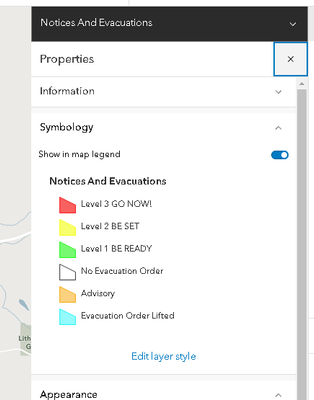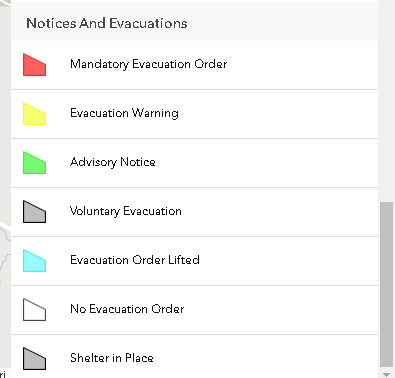- Home
- :
- All Communities
- :
- Products
- :
- ArcGIS Online
- :
- ArcGIS Online Questions
- :
- AGOL map viewer edit symbols not changing
- Subscribe to RSS Feed
- Mark Topic as New
- Mark Topic as Read
- Float this Topic for Current User
- Bookmark
- Subscribe
- Mute
- Printer Friendly Page
AGOL map viewer edit symbols not changing
- Mark as New
- Bookmark
- Subscribe
- Mute
- Subscribe to RSS Feed
- Permalink
I am trying to figure out why my layer is not changing its symbology when I am trying to edit in AGOL map viewer. This is a layer created by the Emergency Management Operations Solution . I needed to customize the Notices and Evacuations layer for my organization. I need the Symbology to match and show my customized choices.
Here is the Symbology for the layer
Here is the symbology when editing.
Solved! Go to Solution.
Accepted Solutions
- Mark as New
- Bookmark
- Subscribe
- Mute
- Subscribe to RSS Feed
- Permalink
Hi @RickeyFight,
To update the choices in the Editor, you'll need to manage the feature templates. Support for managing feature templates within Map Viewer is on our future road map.In the mean time, you can use either Map Viewer Classic or the Field Maps Designer app.
To manage feature templates in the Field Maps Designer app, follow these steps:
- Launch Field Maps Designer
- Select your map
- Select the layer for which you want to manage feature templates.
- Tap on the 'Templates' tab, which contains the list of existing templates for that layer.
- To create a new template, select an existing template and click the 'Duplicate' button, then update the attributes accordingly
- To edit an existing template, tap on the template you want to modify and make the desired changes.
- To delete a template tap the 'Delete' option.
Hope that helps!
- Mark as New
- Bookmark
- Subscribe
- Mute
- Subscribe to RSS Feed
- Permalink
Hi @RickeyFight,
To update the choices in the Editor, you'll need to manage the feature templates. Support for managing feature templates within Map Viewer is on our future road map.In the mean time, you can use either Map Viewer Classic or the Field Maps Designer app.
To manage feature templates in the Field Maps Designer app, follow these steps:
- Launch Field Maps Designer
- Select your map
- Select the layer for which you want to manage feature templates.
- Tap on the 'Templates' tab, which contains the list of existing templates for that layer.
- To create a new template, select an existing template and click the 'Duplicate' button, then update the attributes accordingly
- To edit an existing template, tap on the template you want to modify and make the desired changes.
- To delete a template tap the 'Delete' option.
Hope that helps!
- Mark as New
- Bookmark
- Subscribe
- Mute
- Subscribe to RSS Feed
- Permalink
@EmilyGeo
Thank you for the help! I have not used Field Maps Designer.
I am running into an issue on step 4. I do not see an 'Add Template' button.
- Mark as New
- Bookmark
- Subscribe
- Mute
- Subscribe to RSS Feed
- Permalink
@EmilyGeo I their a webpage where we can track the current status of this new feature? Like Rickey, I have no option in Field Maps Designer to edit the existing template, or to create a new one.
- Mark as New
- Bookmark
- Subscribe
- Mute
- Subscribe to RSS Feed
- Permalink
Hi @BRENNEJM,
You should be able to manage templates for all layers that you own or administer. At this time, Templates can be managed in either Field maps or Map Viewer Classic.
To create a new template in Field Maps Designer, select an existing template and click the 'Duplicate' button, then update the attributes accordingly.
Hope that helps!
- Mark as New
- Bookmark
- Subscribe
- Mute
- Subscribe to RSS Feed
- Permalink
@EmilyGeoI've tried using Field Maps Designer on multiple maps and layers that I own, but new symbology for values that weren't available when I published the layer don't show up as options. I can click on existing symbology/values and make edits or duplicate existing symbology, but I don't have an option to add new symbology.
Are there any online references that walk through the steps of what I should be seeing?
- Mark as New
- Bookmark
- Subscribe
- Mute
- Subscribe to RSS Feed
- Permalink
Hi @BRENNEJM,
Thanks for the additional context. Yes, managing templates can be a multi-step process. You cannot set the symbology for the new template in Field maps designer, but you can in Map Viewer. Here are the steps:
Step 1 is to create/manage templates in Field Maps. This is where you can create your categories, and configure things like default values for specific attribute fields.
For example, for Hydrants, you could create a template a called 'Red Hydrant' where the default value for the field "Color" is red.
Step 2 is to style the layer in Map Viewer. You can style a layer using unique values based on a specific field.
For example, you could style the layer based on the field "Color".
That way your symbology aligns with your templates.
Another option is to Manage templates using Map Viewer Classic. Here is a link to an article that walks you through those steps: https://support.esri.com/en-us/knowledge-base/how-to-add-a-new-feature-template-for-use-in-arcgis-fi...
- Mark as New
- Bookmark
- Subscribe
- Mute
- Subscribe to RSS Feed
- Permalink
@EmilyGeo Thanks for this! Do you know why the default isn't to just grab the current map symbology for a layer and use that as the feature templates in the edit screen? It seems like that would be the most logical for the end user. We currently have a scenario where two different groups need the same feature layer symbolized differently in two separate maps (one map per group, based on the work they do with this layer). With the current feature templates setup, we can only make one group happy. We can kind of use Field Maps Designer to customize the edit screen feature templates, but not as nicely as if the edit screen was using the current maps symbology.
- Mark as New
- Bookmark
- Subscribe
- Mute
- Subscribe to RSS Feed
- Permalink
Hi @BRENNEJM,
Thanks for your input. We're working to provide better solutions for generating templates based on the layer style in the future. In the meantime, as you know, you can use Field Maps Designer to modify the templates.
If you require different templates for two different groups using the same layer, one option you have is to use a View.
You can create a View based on the layer, then modify the templates for the view. This won't affect the templates for the layer. That way you'll have a separate set of templates for each group.
- Mark as New
- Bookmark
- Subscribe
- Mute
- Subscribe to RSS Feed
- Permalink
I was able to change the template by using map viewer classic.