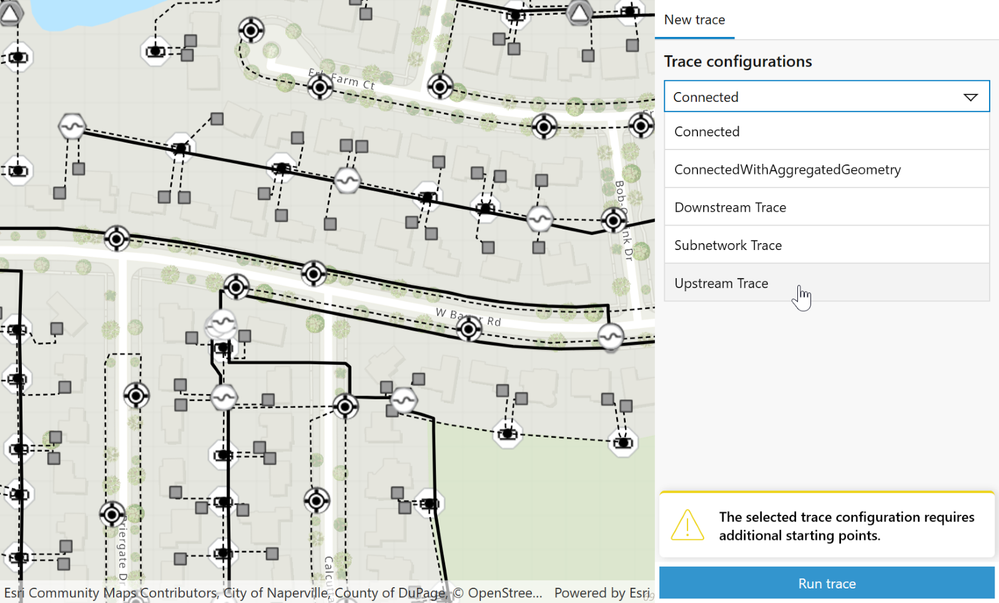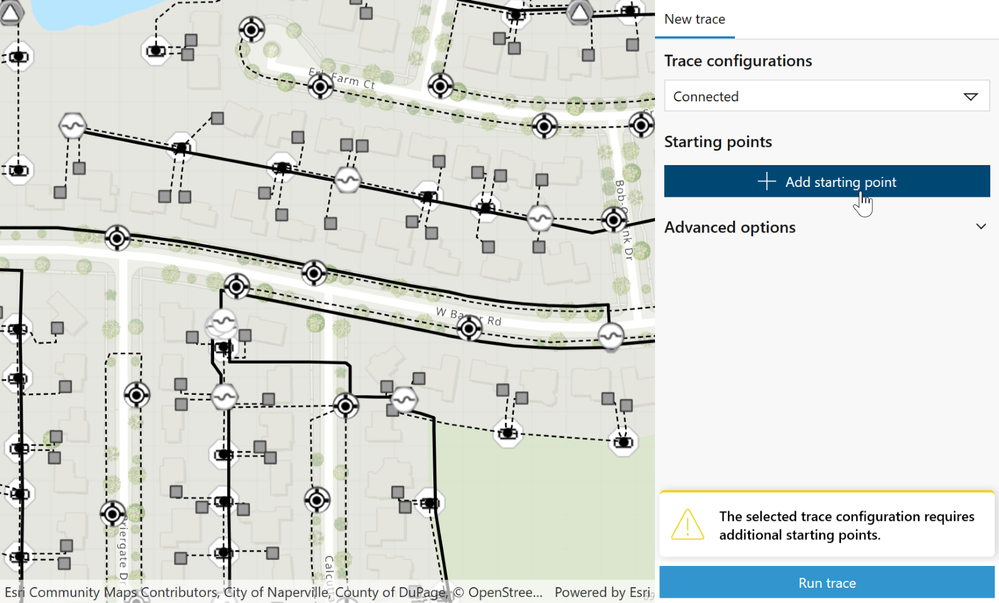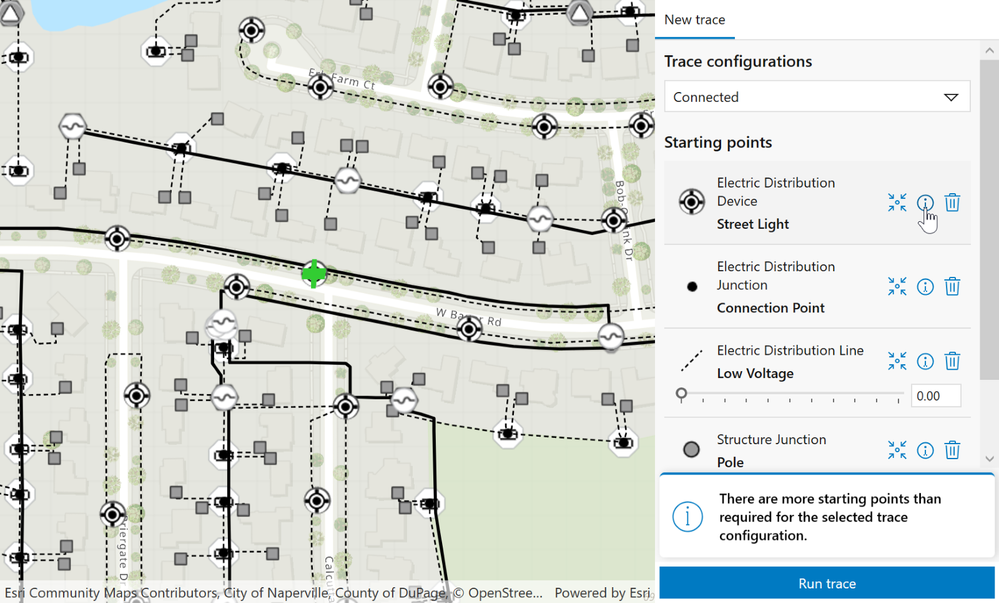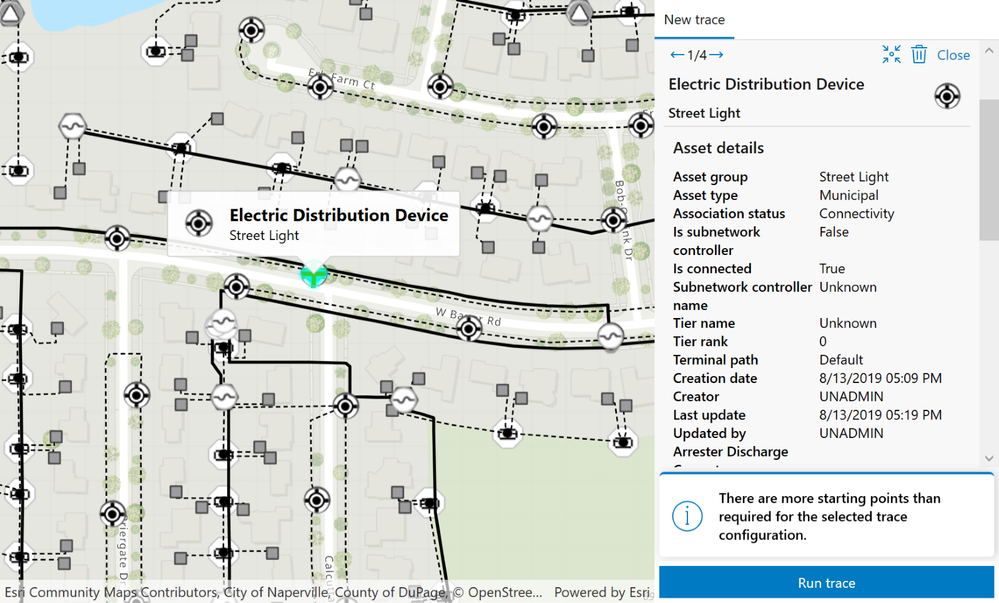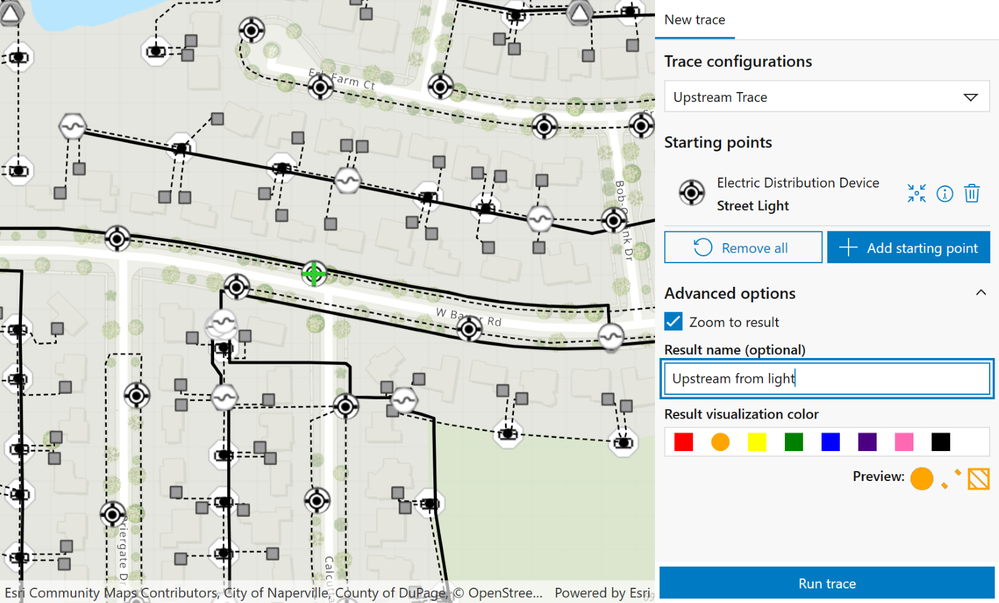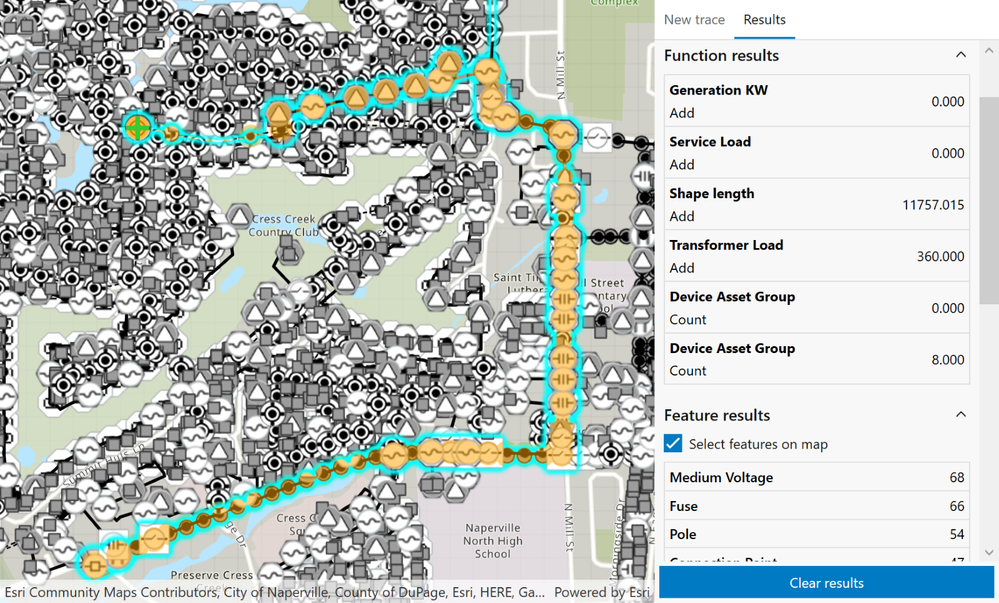- Home
- :
- All Communities
- :
- Developers
- :
- Native Maps SDKs
- :
- Native SDKs Blog
- :
- Introducing the Utility Network Trace Toolkit comp...
Introducing the Utility Network Trace Toolkit component for ArcGIS Runtime SDK for .NET
- Subscribe to RSS Feed
- Mark as New
- Mark as Read
- Bookmark
- Subscribe
- Printer Friendly Page
With the 100.15 release, the Toolkit for ArcGIS Runtime SDK for .NET now includes a powerful tool for working with Utility Networks. The Utility Network Trace Tool is a drop-in component that allows you to select and run Named Trace Configurations, including the ability to compare results.
(Utility Network Trace Tool is also available for the ArcGIS Runtime SDK for Java Toolkit.)
About Utility Networks
ArcGIS Utility Networks enable you to model, visualize, and analyze utility equipment, such as gas and electric distribution systems. The following video offers a brief introduction.
Add the Utility Network Trace Tool to your app
The Utility Network Trace Tool is designed to be easy to use and integrate with your app with minimal configuration. For most apps, configuration is a two-step process:
- Add the Toolkit dependency to your project (if you aren’t already using Toolkit).
- Add the tool to a page in your app. Then connect it to a MapView.
Toolkit for ArcGIS Runtime SDK for .NET is hosted as a Nuget package. You can get started by adding the following line to your project’s .csproj file:
<PackageReference Include="Esri.ArcGISRuntime.Toolkit" Version="100.15.0" />
Or you can use the package manager in Visual Studio:
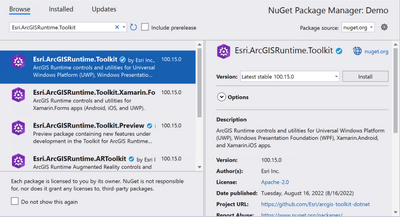
After the package is added to your project, you're just one more line of code away from a working trace tool:
<esri:UtilityNetworkTraceTool GeoView="{Binding ElementName=MyMapView}" />
To learn more about additional (optional) configuration options, see the Toolkit documentation.
Run network traces and view results
Web maps power the Utility Network Trace Tool. When a map includes a utility network, any associated named trace configurations are loaded. If there are multiple utility networks, you can select which network to use. Otherwise, the first step is to choose a trace configuration from the list:
After selecting the trace configuration, you define starting points for the trace. You can add starting points programmatically or by interacting with the map.
Trace starting points often overlap, so the tool uses a wide area tolerance to simplify selecting the desired point. You can then inspect the popups for individual starting points if you need additional information to make the right choice.
While in the inspection view, you can see the popup and symbology, with the option to delete the starting point:
After selecting the desired trace configuration and starting points, you can run the trace. You can also choose a name and a result color to help keep track of and compare multiple results.
After the trace completes, you will see graphics, features, and function results, with the option to hide and show trace results.
Learn more and next steps
The Utility Network Trace Tool for .NET is available today for WPF, UWP, and Xamarin.Forms. And because Toolkit for ArcGIS Runtime SDK for .NET is open source, you can view the code and fork at will. We can’t wait to see what you’ll do with it, and look forward to hearing your feedback and questions in Esri Community.
Links:
You must be a registered user to add a comment. If you've already registered, sign in. Otherwise, register and sign in.