- Home
- :
- All Communities
- :
- Products
- :
- ArcGIS Maps for Adobe CC
- :
- ArcGIS Maps for Adobe CC Questions
- :
- Re: Fonts not honored or embedded in AIX export
- Subscribe to RSS Feed
- Mark Topic as New
- Mark Topic as Read
- Float this Topic for Current User
- Bookmark
- Subscribe
- Mute
- Printer Friendly Page
- Mark as New
- Bookmark
- Subscribe
- Mute
- Subscribe to RSS Feed
- Permalink
We are having trouble with fonts embedding into .aix files that are exported from ArcPro and opened in Adobe Illustrator. We use Pro to make geologic maps and our symbology relies primarily on fonts. These fonts are the FGDC GeoSymbols which are 5 individual fonts that build point, line, and polygon symbols. We export the geologic map layout as an .aix file to finish the plate in Illustrator with the "Embed fonts" checked. Upon opening the Illustrator file, we are prompted that the document uses fonts that are currently not available on your computer.
We go through and resolve the missing fonts and change them to the matching fonts, but that does not fix the fonts and symbology display. Some symbols will display correctly, the majority of them will not. I double check and select a symbol that uses the same font character and it is using the correct character, but no symbol appears in the map (been an issue recently/primarily with foliation symbols).
This also happens for symbols along a line, it will display a "?" or other wing-dings. This may not be an Esri issue, but it is frustrating! I've read another community post that solved font display issues by unchecking "Embed fonts" upon export (https://community.esri.com/t5/arcgis-maps-for-adobe-creative-cloud-questions/font-bug-opening-aix-in...). We tried this and it did fix some of the symbol/font issues, although not all of them. Doesn't seem like much of a solution to export the file with the w/ Embed fonts turned off, especially when embedding fonts is supposed to help ensure the fonts display correctly. And, turning it off semi-fixes the very task that it's supposed to do! I've uinstalled and reinstalled the fonts which did not fix the problem either. I checked the stylx file to ensure that the correct font is being referenced in the symbol properties. Had the same issue in .aix and after saving as an .ai file too. Any help would be appreciated and would like to hear if anyone else has had this problem.
I've had this problem with exporting .ai files from ArcMap and were able to fix those broken fonts in Illustrator, but with the .aix format we have not been able to correct these fonts the same way we could from .ai files exported from ArcMap.
Versions we're running-
ArcGIS Pro v. 3.1.3
ArcGIS Maps for Adobe Creative Cloud v. 3.5
Adobe Illustrator v. 27.8.1 (64-bit)
Solved! Go to Solution.
Accepted Solutions
- Mark as New
- Bookmark
- Subscribe
- Mute
- Subscribe to RSS Feed
- Permalink
The working solution right now appears to be to check the box that says "Convert character marker symbols to polygon" when exporting to AIX. When I did this, my FGDCGeoSym05 ball and bar fault symbols showed up on the map. Thank you Phil for the help!
- Mark as New
- Bookmark
- Subscribe
- Mute
- Subscribe to RSS Feed
- Permalink
Hi @LaineyLe_Blanc1,
Thank you for sharing so many details on the issue you're seeing. It's very helpful. Is there any chance you can also share your AIX file with us ...or one that is displaying the same font issue? This would help us take a deeper look at your specific case.
Best,
Anna
- Mark as New
- Bookmark
- Subscribe
- Mute
- Subscribe to RSS Feed
- Permalink
We have the same issue: it seems to be a font decoration marker symbol along a curved line. It exports the font decoration, but the bounding box is too small for the font to display "through" the "opening of the text bounding box along a line.
- Mark as New
- Bookmark
- Subscribe
- Mute
- Subscribe to RSS Feed
- Permalink
Same here, realized that I couldn't see some marker symbols because the fonts are 'too big' to display in the text frame, with no easy solution to correct in Illustrator.
- Mark as New
- Bookmark
- Subscribe
- Mute
- Subscribe to RSS Feed
- Permalink
The working solution right now appears to be to check the box that says "Convert character marker symbols to polygon" when exporting to AIX. When I did this, my FGDCGeoSym05 ball and bar fault symbols showed up on the map. Thank you Phil for the help!
- Mark as New
- Bookmark
- Subscribe
- Mute
- Subscribe to RSS Feed
- Permalink
Hi All,
The mention above to check the convert to polygon option in the Pro export pane is the best way to resolve this issue. Your text should appear if you do this, but if you get small red + symbols next to your text (like this,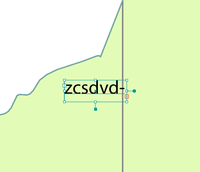
Thanks for all the reply's and hope this helps!
- Mark as New
- Bookmark
- Subscribe
- Mute
- Subscribe to RSS Feed
- Permalink
From what I've seen in Illustrator, expanding the text containers manually may work for plain-language text, but expanding the containers on font based symbols will move the symbol for point and line markers. So you lose the location's accuracy for the data point.
- Mark as New
- Bookmark
- Subscribe
- Mute
- Subscribe to RSS Feed
- Permalink
DIscovered a new problem in AIX export where one line symbol will not export to the AIX (in this case it is a thrust fault, concealed symbol), somehow the lines are missing. It is not an issue of the lines not getting symbolized in the AIX file or an unrecognized font, they're gone from the layers entirely in Illustrator. I tried checking/unchecking "convert character marker symbols to polygon" and didn't fix the issue. Also, replicated the same problem on a colleague's computer.
In Pro
In the AIX, and subsequently the AI file
- Mark as New
- Bookmark
- Subscribe
- Mute
- Subscribe to RSS Feed
- Permalink
Still having a similar but different issue in Oct. 2025. Without fail, most times I export a map from ArcGIS Pro to aix, some line symbol gets broken and the paths do not display correctly. It usually is a dashed fault line that gets corrupted, but we also make a lot of maps with the thrust fault line type! In this instance, the thrust fault, dashed (location inferred) line becomes a solid line when exported to aix. Convert character marker symbols to polygon and embed fonts is checked upon export.
In Pro -
In aix -
My inefficient solution so far is to save as a pdf, open the pdf in Illustrator, select all the broken lines and paste in place into my illustrator file - only works of course if your extent and scales are the same.
- Mark as New
- Bookmark
- Subscribe
- Mute
- Subscribe to RSS Feed
- Permalink
Hi @LaineyLe_Blanc1 ,
Thanks for reaching out. Are you able to share a sample Pro project with this issue? It would help a lot as we look into this specific behavior. In the meantime, I have a few suggestions that may work better than your current PDF workflow. Firstly, we recommend keeping symbology as simple as possible in Pro (use the solid stroke layer property), exporting your AIX and then adding your dash line symbol effects in Illustrator. Please feel free to read more about this on our ArcGIS Pro best practices documentation here. Another option is to use our custom brushes process to apply custom line symbology in Illustrator. You can find additional info in our optimizing vector data documentation here. Hopefully these options are helpful!





