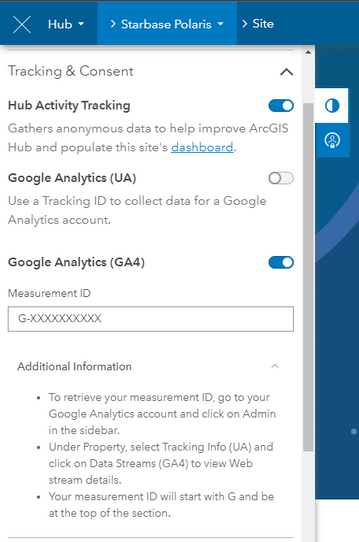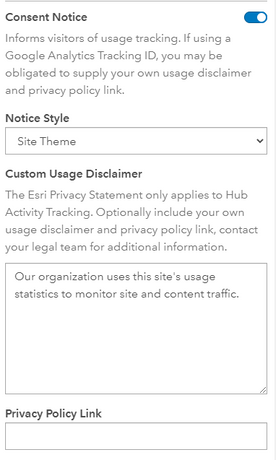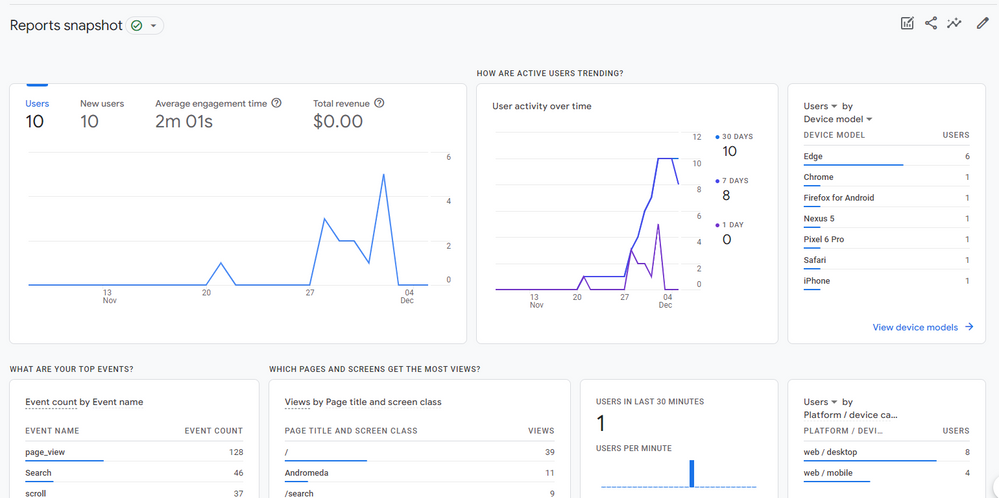- Home
- :
- All Communities
- :
- Products
- :
- ArcGIS Hub
- :
- ArcGIS Hub Blog
- :
- Support for Google Analytics 4 Now Available in Ar...
Support for Google Analytics 4 Now Available in ArcGIS Hub
- Subscribe to RSS Feed
- Mark as New
- Mark as Read
- Bookmark
- Subscribe
- Printer Friendly Page
Howdy Hubbers!
The Hub team is excited to announce that we will be releasing support for configuring Hub sites with Google Analytics 4 (GA4) measurement IDs today (December 7, 2022)!
Hub’s new GA4 configuration option will be available alongside the legacy Universal Analytics (UA) Google Analytics configuration option that already exists in Hub sites today. Site editors will be able to configure both UA & GA4 tracking on the same site to facilitate migration efforts ahead of Google's planned deprecation of Universal Analytics in July 2023.
In early 2023, we will share additional information and guidance for site owners regarding Hub's deprecation of Universal Analytics configuration support.
Curious about Google Analytics?
If you're not already familiar, Google Analytics allows you to collect anonymous tracking data that can help answer questions like: How is my Hub site performing alongside my other websites How are people finding my Hub site? Are they visiting from a desktop computer or a mobile device? What are the most common keywords people are using to search? What datasets are being downloaded?
While answering these questions has been possible with UA tracking, configuring your Hub site to use Google Analytics 4 will make answering these questions and finding useful insights much easier.
Getting Started
First, make sure you have a Google Analytics account. Check with your website administrator or your marketing team if you’re unsure. If you don’t already have an account, consider signing up—it’s free and easy to get up and running.
If you’ve already upgraded to Google Analytics 4, you will use your Measurement ID. The Measurement ID can be found in the Admin. section of your analytics page under Data Streams and Measurement ID. Copy this number to your clipboard. It should look something like this: G-XXXXXXXXXX.
For additional guidance on creating Google Analytics 4 properties, refer to Google’s documentation.
Adding Google Analytics 4 to Hub Sites
To add Google Analytics 4 to your Hub site, simply launch your site in edit mode, open the Customize side panel and navigate to Settings > Tracking & Consent, enable the Google Analytics (GA4) toggle, and paste in your measurement ID. Once the measurement ID is added, save and publish the site for the changes to take effect on your live site.
Adding a consent message is optional and up to site owners. It’s important to check with your organization’s policies for data collection. Remember all the data you collect with Google Analytics is anonymous, there is no personally identifiable information collected.
You’ll know it’s working when you see the information for your site such as page titles/URLs, page views, and events in your Google Analytics account.
Not seeing any metrics yet? Don’t worry, over the next few days check back in as metrics accrue, and make sure you have the tracking date range set to overlap with when you added it to your site.
Important functionality notes
The Hub team is working to provide updated documentation on Google Analytics 4 support, but in the meantime, here are some important details for site owners to keep in mind when configuring GA 4 measurement IDs:
- Sites will support having both UA and GA4-based tracking configured on the same site.
- Site owners can continue to configure their sites with new Universal Analytics tracking IDs for the time being and existing UA configurations will continue to function until Google retires Universal Analytics in July 2023. We will share plans for deprecating the Hub UA configuration option in early 2023.
- To receive the most accurate page view counts, we recommend disabling the "Enhanced measurement" setting in Google Analytics when creating a GA4 property for use within a Hub site. Leaving this setting enabled may lead to double-counted page views due to a conflict with the way that Hub separately enumerates site and page views.
P.S. If your organization doesn’t use Google Analytics, don’t fret! The Hub team is actively working on incorporating support for additional analytics providers such as Adobe Analytics and SiteImprove. We’ll be sharing more details on these updates in the near future, so stay tuned!
Let us know what you think!
You must be a registered user to add a comment. If you've already registered, sign in. Otherwise, register and sign in.
-
Accessibility
1 -
Catalog
3 -
community
5 -
data management
2 -
discussions
2 -
downloads
1 -
enterprise sites
2 -
gallery card
1 -
learning resource
3 -
pages
2 -
premium
5 -
Search
1 -
sites
9 -
workspaces
4