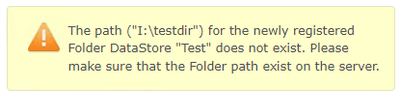- Home
- :
- All Communities
- :
- Products
- :
- ArcGIS GeoEvent Server
- :
- ArcGIS GeoEvent Server Questions
- :
- GeoEvent Manager does not recognize mapped drive
- Subscribe to RSS Feed
- Mark Topic as New
- Mark Topic as Read
- Float this Topic for Current User
- Bookmark
- Subscribe
- Mute
- Printer Friendly Page
GeoEvent Manager does not recognize mapped drive
- Mark as New
- Bookmark
- Subscribe
- Mute
- Subscribe to RSS Feed
- Permalink
Hi,
I want GeoEvent Server to watch an Azure Files folder for new CSV files. The problem is that GeoEvent Manager does not recognize the network location that is mapped on the server.
When trying to add the folder as a new Data Store, the following warnings are shown:

Neither just "I:" nor "I:\testdir" does work (there is a dir called "testdir" in that Azure Fileshare).
When logging in on the server (as the same account that runs GeoEvent Server), the mapped drive does appear in both File Explorer and the CMD window:
To map the drive, I logged in with the account that runs GeoEvent Server and mapped the drive both in normal and elevated mode using a PowerShell script provided by the Azure UI (see below, account name modified):
$connectTestResult = Test-NetConnection -ComputerName mystorageacc.file.core.windows.net -Port 445
if ($connectTestResult.TcpTestSucceeded) {
# Save the password so the drive will persist on reboot
cmd.exe /C "cmdkey /add:`"mystorageacc.file.core.windows.net`" /user:`"localhost\mystorageacc`" /pass:`"somepw==`""
# Mount the drive
New-PSDrive -Name I -PSProvider FileSystem -Root "\\mystorageacc.file.core.windows.net\test" -Persist
} else {
Write-Error -Message "Unable to reach the Azure storage account via port 445. Check to make sure your organization or ISP is not blocking port 445, or use Azure P2S VPN, Azure S2S VPN, or Express Route to tunnel SMB traffic over a different port."
}
Has anyone seen a similar issue?
Thank you in advance.
Regards,
Roger