There have been multiple reports here on the forums and Support issues logged for a recent problem with webhooks not working. We have been searching for the root cause of this issue over the last two weeks and have found the problem as well as a quick solution.
In short, a change was made in the underlying ArcGIS Online system which inadvertently affected webhooks not just in Power Automate, but in other client applications as well. This change made it so that 202 responses were no longer accepted in the webhook API and only accepted 200 responses.
If you had recently created a webhook, it might have appeared working about 5 to 6 times before it turned off. The results on the admin page for your feature layer might have looked something like this:
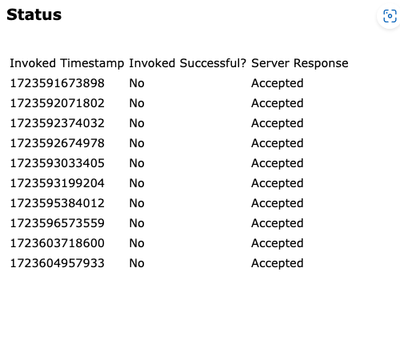
Once the webhook reached its threshold of unsuccessful events, it would turn the webhook status to false. This would then stop your flows from triggering and running subsequent actions.
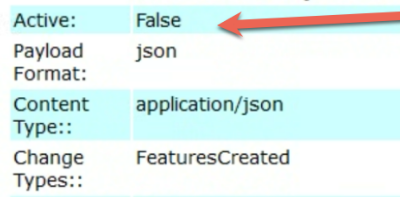
Currently, a patch is being worked on to resolve this issue in the ArcGIS Online system. Please note that we do not have an ETA on when the patch will be pushed, but we will monitor this closely.
The fix has been deployed to production by the ArcGIS Online team and should be live. You may need to enable your webhooks again with the steps below to see the update.
However, we have a quick solution to get your flows up and running again. You only need to edit your flows once even after the patch has been deployed. Please see the steps below.
Thank you for your patience on this issue as we work through it!
----
- In Power Automate, navigate to your existing webhook flow
- Open the flow and click “Edit”

- Add a new action right after the trigger
- Search for Request in the action search box
- Select “Response” from the search results
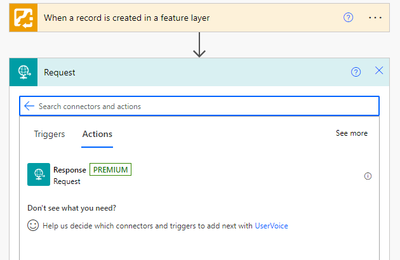
- In the Response action, the “Status code” should be defaulted to “200”
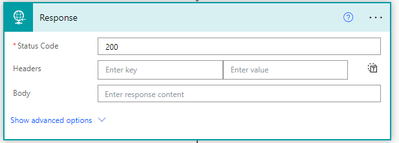
- Save the flow
- Navigate to your feature layer in your organization
- Scroll to the bottom of the page and open the service URL
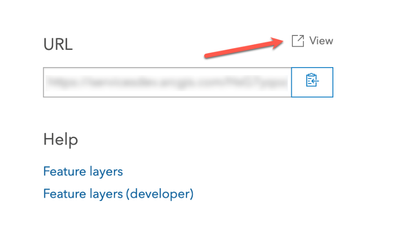
- In the upper right corner, click on Admin
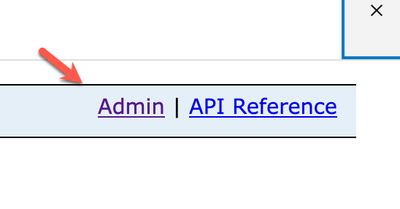
- At the bottom of the page, click on “Web Hooks”

- Next, select “Activate all” to ensure all of the webhooks are set to True

Click on "Activate all" to enable all webhooks.
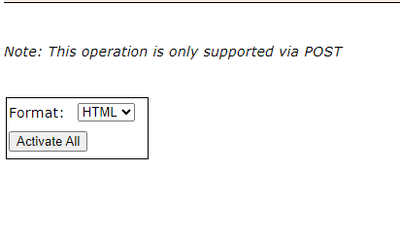
- The flows in Power Automate should now start to run again