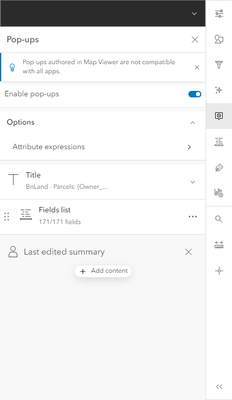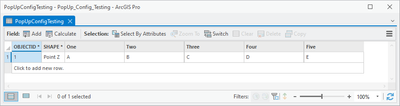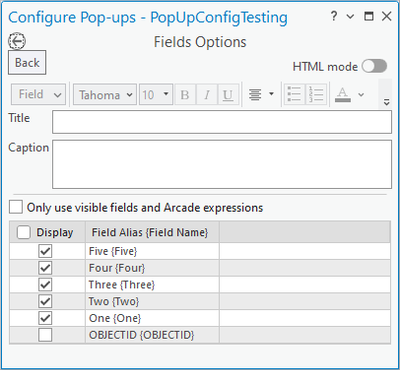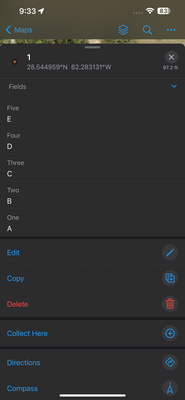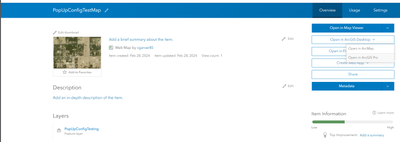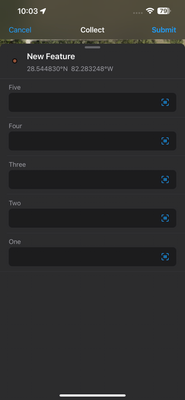- Home
- :
- All Communities
- :
- Products
- :
- ArcGIS Field Maps
- :
- ArcGIS Field Maps Questions
- :
- Re: Attribute fields change order in offline map a...
- Subscribe to RSS Feed
- Mark Topic as New
- Mark Topic as Read
- Float this Topic for Current User
- Bookmark
- Subscribe
- Mute
- Printer Friendly Page
Attribute fields change order in offline map area
- Mark as New
- Bookmark
- Subscribe
- Mute
- Subscribe to RSS Feed
- Permalink
- Report Inappropriate Content
I finally have my offline map areas working properly, after several versions and over an hour on the phone with Esri tech support. It's been a bit of a nightmare. While I'm happy that we seem to be able to use field maps, I noticed that the attribute fields are in a different order in the offline map area than they are in the attribute table. The order they are now in is not in the direction of flow for our work. Has this happened to anybody else? Any ideas on how to change the order in the offline map area?
Solved! Go to Solution.
- Mark as New
- Bookmark
- Subscribe
- Mute
- Subscribe to RSS Feed
- Permalink
- Report Inappropriate Content
I've been thinking about this because other folks mentioned forms as well. It's possible I used the form to order the attributes several months ago when I first made the app and just forgot I did it. The form config in map view shows the fields in the order of the attribute table. When I added that to Forms when I opened it in field maps in AGOL, it changed the order to alphabetical. But I was able to change the order there, and it works. Thank you for your help!
- Mark as New
- Bookmark
- Subscribe
- Mute
- Subscribe to RSS Feed
- Permalink
- Report Inappropriate Content
I think it used to use the order and setting of the map in map viewer classic but now it seems to reset with the new Fields Map config map thing to alpha. Just based on what I have seen and read. I wish it would use the settings from the map as default instead of having us change this all twice now. Esp since New Map Viewer still has a long way to go before it catches up to the old map viewer. Mostly for me is still no related table support in attribute tables.
thanks
- Mark as New
- Bookmark
- Subscribe
- Mute
- Subscribe to RSS Feed
- Permalink
- Report Inappropriate Content
I hear you Doug. ESRI has a habit of pushing out new products before they are ready, and my job is harder because of it.
- Mark as New
- Bookmark
- Subscribe
- Mute
- Subscribe to RSS Feed
- Permalink
- Report Inappropriate Content
I'm seeing neither the Popup Config nor the Form Config buttons when I go into the Visualization menu of the feature layer properties. Did this feature get rolled back?
I'm trying to modify the layer configuration to set a permanent field ordering for the editing pop-up in Field Maps (and prevent the fields from resorting alphabetically when a user clicks to edit a feature). Can I do this through the Visualization menu of the feature layer properties or does it need to be configured elsewhere?
t
- Mark as New
- Bookmark
- Subscribe
- Mute
- Subscribe to RSS Feed
- Permalink
- Report Inappropriate Content
You can set the fields/order/default popups in the visualization tab that 'should' be honored when you add that feature class to a map viewer (won't change the settings of this layer that is already added to a map).
However, the forms are set in the Map with either new map viewer, or Field Maps Designer. Also, any popup changes in the "Map" will override any setting in the visualization tab of the feature service details.
R_
- Mark as New
- Bookmark
- Subscribe
- Mute
- Subscribe to RSS Feed
- Permalink
- Report Inappropriate Content
It seems like there is a bug when saving a map from ArcPro to AGOL using the Web Map tool through the Share Tab.
I created a new GDB, with a single feature class. Added five fields to the feature class. And added a single feature to the data.
I configured the pop-up to the following. Reversing the order of the fields.
Shared the map through the Web Map tool in the Share tab. Made no changes to the Web Map in AGOL. Then opened the Web Map in Field Maps. Started adding a feature and the field order reverted back to the order from the attribute table, ignoring the order set in the pop-up. However, the Pop-Up for added features in Field Maps is displaying in the correct order per the Pop-Up configuration.
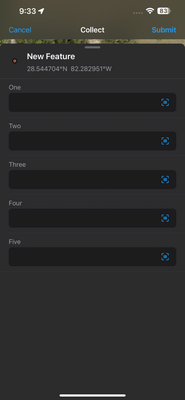
Now, if I open the Web Map back in ArcPro through the Overview page of the Web Map,
Then use the Save Web Map tool in the Share Tab.
Then open the map in Field Maps, the fields are re-ordered to the correct order based on the pop-up.
I checked to see if clicking on Field Maps Designer would revert the order back to the Attribute Table order of One, Two, Three, Four, Five but it does not appear to be doing so. So, the bug appears to be at the initial sharing of the Map to AGOL.
- « Previous
-
- 1
- 2
- Next »
- « Previous
-
- 1
- 2
- Next »