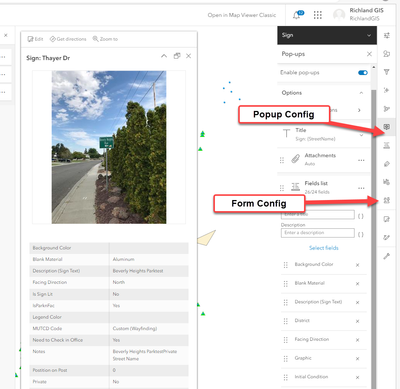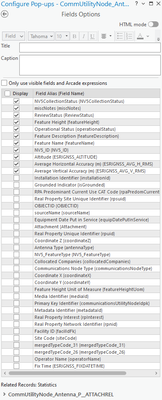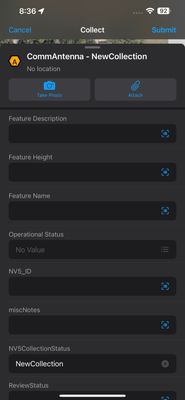- Home
- :
- All Communities
- :
- Products
- :
- ArcGIS Field Maps
- :
- ArcGIS Field Maps Questions
- :
- Attribute fields change order in offline map area
- Subscribe to RSS Feed
- Mark Topic as New
- Mark Topic as Read
- Float this Topic for Current User
- Bookmark
- Subscribe
- Mute
- Printer Friendly Page
Attribute fields change order in offline map area
- Mark as New
- Bookmark
- Subscribe
- Mute
- Subscribe to RSS Feed
- Permalink
I finally have my offline map areas working properly, after several versions and over an hour on the phone with Esri tech support. It's been a bit of a nightmare. While I'm happy that we seem to be able to use field maps, I noticed that the attribute fields are in a different order in the offline map area than they are in the attribute table. The order they are now in is not in the direction of flow for our work. Has this happened to anybody else? Any ideas on how to change the order in the offline map area?
Solved! Go to Solution.
Accepted Solutions
- Mark as New
- Bookmark
- Subscribe
- Mute
- Subscribe to RSS Feed
- Permalink
Guess I'm confused as to what you are refereing to then. "Where" are the attributes in a different order?
If you are not using forms, then I assume you are just using Field maps for a map, and not for data collection.
If so, you must be refereing to the order of the popups. The popup (and form) order can be changed and saved in the map viewer web app.
However, you are talking about domains and drop downs, which seem to suggest you are collecting data with Field Map app. Without a Form, Field Maps app doesn't show any attributes and only lets you collect the geometry of a feature.
Suspect maybe you conveted the popups to a form (default option in Form Config if form doesn't exist) and didn't realize it. Open the map in map viewer (not classic) and click the Form Config button (as in image below) and see what it shows. This is the order of fields when you add/edit a feature with Field Maps app. (Forms will automatically use domains as drop down if it exists on a field.)
R_
- Mark as New
- Bookmark
- Subscribe
- Mute
- Subscribe to RSS Feed
- Permalink
Are you talking about the order of the fields in the form when you add a new feature in Field Maps? If so, in the Field Maps web app, you can arrange the order of the fields in the form to whatever you want and will be represented in the field maps app.
If you have already downloaded an offline area, you will have to remove and re-download the offline area to the device for these changes to be reflected.
R_
- Mark as New
- Bookmark
- Subscribe
- Mute
- Subscribe to RSS Feed
- Permalink
I used a hosted feature layer and not a form because we have thousands of items in our drop down menus. It was better to use the domain to do it than type in thousands of options. The order was fine until I made a copy of the feature layer yesterday, which I did with Esri tech support because the offline map areas wouldn't download for some users. It's a mess.
- Mark as New
- Bookmark
- Subscribe
- Mute
- Subscribe to RSS Feed
- Permalink
Guess I'm confused as to what you are refereing to then. "Where" are the attributes in a different order?
If you are not using forms, then I assume you are just using Field maps for a map, and not for data collection.
If so, you must be refereing to the order of the popups. The popup (and form) order can be changed and saved in the map viewer web app.
However, you are talking about domains and drop downs, which seem to suggest you are collecting data with Field Map app. Without a Form, Field Maps app doesn't show any attributes and only lets you collect the geometry of a feature.
Suspect maybe you conveted the popups to a form (default option in Form Config if form doesn't exist) and didn't realize it. Open the map in map viewer (not classic) and click the Form Config button (as in image below) and see what it shows. This is the order of fields when you add/edit a feature with Field Maps app. (Forms will automatically use domains as drop down if it exists on a field.)
R_
- Mark as New
- Bookmark
- Subscribe
- Mute
- Subscribe to RSS Feed
- Permalink
@RhettZufelt Can you confirm that Sharing a new Web Map from ArcPro should result in the default Form being from the Pop-Up?
Something on the ArcPro side or AGOL side is altering the field order of features being edited in Field Maps from what that order initially was in the Pop-Up configuration set in ArcPro. It appears to be taking a combination of the Pop-Up and the order of the fields in the original attribute table before the feature is published as a hosted feature layer. It is displaying the fields checked in the Pop-Up Configuration but it is ordering them based on the original attribute table.
My field teams just alerted me to this alteration of fields. I just tested sharing a Web Map from ArcPro where the Pop-Ups were configured in a specific order. The order of the fields is by default the combination of the Pop-Up and original attribute table field order. I also tested Sharing a Web Layer from ArcPro, adding the Web Layer to a New Map and checking in Field Maps and the same outcome as described above is produced.
This is unexpected behavior. When I previously shared a Web Map from ArcPro where the Pop-Up had been configured, the field order or Form in Field Maps was the default order of the Pop-Up.
The following is the Pop-Up configuration from ArcPro.
The following is from Field Maps showing the order of the fields being altered.
- Mark as New
- Bookmark
- Subscribe
- Mute
- Subscribe to RSS Feed
- Permalink
I normally don't share web maps, but create them in AGOL directly.
However, for testing, I added a SDE featureclass to Pro (3.2.1), configured the Popups, saved the project and Shared as a Web Map to AGOL.
If I open it in New Map Viewer, the popups and order are exactly what was set in Pro.
I can also verify that when opened in the Classic Map viewer, the popup order is the default of the attribute table.
However, there are still no Forms, they don't get created automatically. If I try to edit this map in Field Maps App, the "Form" is in the order of the popup config I set in Pro. However, this is using the default popup order because no real Form has been created.
If I actually go into new map viewer OR Field Maps designer into the Forms section, there is an option to convert popup to Form. This will now create a form with the values in the same order as the popup config set in Pro.
Now, in the Form editor, you can modify the order all you like and save it. This will be the order of add data form in Field Maps App.
R_
- Mark as New
- Bookmark
- Subscribe
- Mute
- Subscribe to RSS Feed
- Permalink
"However, there are still no Forms, they don't get created automatically. If I try to edit this map in Field Maps App, the "Form" is in the order of the popup config I set in Pro. However, this is using the default popup order because no real Form has been created."
This is what I expect to happen. However, I cannot determine why the default form (so to speak) is changing from the pop-up configuration now.
I do know that if I click on "Open in Field Maps Designer" when I am looking at the Overview page for a Web Map, this will change the order of the fields in Field Maps despite no form being set up.
However, none of my maps that this issue is occurring for was modified in Field Maps Designer. I went back and tested on an older map from ArcPro, shared it as a web map and that one is behaving as expected, with the field order in Field Maps being honored by the Pop-Up configuration.
So right now, I am at a lost as to why the order of the fields is being altered.
- Mark as New
- Bookmark
- Subscribe
- Mute
- Subscribe to RSS Feed
- Permalink
"I do know that if I click on "Open in Field Maps Designer" when I am looking at the Overview page for a Web Map, this will change the order of the fields in Field Maps despite no form being set up."
Not sure what this means. Where are you seeing these changes? Field Map Designer shouldn't change anything unless you Save changes.
If you have ever modified the Form, then changed it (you can now save form changes to the HFL or the map), it will completely change the behavior. I.e., if I don't have a Form, just the default popup, then Field Maps will use that as the "Form" for entering data. If I have a form and delete it, Field Maps App will no longer see ANY of the fields and just allow you to enter geometry until a new form is created.
In my testing, if I delete all the Form entries, then "Convert Popup" in the Forms panel, it will add all the values from the configured popup and maintain the order. If I have made any changes to the popup with Map Viewer Classic, that will be the new order that the Forms will see, not the original order from Pro. Is yours behaving differently than this?
Since Field Maps was set up to work with Forms, why don't you just set the order of the Form fields in Field Maps Designer (or new map viewer) and save them so they are always the order you want in Field Maps App?
R_
- Mark as New
- Bookmark
- Subscribe
- Mute
- Subscribe to RSS Feed
- Permalink
Do you still have the map you created above available in AGOL? If so, go to the overview and hit "Open in Field Maps Designer". Let it open the designer. Close the designer, and open the map in Field Maps and see if the fields are in the same order which you set them in in the Pop-Up configuration. The order of the fields in the Pop-Up must be different than from the order of the fields in the original attribute table to test this.
I thought any time I click on the Field Maps Designer, regardless of making changes in the designer, it had been re-ordering the fields to what I described previously, it maintains the fields checked in the Pop-Up Configuration, but they are in order based on the fields in the original attribute table. Now I am not sure after additional testing, as I can't get any of the previous templates to work correctly so I can recreate what I thought was happening, at this time.
"In my testing, if I delete all the Form entries, then "Convert Popup" in the Forms panel, it will add all the values from the configured popup and maintain the order." I get the same behavior, if I convert the pop-up to the form for the incorrect maps, it works as intended.
I don't use the Field Maps Designer because we have multiple sites spread throughout the country so I have a template set up in ArcPro that was working as intended up until recently. Modifying 80+ Layers in Field Maps Designer is time consuming when you have 30 different sites/maps to do this for.
I went back to an earlier version of my Template and tested sharing it. It's altering the fields even weirder. Some of the layers fields are in order of the Pop-Up configuration and some of them are in order of the attribute table field order while some moved one field to the top of the list, but the rest of the fields are in order of the Pop-Up.
I may try testing on our Portal to see if the behavior is the same there.
Thanks for your assistance thus far!
- Mark as New
- Bookmark
- Subscribe
- Mute
- Subscribe to RSS Feed
- Permalink
Just tested something out. I opened a Web Map (which had altered fields) from AGOL in ArcPro through the Overview page. Used the "Save Web Map" tool (did not make any changes). This restored all the field orders for all layers inside Field Maps which is the same order that it started in, in the original Pop-Up configuration in the original map.