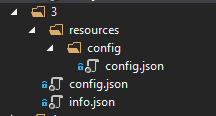- Home
- :
- All Communities
- :
- Products
- :
- ArcGIS Experience Builder
- :
- ArcGIS Experience Builder Questions
- :
- Import project from downloaded zipped file
- Subscribe to RSS Feed
- Mark Topic as New
- Mark Topic as Read
- Float this Topic for Current User
- Bookmark
- Subscribe
- Mute
- Printer Friendly Page
- Mark as New
- Bookmark
- Subscribe
- Mute
- Subscribe to RSS Feed
- Permalink
Hello,
I created an application using Experience Builder developer edition. All the widgets are out-of-box. My IT accidentally wiped out my laptop. So I lost everything (:
The app was downloaded and deployed to our web server. So I have the zipped file. Is there any way to import this zip file back into Experience Builder developer edition?
Thank a lot in advance!
Rose
Solved! Go to Solution.
Accepted Solutions
- Mark as New
- Bookmark
- Subscribe
- Mute
- Subscribe to RSS Feed
- Permalink
What you can try and do is dummy the application back in. Do this I would do the following
- Unzip the file and look for the config.json
- Create folders with the following structure, pasting the config.json file in to the resources folder and the resources/config folder. The root level structure in here is named 3, but it just needs to be a number that does not exist under the folder /server/src/public/apps in your dev edition location.
- For the info.json see the code below, update the portalUrl with the link to your portal or ArcGIS Online site, and the username with the user name you had used for the original experience.
{
"created": 1604721971369,
"description": "",
"id": "2",
"modified": 1604809154322,
"owner": "portaladmin",
"tags": [],
"thumbnail": null,
"title": "RESTORE",
"type": "Web Experience",
"snippet": "",
"typeKeywords": [
"EXB Experience",
"Ready To Use",
"JavaScript",
"status: Draft",
"version:1.2.0"
],
"portalUrl": "",
"username": "",
"name": "Restore"
}
- Paste the new folder under the following location /server/src/public/apps in your dev edition location
I have not tried this myself, but it seems to be the way the dev edition server works out what to load. The main bit being the config.json and if you have no custom widgets then hopefully this works for you.
- Mark as New
- Bookmark
- Subscribe
- Mute
- Subscribe to RSS Feed
- Permalink
What you can try and do is dummy the application back in. Do this I would do the following
- Unzip the file and look for the config.json
- Create folders with the following structure, pasting the config.json file in to the resources folder and the resources/config folder. The root level structure in here is named 3, but it just needs to be a number that does not exist under the folder /server/src/public/apps in your dev edition location.
- For the info.json see the code below, update the portalUrl with the link to your portal or ArcGIS Online site, and the username with the user name you had used for the original experience.
{
"created": 1604721971369,
"description": "",
"id": "2",
"modified": 1604809154322,
"owner": "portaladmin",
"tags": [],
"thumbnail": null,
"title": "RESTORE",
"type": "Web Experience",
"snippet": "",
"typeKeywords": [
"EXB Experience",
"Ready To Use",
"JavaScript",
"status: Draft",
"version:1.2.0"
],
"portalUrl": "",
"username": "",
"name": "Restore"
}
- Paste the new folder under the following location /server/src/public/apps in your dev edition location
I have not tried this myself, but it seems to be the way the dev edition server works out what to load. The main bit being the config.json and if you have no custom widgets then hopefully this works for you.
- Mark as New
- Bookmark
- Subscribe
- Mute
- Subscribe to RSS Feed
- Permalink
Thanks a lot Grant-S-Carroll,
After I re-installed ArcGIS Experience Builder, I created a blank application and then copied over all the folders from our web server. Since I use the same portal, don't need to change anything. It works! By the way the path is: server\public\apps instead of /server/src/public/apps.
Regards
Rose