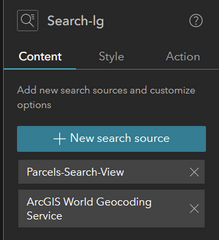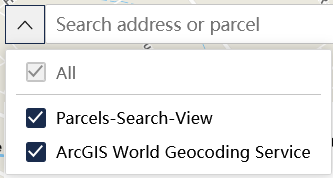- Home
- :
- All Communities
- :
- Products
- :
- ArcGIS Experience Builder
- :
- ArcGIS Experience Builder Questions
- :
- Re: Experience Builder Search widget help with cre...
- Subscribe to RSS Feed
- Mark Topic as New
- Mark Topic as Read
- Float this Topic for Current User
- Bookmark
- Subscribe
- Mute
- Printer Friendly Page
Experience Builder Search widget help with creating custom pop up
- Mark as New
- Bookmark
- Subscribe
- Mute
- Subscribe to RSS Feed
- Permalink
Hello! I am new to experience builder, I am trying to set me search tool up too zoom too the address selected and have a pop up show information about the location, like the evacuation zone it is in and if there is a evacuation status alert. I would appreciate any help or guidance with this!
Solved! Go to Solution.
Accepted Solutions
- Mark as New
- Bookmark
- Subscribe
- Mute
- Subscribe to RSS Feed
- Permalink
I believe to do this you have to turn on the "Auto Select the First Result" checkbox under Search Results.
- Mark as New
- Bookmark
- Subscribe
- Mute
- Subscribe to RSS Feed
- Permalink
Hi @EmilyHildebrand, this is an old post but in case it's helpful to you or anyone else, here's how to do that. This assumes you're searching a layer with addresses (instead of using a locator), and that the information you want in the popup is all in a single layer's popup configuration (either in a web map or on the service itself)*. If you want to pull popup configurations from several layers, or if you want to use a locator to search an address then find intersecting features for that address, I'd suggest using Zone Lookup.
- Add a Feature Info widget, then click "Select data" to set the layer you want to pull the popup from. This can be a layer in a map (which will use the layer's popup configuration as set in the web map), or you can pull the feature layer's default popup configuration by clicking "Add new data" and browsing to the service.
- Under "Source" in the Feature Info widget configuration panel, choose "Selected features" from the dropdown.
- Add the Search Widget, then click "New search source"->"Layer source" and add the layer with addresses you want to search. (If you don't want the features you're searching to be filtered by the Search Widget, create a data view of the layer and use that as the source.)
- On the Action tab in the Search Widget, add a trigger for "Record selection changes"
- On the Action tab in the Search Widget, click "Add action", select the Framework as the target, then choose "Select data records" and set your address layer from Step 2 as the Trigger data, then set the layer you want to pull the popup from as the Action data (these may be the same).
- On the Action tab in the Search Widget, click "Add action", select the Map as the target, then select "Zoom to".
*You can pull information from multiple layers using Arcade FeatureSets into a single layer's popup configuration, but that's another topic.
- Mark as New
- Bookmark
- Subscribe
- Mute
- Subscribe to RSS Feed
- Permalink
This is great! Can you provide more info on using Arcade with the Feature Info widget?
- Mark as New
- Bookmark
- Subscribe
- Mute
- Subscribe to RSS Feed
- Permalink
Hey Jonathan,
What are you trying to do exactly? The FeatureInfo widget just uses a popup configuration, so really you're just using Arcade to configure a popup, which is a pretty broad topic. If you have a specific goal in mind, I'm happy to see if I can help.
- Mark as New
- Bookmark
- Subscribe
- Mute
- Subscribe to RSS Feed
- Permalink
Thanks for the reply, Joseph. I actually realized this very thing this morning when I woke up, randomly. At the time I asked the question, I was thinking you meant we could do Arcade customization within Experience Builder. Ha. Thanks again.
- Mark as New
- Bookmark
- Subscribe
- Mute
- Subscribe to RSS Feed
- Permalink
@JRhodes this got me close, however I must be missing something. I get as far as search, click a search result --> map zooms, highlights (and/or also flashes) in my case the selected parcel however no pop-up.
The Feature Info widget displays the configured pop-up which is good, however in some cases we may not this docked window but rather the traditional pop-up on the actual map feature.
I do have pop-ups configured as I can then click the feature on the map, or another feature, and see the same pop-up as the docked Feature Info widget--duplicate info at that point.
Something this common in terms of map/data functionality should not be this complicated or difficult to enable! What am I missing?
Jared
- Mark as New
- Bookmark
- Subscribe
- Mute
- Subscribe to RSS Feed
- Permalink
HI Jared, here's what I do in that case. I create a second web map just for the FeatureInfo popup configuration (you could also just configure the default popup on the service, but I noticed some buggy behavior doing it that way). Then on the main map I either disable the popup on the layer being used in the FeatureInfo widget or just make the popup say something like "see details in left pane", so the popup isn't duplicated. Then add the new map to your ExB project and point the FeatureInfo widget to the layer on the new map and make your Search widget and map widget select its records when searched/clicked. Here's an example.
To my knowledge, it's not currently possible to automatically show a feature's popup on the map when returned as a search result. The FeatureInfo widget is an imperfect workaround.
- Mark as New
- Bookmark
- Subscribe
- Mute
- Subscribe to RSS Feed
- Permalink
Using the new Experience Builder within our Enterprise/Portal for the first time. I have been searching for an answer to my Search widget within Exp Builder using only one of my locator utilities. I can't seem to find a setting for the Search widget to tell it to only use ThisLocatorService. Instead, when they type an address, it show the list for all of our locator services. Thank you for any assistance you can provide.
- Mark as New
- Bookmark
- Subscribe
- Mute
- Subscribe to RSS Feed
- Permalink
Hi @GeorgeBrown1, if I understand correctly, you only want one search source to be used in the search widget. To do this, you would remove any other search sources in the widget configuration aside from the ThisLocatorService.
Below is a search widget with two configured search sources:
If I only wanted the first search source to be used, I'd remove the second one from the widget configuration.
- Mark as New
- Bookmark
- Subscribe
- Mute
- Subscribe to RSS Feed
- Permalink
Hey Jonathan,
Thank you for the reply. I believe the issue is I have yet to find how to add a Search widget to the map canvas. The only Search option I have been able to find is the one located Under the Map 1 Content that shows as a radio button under the Tools section for what you want displayed on the Canvas. There is nowhere, I can find yet, to allow me to access the settings you have above. If you click on the Seach tool on the map canvas, it has no response. If you click on the Search radio button under Tools, it will only allow you to turn the tool on/off. If I go to the Left pane, hit the Insert icon (+ symbol) it shows the Insert Widget list as New/Pending. Under New I would have thought there would be a 'Search' widget to drag to the Map1 canvas, but there is not. Thinking this is what is missing?? Does that make sense?
Thanks again.