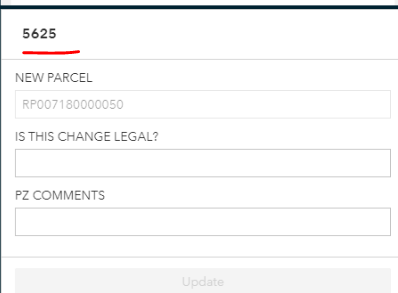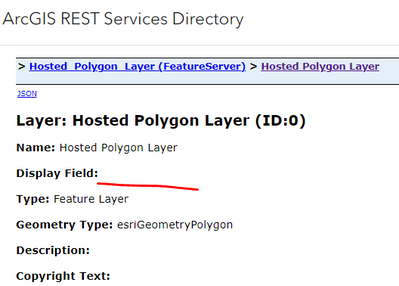- Home
- :
- All Communities
- :
- Products
- :
- ArcGIS Experience Builder
- :
- ArcGIS Experience Builder Ideas
- :
- Experience Builder Edit Widget - Allow formatting
- Subscribe to RSS Feed
- Mark as New
- Mark as Read
- Bookmark
- Follow this Idea
- Printer Friendly Page
Experience Builder Edit Widget - Allow formatting
- Mark as New
- Bookmark
- Subscribe
- Mute
- Subscribe to RSS Feed
- Permalink
When using the Experience Builder Edit Widget, allow designer to edit the format of the Edit window including text color, font, size for both responses and attribute alias labels; Background color, input box color, and add a title with dynamic data vs. the default object ID that can't be changed currently (Similar to Survey123 connect).
I agree. I tried to change the pop-up config in the visualization tab to see if that would work, I also made the parcel numbers field show as, "unique" but still just the object ID shows up.
It's hard to believe with how much we know about front-end-users and the confusion that comes with them seeing ObjectID's that this is still an issue. Everything about my most recent EB will make sense to the department I created it for, except for that 'random' number they will see appear at the top of their edit box:
Is there anything in the works for this??
The reason you are seeing the ObjectID as the feature's lable in Editor is because this was defined as the display field for the layer when the service was published (or no display field was defined).
For example, if you take a look at the REST endpoint for your service, see what field is defined for the Display Field property.
If needed, it is possible to edit the JSON to add a new display field.
Here's a related thread Re: what is the display field - Esri Community
@AlixVezina is it possible to change this value when using ArcGIS Online after a feature layer has been published? I have the same issue. I do wish this could be formatted within Experience.
@JasonFitzsimmons You can change the display field by editing the service definition of the hosted feature layer. Proceed with caution when taking the below steps since mistakes can cause unwanted circumstances.
You can do this by navigating to the URL from the bottom of the item's content page. This will take you to the ArcGIS REST site for the layer.
Click "Admin" in the top right of the page. Then click "Update Definition" at the bottom of the next screen.
From here you can update the properties stored within the service definition of the layer. You will see the "Display Field" within the definition editor about a quarter way down from the top. Or you can Ctrl+F to search for the parameter.
Change this to whatever field you want to display there. This will then update the text displayed within the Editor widget from the ObjectID to the chosen field.
Hi @KeithSalmon just so I understand do you want to concatenate two fields within the displayfield parameter shown above?
Hi, thanks for this idea!
While it's been helpful to find out that the feature's title can be changed within the Display field setting, I would also really appreciate some response from Esri concerning the default blue color in this widget and how it seems impossible to change.
While for most other ExB widgets changing the default theme color helps, the Edit widget just stays the same no matter what, which is really frustrating! Looks like an obvious feature that was just forgotten...
Hi Kyle
Sorry for my long silence. Yes that is what we hoped to do.
Is there a way to do it?
Thanks Keith
You must be a registered user to add a comment. If you've already registered, sign in. Otherwise, register and sign in.