- Home
- :
- All Communities
- :
- Products
- :
- ArcGIS Enterprise
- :
- ArcGIS Enterprise Questions
- :
- Re: Server admin connection in Pro ?
- Subscribe to RSS Feed
- Mark Topic as New
- Mark Topic as Read
- Float this Topic for Current User
- Bookmark
- Subscribe
- Mute
- Printer Friendly Page
- Mark as New
- Bookmark
- Subscribe
- Mute
- Subscribe to RSS Feed
- Permalink
I'm configuring a new enterprise deployment and have some limited experience connecting to a standalone server prior to 10.6.1. In Catalog when adding a new Server, I could connect using 3 options - Use, Publish, Administer. I could add an "admin" connection to the Server in Catalog, and perform some admin functions through that connection by right clicking and going to Server Properties.
I've tried replicating this with my new setup in Pro on a Federated Server and Portal and no matter what server address, port, and/or login I use, Pro just connects as a user (even if I use an admin account from Portal) and there are no admin or management functions tied to that connection. Am I missing something or is that how Esri unfortunately designed it? I've tried the Add ArcGIS Server connection in Pro and as soon as I type in the address of my server, it grays out the Authentication box.
How do I manage my Server in Pro? Or can't I anymore? Does Pro not give us those 3 options anymore? I'm assuming no because those roles are now tied to Portal users and roles? Could this be any more confusing?
Update: I was able to create an Admin connection in Catalog 10.6.1 using the server admin address and the Portal admin account. So that works in Catalog. Can we no longer do that in Pro?
Solved! Go to Solution.
Accepted Solutions
- Mark as New
- Bookmark
- Subscribe
- Mute
- Subscribe to RSS Feed
- Permalink
Five months down the road I'm sure this isn't helpful, but documentation for the next person who finds this thread....
If you are in Pro and logged into your Federated Portal as an admin and trying to update your cache, don't point the tool directly at the server connection, point it instead at the content as delivered from Portal. If you expand the Input Service box it will show the REST endpoint you expect to see instead of a reference to an ags in your project.
- Mark as New
- Bookmark
- Subscribe
- Mute
- Subscribe to RSS Feed
- Permalink
I think this is what you're attempting to do? https://pro.arcgis.com/en/pro-app/help/projects/connect-to-a-gis-server.htm#ESRI_SECTION1_CC20626EF9...
- Mark as New
- Bookmark
- Subscribe
- Mute
- Subscribe to RSS Feed
- Permalink
It's only allowing a User connection. Whether I connect using the web adapter URL or the server admin URL, when I go into the connection properties, the Type dropdown is grayed out. I don't know how it's connecting because when I create the connection the Authentication option is also grayed out, but yet my Server and Portal are Federated and I have a Portal admin user. When I access the Server Manager through a browser, I login with that Portal Admin name user account and it works fine. But I can't seem to get any connection other than User in Pro.
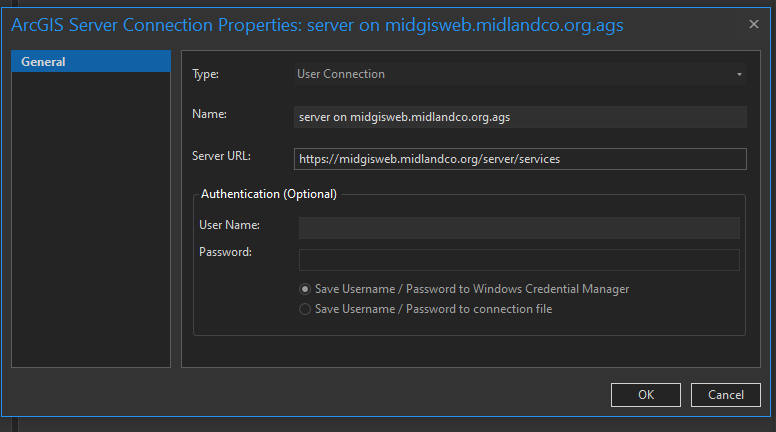
- Mark as New
- Bookmark
- Subscribe
- Mute
- Subscribe to RSS Feed
- Permalink
Nathan - so in reviewing the help on this topic I found the following item in the "Modify server connection properties" section:
7. Modify your user name and password and change how your credentials are stored, if appropriate. You can't provide credentials if you're connected to a federated server; you must sign in to the portal.
Based upon your information provided in your last response, I suspect this is the issue you're seeing. Not what you wanted to hear but explains the grayed out drop down menu.
- Mark as New
- Bookmark
- Subscribe
- Mute
- Subscribe to RSS Feed
- Permalink
Thanks Robert, I'm slowly figuring that part out. Where I'm getting confused is how to provide the Portal credentials? When I create the connection it doesn't ask for a Portal login. I don't know if I'm supposed to be connected to Portal as Admin in Pro first, or how this all works. The link you provided says "You can't type or save credentials if you're connecting to a federated server; you must sign in to the portal associated with the server.". But even doing it that way, it only creates a user connection? So when publishing to Portal I don't need a Publisher connection then? Portal recognizes the login's role and acts accordingly?
- Mark as New
- Bookmark
- Subscribe
- Mute
- Subscribe to RSS Feed
- Permalink
In a scenario such as yours where ArcGIS Server is federated with your Portal, you do not need to create a separate connection to ArcGIS Server. When you sign in to ArcGIS Pro, you are signed in to your Portal and have all the privileges associated with your Portal role. To publish or share content, you will share directly to your Portal (Share tab on Ribbon) and all your layers will be visible in the Catalog pane under the Portal tab.
It’s a bit of a change in the publishing workflow from previous days with ArcMap, but you end up with a really nice integration between ArcGIS Pro and your Portal content for both sharing and accessing content.
Here’s a good reference topic to get started sharing (publishing) layers: https://pro.arcgis.com/en/pro-app/help/sharing/overview/introduction-to-sharing-web-layers.htm
- Mark as New
- Bookmark
- Subscribe
- Mute
- Subscribe to RSS Feed
- Permalink
Thanks Robert. I guess that was the issue - I was trying to set this up the old way. No shortage of things to learn on this, and the Esri documentation is sometimes not very helpful.
- Mark as New
- Bookmark
- Subscribe
- Mute
- Subscribe to RSS Feed
- Permalink
Happy to help out! I jokingly say the only constant is change - especially true with technology. I've been teaching for Esri for 12.5 years now and am constantly learning new workflows/items about the software. Agree that areas of the documentation could be improved. At the bottom of each Help page, there is a "Feedback on this topic" link that one can click and provide information on how to correct any errors in the script/language or ask the documentation team to expound upon the verbiage if you're so inclined. Happy GIS'ing!
- Mark as New
- Bookmark
- Subscribe
- Mute
- Subscribe to RSS Feed
- Permalink
hello i have the same error where i couldnt choose user type as a publisher in arcgis pro. May i know if u already found the solution?
- Mark as New
- Bookmark
- Subscribe
- Mute
- Subscribe to RSS Feed
- Permalink
Hi I am logged into our 10.8.1 Portal with an Administor account but when I create a connection to any of our three federated ArcGIS Servers the only connection I am able to create is a "User" connection in Pro 2.8.2. I see nowhere that I can modify the connection. Is a Publisher or Admin connection to Federated ArcGIS Server possible from Pro?