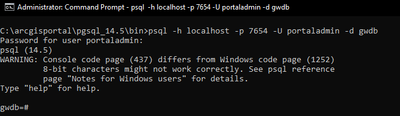- Home
- :
- All Communities
- :
- Products
- :
- ArcGIS Enterprise
- :
- ArcGIS Enterprise Portal Questions
- :
- Re: Access Portal PostgreSQL
- Subscribe to RSS Feed
- Mark Topic as New
- Mark Topic as Read
- Float this Topic for Current User
- Bookmark
- Subscribe
- Mute
- Printer Friendly Page
- Mark as New
- Bookmark
- Subscribe
- Mute
- Subscribe to RSS Feed
- Permalink
Hi guys,
Does anyone know how to access the portal PostgreSQL? In datastore, I can use the listadminusers utility tools to get the username and password to access the database. However, I cannot find the same tools in the portal.
Regards,
Naufal
Solved! Go to Solution.
Accepted Solutions
- Mark as New
- Bookmark
- Subscribe
- Mute
- Subscribe to RSS Feed
- Permalink
Note: Exercise extreme caution when connecting to Portal's PostgreSQL database
1. Open command prompt
2. Change the directory to portal's PostgreSQL bin directory. Ex:
c:\arcgisportal\pgsql_14.5\bin
3. Connect using the initial Portal Administrator username/password when portal was installed:
If you do not know the username/password, this can be updated through Portal Administrator Directory > System > Database:
- Mark as New
- Bookmark
- Subscribe
- Mute
- Subscribe to RSS Feed
- Permalink
Greetings @MuhammadNaufalIhsan
Navigate to <drive>:\Program Files\ArcGIS\Portal\tools\createportal and use the command "listadministratorusertypes"
Usage: listadministratorusertypes -lf <arg>
<arg> is the path to the portal license file. The tool will list the user types compatible with the Administrator role that are in this license file.
Hope that helps.
- Mark as New
- Bookmark
- Subscribe
- Mute
- Subscribe to RSS Feed
- Permalink
Hi Miguel,
Thanks for the answer! We haven't tried this solution yet since the other solution worked. But again, thanks for answering!
Regards,
Naufal
- Mark as New
- Bookmark
- Subscribe
- Mute
- Subscribe to RSS Feed
- Permalink
Note: Exercise extreme caution when connecting to Portal's PostgreSQL database
1. Open command prompt
2. Change the directory to portal's PostgreSQL bin directory. Ex:
c:\arcgisportal\pgsql_14.5\bin
3. Connect using the initial Portal Administrator username/password when portal was installed:
If you do not know the username/password, this can be updated through Portal Administrator Directory > System > Database:
- Mark as New
- Bookmark
- Subscribe
- Mute
- Subscribe to RSS Feed
- Permalink
Hi Jake,
Thanks for the answer! We've tried this and it worked!
Regards,
Naufal
- Mark as New
- Bookmark
- Subscribe
- Mute
- Subscribe to RSS Feed
- Permalink
Hi @JakeSkinner
Good day!
May I know if there is any downtime we can expect once we change the password and does it affect anything on the Portal/ArcGIS Enterprise itself? Etc: services restart/crash
I am looking forward to hearing from you.
Regards,
Iqbal