A powerful feature of ArcGIS Data Interoperability and 'cousin' FME is the ability to save and share connections to web apps. Once configured, you can use a web connection to read and write data in any number of workspaces while maintaining secure credentials in only one place.
Portal for ArcGIS is a component of ArcGIS Enterprise I think of as a content management system. You can start reading about it here. A portal is a highly capable, single-tenant, secure geospatial infrastructure component where you can create, maintain and share data, maps, scenes and apps. This blog is about creating and using a portal app to access hosted feature services to be read and written with the ARCGISPORTALFEATURES reader/writer or the ArcGISOnlineConnector transformer.
The starting point is your portal, here is my portal's home page (fake, but you'll get the idea):
https://nonexistent.esri.com/portal/home/index.html
The first thing to do is create an app to hang the web connection off.
Go to your Content view and click to Add Item:
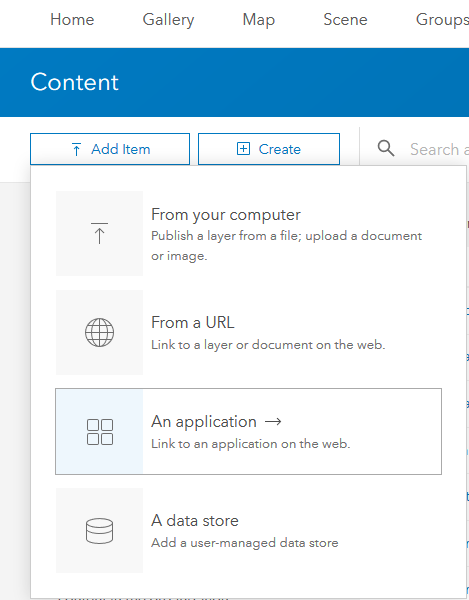
Choose 'An application' and click Application and fill in the descriptive stuff:
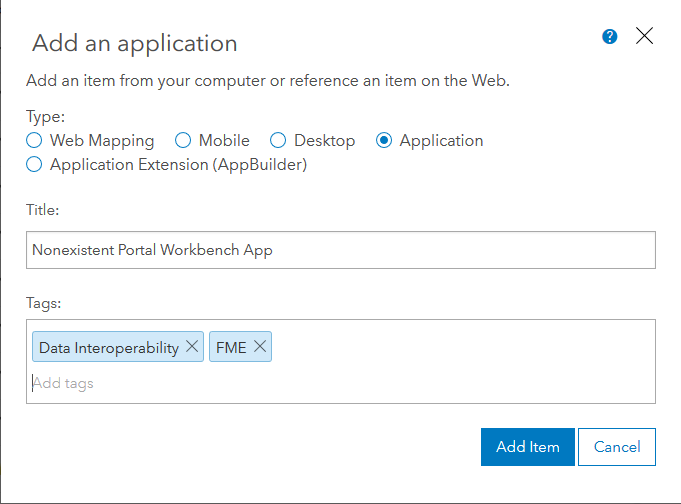
The app will be created and you'll be taken to its home URL, which will look something like this:
https://nonexistent.esri.com/portal/home/item.html?id=50bfc12ef28840d48eac324c8ec67dd0
In the top right is the Settings view, click on it.
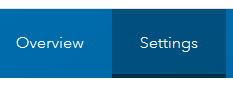
Scroll down (or click on Application beside General top left) and you'll see App Registration:
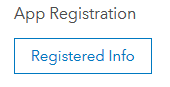
Click on Registered Info to see details you'll need to create your web connection:
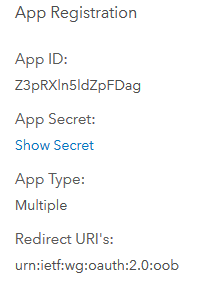
Click on Show Secret to expose the 32-character hex authentication key. Now you have everything you need to create your portal web app connection for Workbench. From the Pro Analysis ribbon (or by editing any ETL tool) open the Workbench application and go to Tools>FME Options>Web Connections. Mine look like this (login obscured):
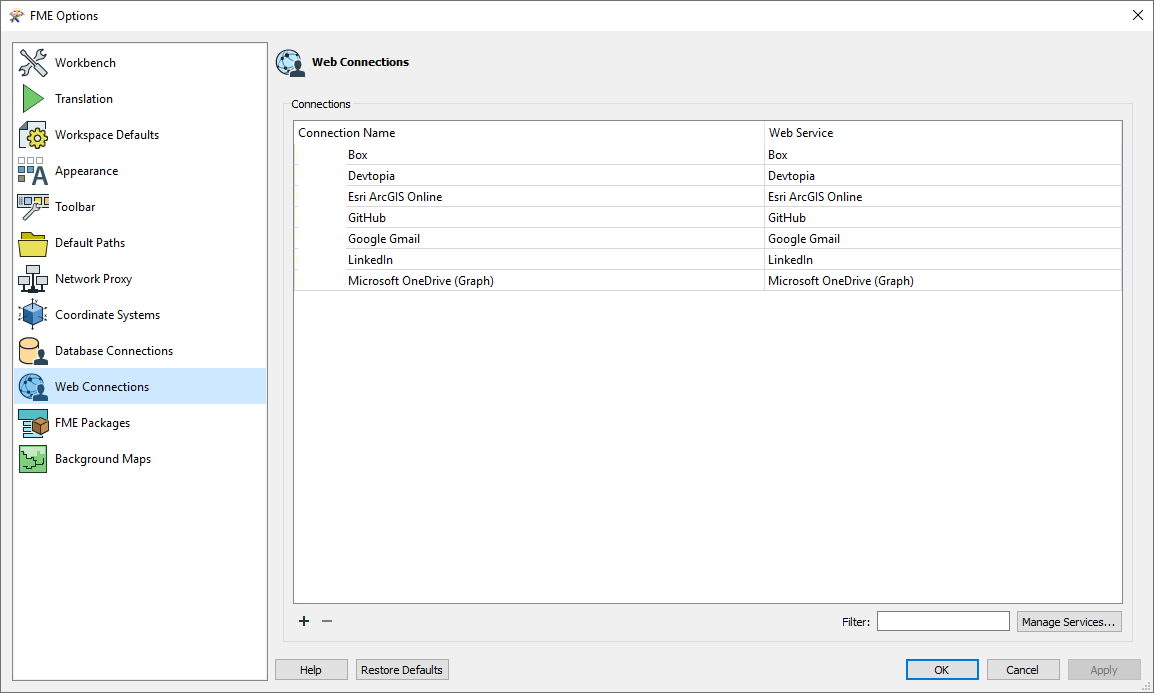
Click on Manage Services bottom right and in the Manage Web Services dialog use the pulldown bottom left to Create From and pull right and choose Esri ArcGIS Portal (Template).
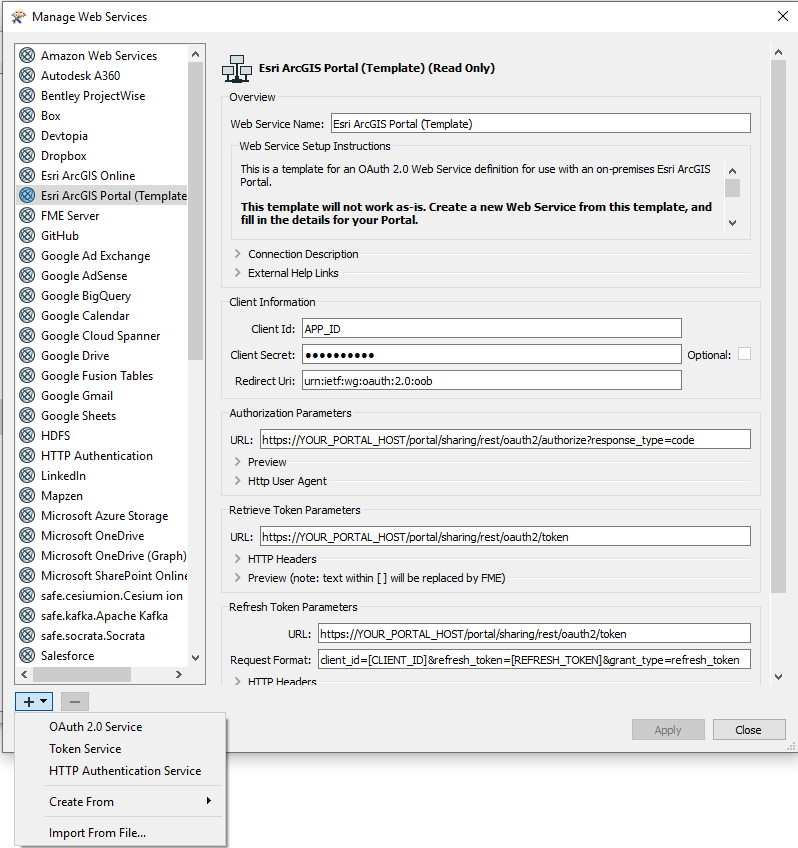
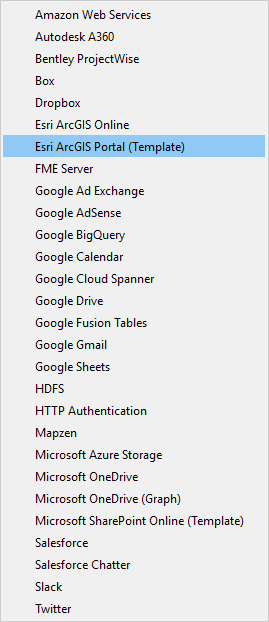
Now fill in the dialog:
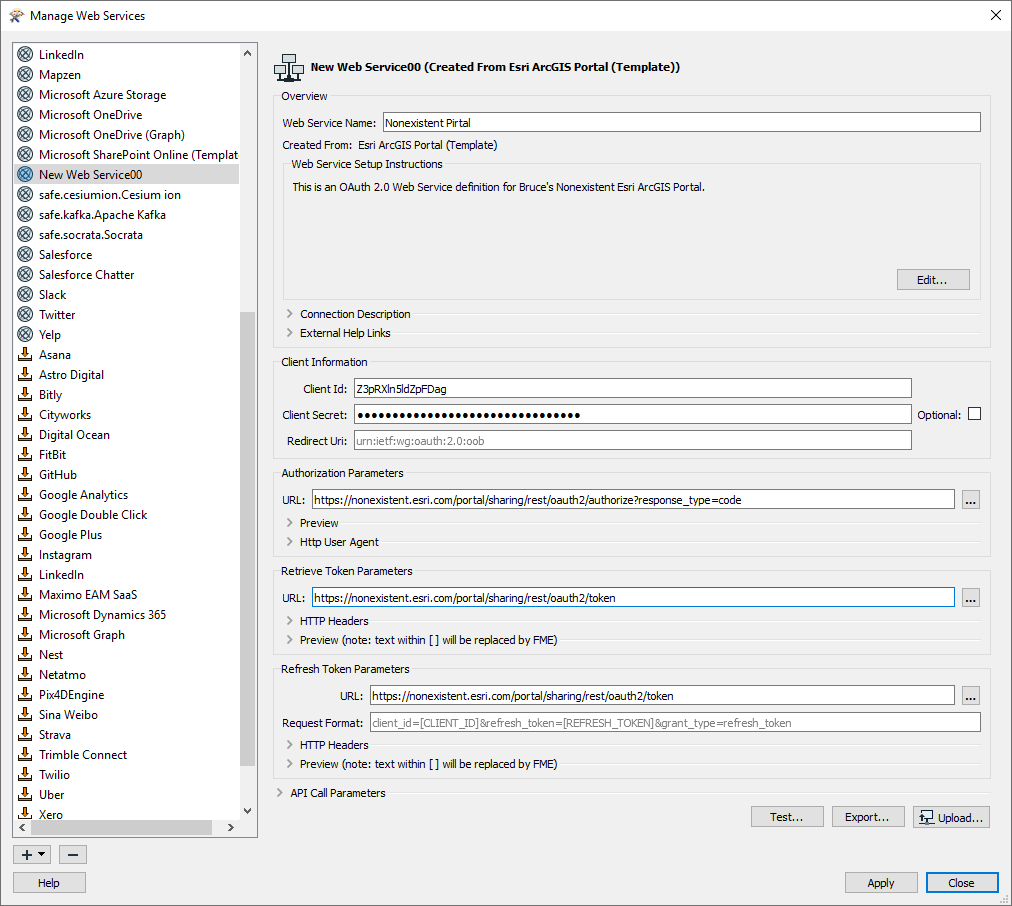
Test and Authenticate, then close the dialog, and you can add a web connection:
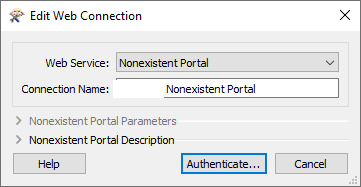
...and you are in business!
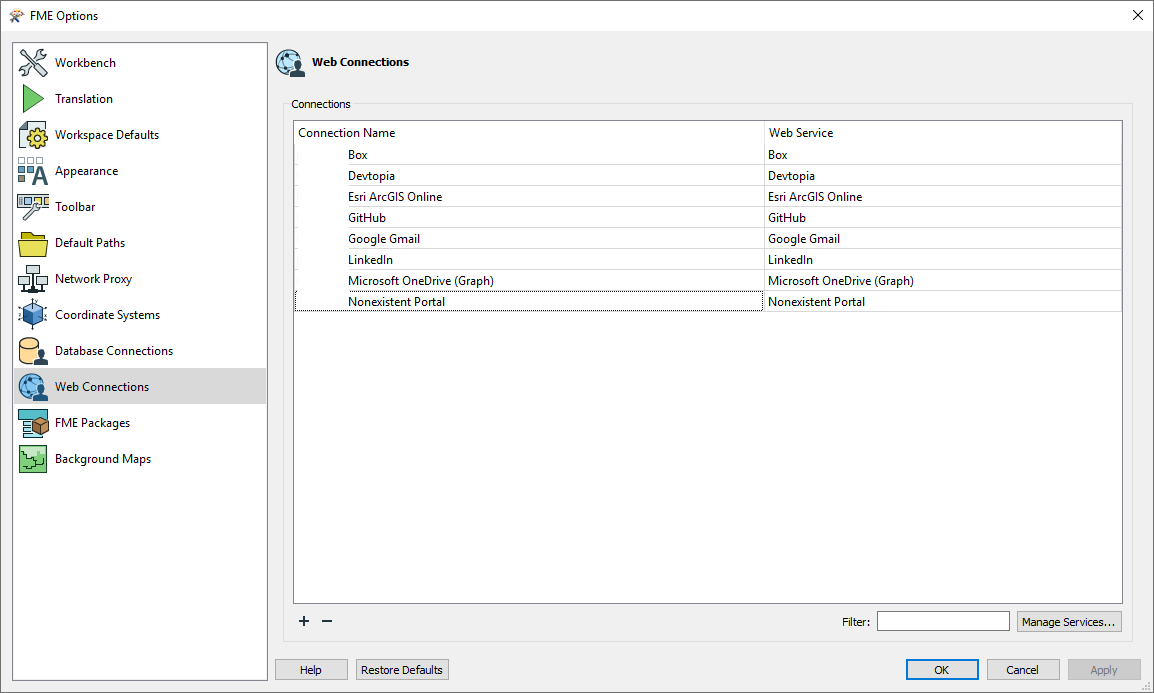
Restart Workbench and use the new web connection to add a portal feature service reader (login obscured):

Now enjoy your portal features ETL!

Esri ArcGIS Portal (Template).xml.zip