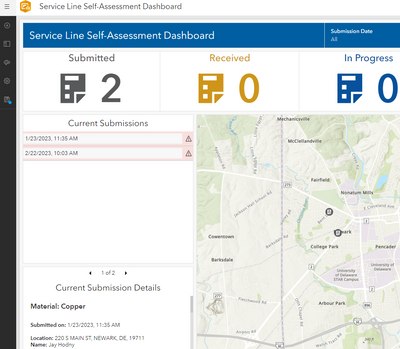- Home
- :
- All Communities
- :
- Products
- :
- ArcGIS Dashboards
- :
- ArcGIS Dashboards Questions
- :
- Re: Service Line Self-Assessment Dashboard - Arca...
- Subscribe to RSS Feed
- Mark Topic as New
- Mark Topic as Read
- Float this Topic for Current User
- Bookmark
- Subscribe
- Mute
- Printer Friendly Page
Service Line Self-Assessment Dashboard - Arcade error in Current Submissions List element
- Mark as New
- Bookmark
- Subscribe
- Mute
- Subscribe to RSS Feed
- Permalink
Hi. I am working with the Service Line Self-Assessment Dashboard and am getting an Arcade error in the Current Submissions List element. I have two test records collected using the Survey123 app from the solution. When I first opened the Dashboard, the List element would not show any records, while the spin icon simply spun. I went into the configuration panel and reselected the Service Line Self-Assessment_viewing layer. The two records then appeared in the List, but both had these error messages (below). In the Survey123 web application, there is an ObjectID for each record (1 and 2). In the List configuration panel there is some Arcade script in the Advanced Formatting tab, but I have no clue what to do here, if anything. Any help would be greatly appreciated. Regards, Jay
Unable to execute Arcade script for Feature Objectid 1
Unable to execute Arcade script for Feature Objectid 2
Solved! Go to Solution.
Accepted Solutions
- Mark as New
- Bookmark
- Subscribe
- Mute
- Subscribe to RSS Feed
- Permalink
Hi Jay,
This is an arcade issue which we patched back in early January. ArcGIS Online and ArcGIS Enterprise use different casing, and in some instances different names, for system generated fields like ObjectID, GlobalID, and editor tracking fields. Since Lead Service Line Inventory deploys to both, we set parameters to use the correct casing dependent on which portal it is deployed to.
At the initial release of Lead Service Line Inventory v3.0 back in November, the parameter was set incorrectly. As a result, the editor tracking fields in the Arcade in the Dashboard referenced above was hardcoded to the Enterprise casing (lowercase) which is different from the Online casing (mixed case).
To fix this follow the steps below:
- Open the Service Line Self-Assessment Dashboard in edit mode in order to configure the dashboard.
- Hover over the Current Submissions list and click the Configure button
- Click the List tab in the left pane
- In the Advanced formatting window, on line 9 update $datapoint.created_date to $datapoint.CreationDate
- Repeat for the Completed Submissions list
- Mark as New
- Bookmark
- Subscribe
- Mute
- Subscribe to RSS Feed
- Permalink
Hi Jay,
This is an arcade issue which we patched back in early January. ArcGIS Online and ArcGIS Enterprise use different casing, and in some instances different names, for system generated fields like ObjectID, GlobalID, and editor tracking fields. Since Lead Service Line Inventory deploys to both, we set parameters to use the correct casing dependent on which portal it is deployed to.
At the initial release of Lead Service Line Inventory v3.0 back in November, the parameter was set incorrectly. As a result, the editor tracking fields in the Arcade in the Dashboard referenced above was hardcoded to the Enterprise casing (lowercase) which is different from the Online casing (mixed case).
To fix this follow the steps below:
- Open the Service Line Self-Assessment Dashboard in edit mode in order to configure the dashboard.
- Hover over the Current Submissions list and click the Configure button
- Click the List tab in the left pane
- In the Advanced formatting window, on line 9 update $datapoint.created_date to $datapoint.CreationDate
- Repeat for the Completed Submissions list
- Mark as New
- Bookmark
- Subscribe
- Mute
- Subscribe to RSS Feed
- Permalink
Hi Alex,
The steps outlined above worked. Thank you.
Sincerely, Jay