- Home
- :
- All Communities
- :
- Products
- :
- ArcGIS Dashboards
- :
- ArcGIS Dashboards Questions
- :
- Re: Cannot select layers in configuration
- Subscribe to RSS Feed
- Mark Topic as New
- Mark Topic as Read
- Float this Topic for Current User
- Bookmark
- Subscribe
- Mute
- Printer Friendly Page
- Mark as New
- Bookmark
- Subscribe
- Mute
- Subscribe to RSS Feed
- Permalink
I'm trying to select layers from a map for the list widget in a new dashboard. The area where I would expect to see the layers is just a spinning icon.
In a different dashboard I can see all of the layers from the map so I know I should be seeing something.
If I choose from the Other Layers and preview the list I'm only seeing this: I see all of the columns and values when I preview the table.
Solved! Go to Solution.
Accepted Solutions
- Mark as New
- Bookmark
- Subscribe
- Mute
- Subscribe to RSS Feed
- Permalink
Hi Mike,
On your first issue - the missing layers when attempting to select a data source: are the web layers a map or feature service? or are they something else (e.g., an OGC service)?
FYI, with the exception of the Map element, currently all of the other dashboard elements only support map and feature layers as input.
On your second issue - the "blank" appearance in the List element preview: this is expected behavior when you first open and configure the List element. Only the symbology that was set for the layer appears.
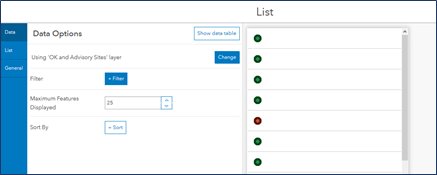
In the preview, the List element appears empty because nothing has been configured yet. If you click the List tab, this is where you can configure the content and appearance of individual items in the list.
Under the Line Item Text section, you can configure how items in the list will appear. You can access the web layer's attribute fields, by clicking the attribute field selector button:
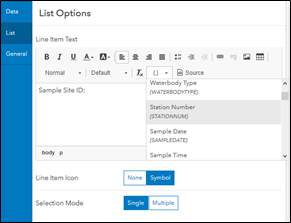
As you configure your changes, the preview should update.
Hope this helps,
- Mark as New
- Bookmark
- Subscribe
- Mute
- Subscribe to RSS Feed
- Permalink
Hi Mike,
On your first issue - the missing layers when attempting to select a data source: are the web layers a map or feature service? or are they something else (e.g., an OGC service)?
FYI, with the exception of the Map element, currently all of the other dashboard elements only support map and feature layers as input.
On your second issue - the "blank" appearance in the List element preview: this is expected behavior when you first open and configure the List element. Only the symbology that was set for the layer appears.
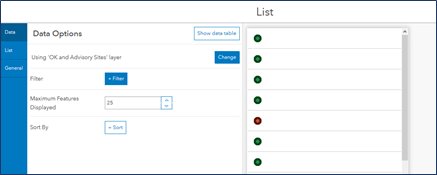
In the preview, the List element appears empty because nothing has been configured yet. If you click the List tab, this is where you can configure the content and appearance of individual items in the list.
Under the Line Item Text section, you can configure how items in the list will appear. You can access the web layer's attribute fields, by clicking the attribute field selector button:
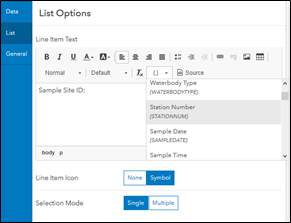
As you configure your changes, the preview should update.
Hope this helps,
- Mark as New
- Bookmark
- Subscribe
- Mute
- Subscribe to RSS Feed
- Permalink
On the first issue I am using a map with a hosted feature layer view. I can add the map 'Rockville weather related incidents'. When I add the list I'm still getting the spinning icon, however, if I click select layer and choose the layer view through this process then it shows me the layer and associated table. I am able to make it work. The process just seems different than what I've done in the past. I'm still learning so maybe it is not as different as I think it is.
On the second issue I can customize the list. I should have looked at the help guide more closely.
- Mark as New
- Bookmark
- Subscribe
- Mute
- Subscribe to RSS Feed
- Permalink
Hi Mike,
I had exactly the same issue yesterday with the spinning icon. I don't remember everything that happened, but I guess after saving and closing, the layers and tables from the map appeared when reopened. We had rather bad Internet connection yesterday, so I put that down to that... But as you experienced it as well, I'm not so sure that it is the only cause, any thoughts, Derek?
- Mark as New
- Bookmark
- Subscribe
- Mute
- Subscribe to RSS Feed
- Permalink
Hi Annina,
I'm experiencing the same behavior with a completely different dataset. I just published a feature layer from SDE. I created a map and added it to a new dashboard. I'm adding a list and I'm at the screen where I am supposed to see the layers from my map. All I see is a spinning icon. If I click on Select Layer and choose the map I just created then I can see the layers.
- Mark as New
- Bookmark
- Subscribe
- Mute
- Subscribe to RSS Feed
- Permalink
Hi Mike,
Can you please contact Esri Tech Support and open a case? Please provide detailed repro steps and sample data if possible so we can investigate.
Thanks,
- Mark as New
- Bookmark
- Subscribe
- Mute
- Subscribe to RSS Feed
- Permalink
I followed up with ESRI tech support and they were able to reproduce the issue. Here are the findings.
- BUG-000110354
- Synopsis: The new Operations Dashboard for ArcGIS browser app fails to display data while configuring widgets if a map service is setup with definition queries and the layer IDs are not in sequence.
Workaround: Create a new map document and manually assign sequential layer IDs
As a further test, once I removed the offending layer, saved the map, and edited the dashboard I did not see the spinning icon any longer when trying to select a layer from the map. I was able to see all of the layers in the map.