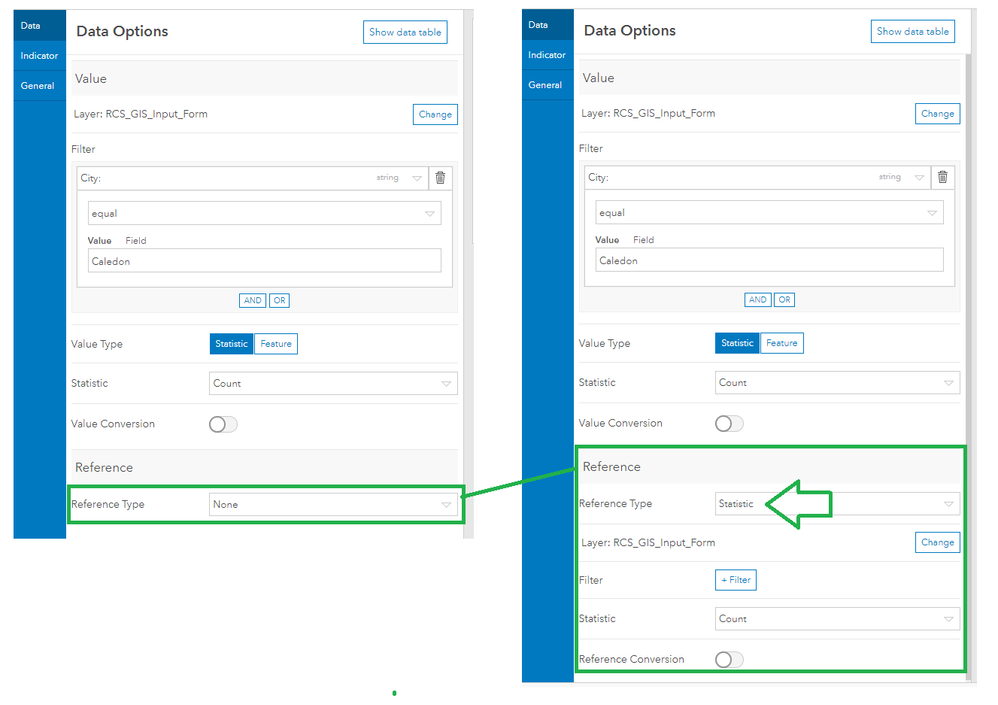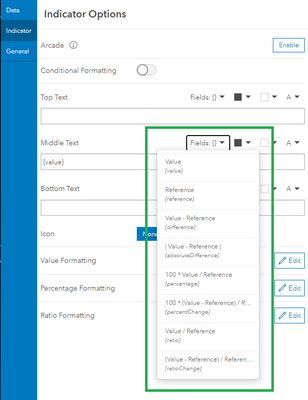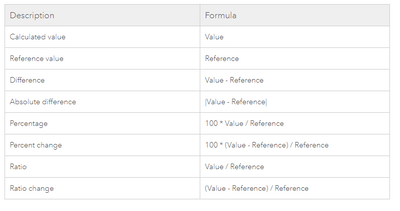- Home
- :
- All Communities
- :
- Products
- :
- ArcGIS Dashboards
- :
- ArcGIS Dashboards Questions
- :
- Calc percentage in Operations Dashboard?
- Subscribe to RSS Feed
- Mark Topic as New
- Mark Topic as Read
- Float this Topic for Current User
- Bookmark
- Subscribe
- Mute
- Printer Friendly Page
Calc percentage in Operations Dashboard?
- Mark as New
- Bookmark
- Subscribe
- Mute
- Subscribe to RSS Feed
- Permalink
I have a filter on a Feature Service that pulls out inspections within last 30 days.
I have another filter that pulls out inspections containing the term ???inoperable???.
Within Ops Dash how do I perform some kind of calculation between the two to get a % of inspections recorded as inoperable?
Thanks
- Mark as New
- Bookmark
- Subscribe
- Mute
- Subscribe to RSS Feed
- Permalink
The out-of-the-box app doesn't provide this functionality. The closest way to do it is to create 2 filters for your Inspection layer in the map/external data source config window (one for inspections with date within the last 30 days and one for inspections with names containing "inoperable"). Then you can add 2 summary widgets to the view, one showing the feature count using the "date within last 30 days " data source and one showing the count using the "name contains inoperable" data source. It is not a perfect solution, but should help you get a rough idea.
And another way to do it is to write a custom widget that takes the 2 data sources above and then do the calculation, It should be quite simple.
Thanks
Tif
- Mark as New
- Bookmark
- Subscribe
- Mute
- Subscribe to RSS Feed
- Permalink
This question is from 2013, so you probably don't still need help, but it's the first to come up on Google when you search for this so I figure it will help someone.
You can show percentage in an indicator by setting your numerator - in this case inoperable inspections - to your value field, and your denominator - in this case all inspections - to your reference field.
Then in your text boxes, you can display the percent by clicking "Fields: {}" and choosing 100 * Value / Reference - {percentage}. There's more information on this at Indicator—Operations Dashboard for ArcGIS | ArcGIS, including an explanation of all the other calculations that you can use within an indicator. Your percentages may show up with a lot of decimals, and you can format those by following this help: Format numbers—Operations Dashboard for ArcGIS | ArcGIS.
I hope this can help someone else who was looking for this functionality!
Andrew Hargreaves Tif Pun #ops dashboard #operationsdashboard #percent #indicator widget
- Mark as New
- Bookmark
- Subscribe
- Mute
- Subscribe to RSS Feed
- Permalink
Hi Philip Queen,
Do you know if there is a way to add the value and reference together?
i.e. {value + reference}
I am trying this, but it doesn't appear to be an option.
Thanks
Darryl
- Mark as New
- Bookmark
- Subscribe
- Mute
- Subscribe to RSS Feed
- Permalink
Hey Darryl,
You're right, it isn't an option. I tried some likely candidates like {sum} to see if there was something hidden, but with no luck. I don't even see adding calculations as an "Idea" - but I think it's a good candidate for one, as this seems like a real limitation.
Sorry I couldn't be of more help,
Philip
- Mark as New
- Bookmark
- Subscribe
- Mute
- Subscribe to RSS Feed
- Permalink
Thanks. Perhaps I will add it as an ArcGIS Idea.
- Mark as New
- Bookmark
- Subscribe
- Mute
- Subscribe to RSS Feed
- Permalink
Old Post, I know. Came across it as I was searching for a way to add the value and reference together. Since you can do difference you'd think sum would be also an option. Only way I've figured it out was to add a new field that did the calculation and then use that field in my dashboard 99 indicator.
- Mark as New
- Bookmark
- Subscribe
- Mute
- Subscribe to RSS Feed
- Permalink
Hello All,
I found this post and figured it out!
ESRI should really update the user guides on this to specifically mention that you must turn on a Reference and select Statistics for it to show up in the Fields {} of the Indicator. Pictures would be helpful as this feature is all hidden and I will be training people at work for decades on this lol.
In 2021 there are two options here that I know of:
1) Ensure that a Reference for the indicator has been set
Then the options to do the calculations show up
https://doc.arcgis.com/en/dashboards/get-started/indicator.htm
2) Use the Dashboards Beta and Arcade to do this manually or follow the instructions above as the beta too supports the original method.
Here is some sample code:
var percentCount = Floor($datapoint.count / $reference.count * 100)
var yardCount = $datapoint.count
return {
//textColor:'',
//backgroundColor:'',
topText: 'Caledon',
topTextColor: '',
topTextOutlineColor: '',
topTextMaxSize: 'large',
middleText: concatenate(yardCount, ' or ', percentCount, '%'),
middleTextColor: '',
middleTextOutlineColor: '',
middleTextMaxSize: 'medium',
//bottomText: '',
//bottomTextColor: '',
//bottomTextOutlineColor: '',
//bottomTextMaxSize: 'medium',
//iconName:'',
//iconAlign:'left',
//iconColor:'',
//iconOutlineColor:'',
//noValue:false,
//attributes: {
// attribute1: '',
// attribute2: ''
// }
}
- Mark as New
- Bookmark
- Subscribe
- Mute
- Subscribe to RSS Feed
- Permalink
I have been told this was not possible by my local ESRI distributor and they suggested a full custom app would be required to divide two numbers and display the result in a widget. Thank you @Kevin_Thompson for giving me the free out of the box solution.