- Home
- :
- All Communities
- :
- Developers
- :
- ArcGIS API for Python
- :
- ArcGIS API for Python Questions
- :
- Run Python API script as scheduled task?
- Subscribe to RSS Feed
- Mark Topic as New
- Mark Topic as Read
- Float this Topic for Current User
- Bookmark
- Subscribe
- Mute
- Printer Friendly Page
- Mark as New
- Bookmark
- Subscribe
- Mute
- Subscribe to RSS Feed
- Permalink
I have created a script that updates a feature service through the Python API in Jupyter Notebooks. I was wondering how I can run this as a scheduled task?
Solved! Go to Solution.
- Mark as New
- Bookmark
- Subscribe
- Mute
- Subscribe to RSS Feed
- Permalink
The ArcGIS API for Python can be used in both interactive Jupyter notebooks or in standalone Python scripts. Do you run into issues when using the API within a standalone script?
- Mark as New
- Bookmark
- Subscribe
- Mute
- Subscribe to RSS Feed
- Permalink
Yes, I have been unable to run it in a standalone script. I have the API installed through ArcGIS Pro but the standalone script returns an error when I try to import arcgis. Are there additional steps I need to take to get it installed?
- Mark as New
- Bookmark
- Subscribe
- Mute
- Subscribe to RSS Feed
- Permalink
What error does it show? I'm guessing "Unable to import module 'arcgis'" or something similar.
How are you running the script? Are you providing the path to the correct environment/interpreter?
- Mark as New
- Bookmark
- Subscribe
- Mute
- Subscribe to RSS Feed
- Permalink
When I export the script to a .py from my .ipynb this is what I get.....
# coding: utf-8
# In[1]:
import arcgis, datetime, os
d = datetime.datetime.strftime(datetime.datetime.now(), "%Y%m%d")
username = "*************"
password = "**********"
GIS = arcgis.gis.GIS("https://arcgis.com", username=username, password=password)
# In[2]:
item_ids = [
"***************"
]
export_AGO_folder = "Exports"
export_folder = r"***************************"
export_format = "File Geodatabase" #options Shapefile, CSV, File Geodatabase,
#Feature Collection, GEoJSON, Scene Package, KML
delete_tmp_files_after_export = True
# In[3]:
for item in item_ids:
print("------------------\nProcessing item: {}".format(item))
item_object = arcgis.gis.Item(GIS, item)
if item_object.type != "Feature Service":
print("Item {} is not a feature service, skipping".format(item))
continue
export_name = d + "_export_" + item_object.title
result_item = item_object.export(export_name, export_format, wait=True)
print("Exported: {}".format(result_item))
if export_AGO_folder:
result_item.move(export_AGO_folder)
download_result = result_item.download(export_folder)
print("saved to: {}".format(download_result))
if delete_tmp_files_after_export:
result_item.delete()
print("Deleted result")
I tried to run this as a stand alone and receive this error....
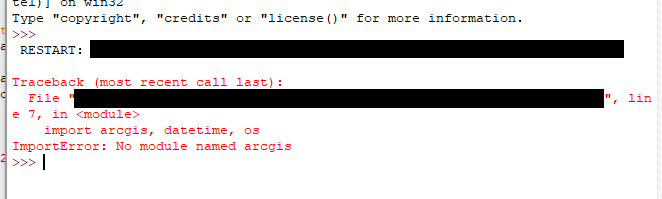
- Mark as New
- Bookmark
- Subscribe
- Mute
- Subscribe to RSS Feed
- Permalink
Is this problem related to this issue?
https://community.esri.com/message/791438-pyodbc-in-arcgis-pro
Problem: Unable to create environments or install packages after upgrading to ArcGIS Pro 2.2
- Mark as New
- Bookmark
- Subscribe
- Mute
- Subscribe to RSS Feed
- Permalink
How are you running the script?
Are you providing the correct Python interpreter. Can you try providing the full path the arcgispro-py3 interpreter. It should be similar to the following.
C:\>"C:\Program Files\ArcGIS\Pro\bin\Python\envs\arcgispro-py3\python.exe"
Python 3.6.5 |Anaconda, Inc.| (default, Mar 29 2018, 13:32:41) [MSC v.1900 64 bit (AMD64)] on win32
Type "help", "copyright", "credits" or "license" for more information.
>>> import arcgis
>>>
- Mark as New
- Bookmark
- Subscribe
- Mute
- Subscribe to RSS Feed
- Permalink
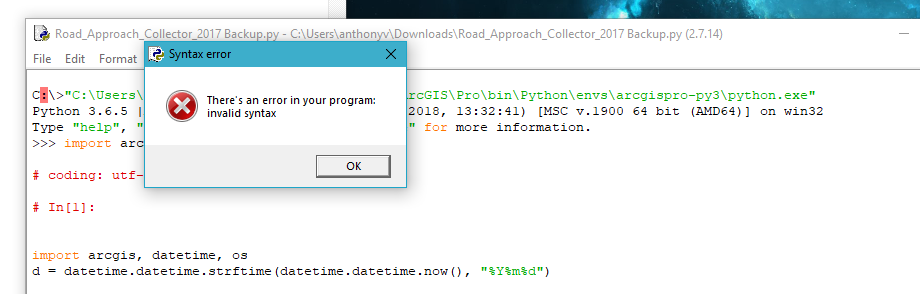
- Mark as New
- Bookmark
- Subscribe
- Mute
- Subscribe to RSS Feed
- Permalink
The IDE you have open right now appears to be using Python 2.7.14. You need to switch your interpreter to use the Python interpreter that ships with ArcGIS Pro which should be Python 3.6.5 (if pro 2.2 I think).
Try this:
1. Open command prompt
2. Type "C:\Program Files\ArcGIS\Pro\bin\Python\envs\arcgispro-py3\python.exe" and hit enter. This should launch the Python Interpreter that Pro uses. Also please check that the above path is correct for you machine.
3. Type "import arcgis" and hit enter. This should import the arcgis module
If the above works then you should be able to run the following from command prompt:
"C:\Program Files\ArcGIS\Pro\bin\Python\envs\arcgispro-py3\python.exe" "<your script file.py>"
This should run your script using the ArcGIS Pro Python Interpreter.
- Mark as New
- Bookmark
- Subscribe
- Mute
- Subscribe to RSS Feed
- Permalink

- Mark as New
- Bookmark
- Subscribe
- Mute
- Subscribe to RSS Feed
- Permalink
Oh sorry, if I wasn't clear. The steps 2 and 3 were just to test the Python API import correctly.
To run your script just do:
1. Open command prompt
2. Type "C:\Program Files\ArcGIS\Pro\bin\Python\envs\arcgispro-py3\python.exe" "<your script file.py>" and hit enter