- Home
- :
- All Communities
- :
- Products
- :
- ArcGIS Online
- :
- ArcGIS Online Questions
- :
- Re: Fill Color in ArcGIS Online Symbols
- Subscribe to RSS Feed
- Mark Topic as New
- Mark Topic as Read
- Float this Topic for Current User
- Bookmark
- Subscribe
- Mute
- Printer Friendly Page
- Mark as New
- Bookmark
- Subscribe
- Mute
- Subscribe to RSS Feed
- Permalink
- Report Inappropriate Content
In ArcGIS Online, I am not able to change the fill color of a symbol? Is this possible to do with the symbols that are provided by ESRI? Every time I try it will not allow me to change the color as in a previous Web Map they were.
Solved! Go to Solution.
Accepted Solutions
- Mark as New
- Bookmark
- Subscribe
- Mute
- Subscribe to RSS Feed
- Permalink
- Report Inappropriate Content
Thanks for all the help! I did find some documentation on what you had said last which I was able to upload and alter my symbol. Once again thanks!
Joe
- Mark as New
- Bookmark
- Subscribe
- Mute
- Subscribe to RSS Feed
- Permalink
- Report Inappropriate Content
Can you include a screenshot of the symbol for which you would like to change the fill color? Most point symbols do not support a fill and outline color, but some basic do (in case of point symbols):
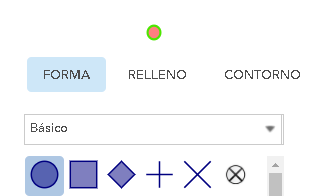
- Mark as New
- Bookmark
- Subscribe
- Mute
- Subscribe to RSS Feed
- Permalink
- Report Inappropriate Content
- Mark as New
- Bookmark
- Subscribe
- Mute
- Subscribe to RSS Feed
- Permalink
- Report Inappropriate Content
I see what you mean... When you look at the interface in both cases the Fill and Outline are disabled:
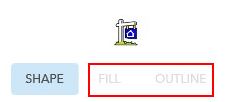 and
and 
In this case I think they downloaded the original image, modified it and used it as image:

- Mark as New
- Bookmark
- Subscribe
- Mute
- Subscribe to RSS Feed
- Permalink
- Report Inappropriate Content
How can you download these images from ArcGIS Online?
- Mark as New
- Bookmark
- Subscribe
- Mute
- Subscribe to RSS Feed
- Permalink
- Report Inappropriate Content
You could screen capture the image, but you will have to define the transparency which could be difficult. As an alternative you could install the retired ArcGIS Explorer Desktop (see this post: https://community.esri.com/community/gis/applications/arcgis-explorer-desktop/blog/2017/12/12/arcgis... ) and use this file: C:\Program Files (x86)\Explorer (x86)\Styles\SymbolImages\Points of Interest\RealEstate.png

Using some software to manipulate the image (I use Paint,Net which is free) you can mask the area and change the color:
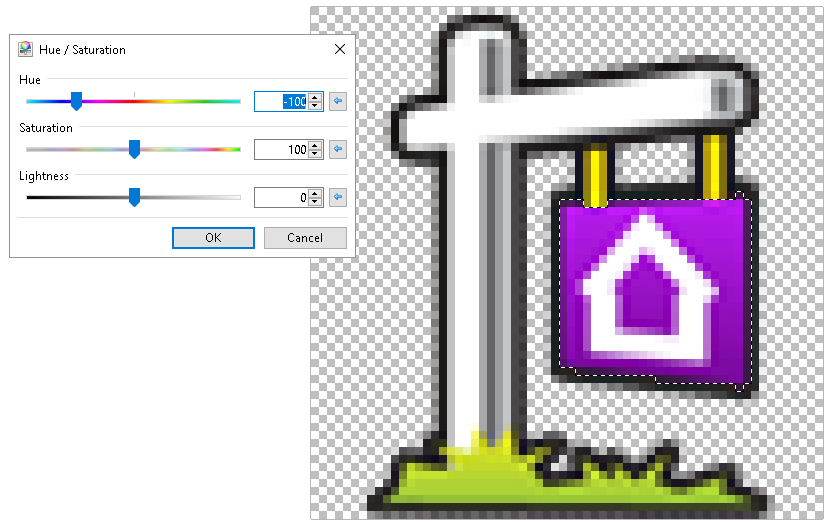
To save you the hassle I included some examples (see attachment)
- Mark as New
- Bookmark
- Subscribe
- Mute
- Subscribe to RSS Feed
- Permalink
- Report Inappropriate Content
When you save these how do you add them back into ArcGIS Online as an image because I cannot add this as a Custom Image for some reason? I would have thought ESRI would have made this a little easier!
- Mark as New
- Bookmark
- Subscribe
- Mute
- Subscribe to RSS Feed
- Permalink
- Report Inappropriate Content
The easiest way would be to have access to a web server where you can host the images and use the URL to define the image for the symbology. If you don't have your own web server, you can also use Dropbox, Google Drive or any other file sharing site, but be sure to make the images publicly available.
The following steps will have a Spanish interface, but you will get the idea:
1) define the symbology. There is a link that will say "Use an image". When you click on that link you can specify the URL to the image you want to use:
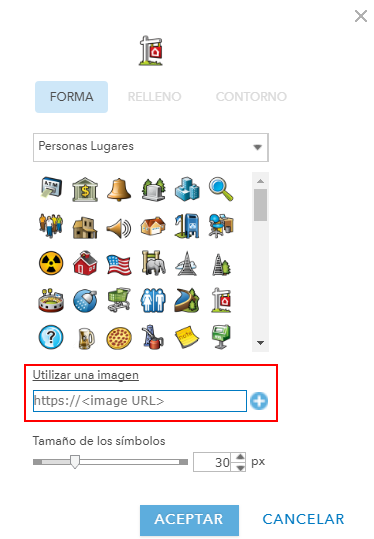
2) Paste the URL:

3) Click on the blue circle with the white plus inside to add the image to your personal images:

4) Define the size and click OK.
If you have several images with different colores it will probably look something like this:

As an alternative you can also upload the images to your ArcGIS Online account. This is not the easiest way to use an image, but it will be stored in your ArcGIS Online account.
In ArcGIS Online, add an item from your computer:

You can optionally use the same image in the description:
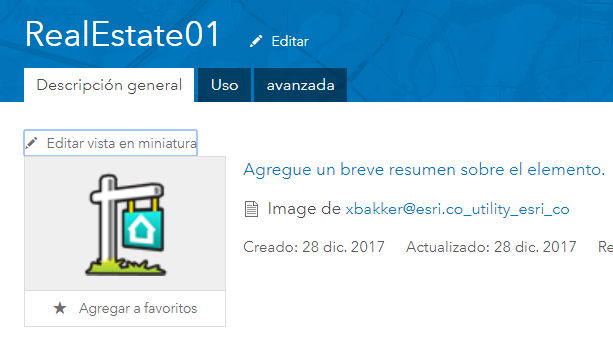
Make it public (share it):

In the lower right part of the item page you will be able to copy the URL:

Use this URL when you define the symbol of the points.
- Mark as New
- Bookmark
- Subscribe
- Mute
- Subscribe to RSS Feed
- Permalink
- Report Inappropriate Content
Thanks for all the help! I did find some documentation on what you had said last which I was able to upload and alter my symbol. Once again thanks!
Joe
- Mark as New
- Bookmark
- Subscribe
- Mute
- Subscribe to RSS Feed
- Permalink
- Report Inappropriate Content
Hello from the future! This question was posted in 2017, before Web Styles which turns any symbology from Pro into vector images you can re-color and re-size