- Home
- :
- All Communities
- :
- Developers
- :
- JavaScript Maps SDK
- :
- JavaScript Maps SDK Questions
- :
- Multi-select input for text field in javascript at...
- Subscribe to RSS Feed
- Mark Topic as New
- Mark Topic as Read
- Float this Topic for Current User
- Bookmark
- Subscribe
- Mute
- Printer Friendly Page
Multi-select input for text field in javascript attribute inspector
- Mark as New
- Bookmark
- Subscribe
- Mute
- Subscribe to RSS Feed
- Permalink
I would like the user to be able to click on a textbox in the attributeinspector to pop open a multi-select control (e.g., list or checkbox) the results of which will be written to and displayed in the textbox. Has anyone done something like this that they would be willing to share? Thanks.
- Mark as New
- Bookmark
- Subscribe
- Mute
- Subscribe to RSS Feed
- Permalink
Thanks for the response Jake. I apologize for not being clear.
I am wanting to go beyond the use of the standard domain implementation which is a combo box populated with domain values. Instead I want to replace the combobox with something like a DOJO checkedmultiselect. I want the user to be able to check as many of the items as they wish and write concatenated values to the associated textbox. I am thinking this would require a customfield in the attribute inspector and knowledge of how to reference attribute inspector fields and field events, none of which I am familiar with
My current approach is to add a button that raises a DOJO modal dialog which performs these tasks. However, modifying the attributeinspector would be a more elegant option. Just fishing for someone who may have done something like this.
- Mark as New
- Bookmark
- Subscribe
- Mute
- Subscribe to RSS Feed
- Permalink
I have created an application that uses a custom dialog to allow the user to set the different attributes of the selected features instead of using the Attribute Inspector. I went this way because the user can select multiple features that would have the new attributes assigned while the Attribute Inspector just does one feature at a time.
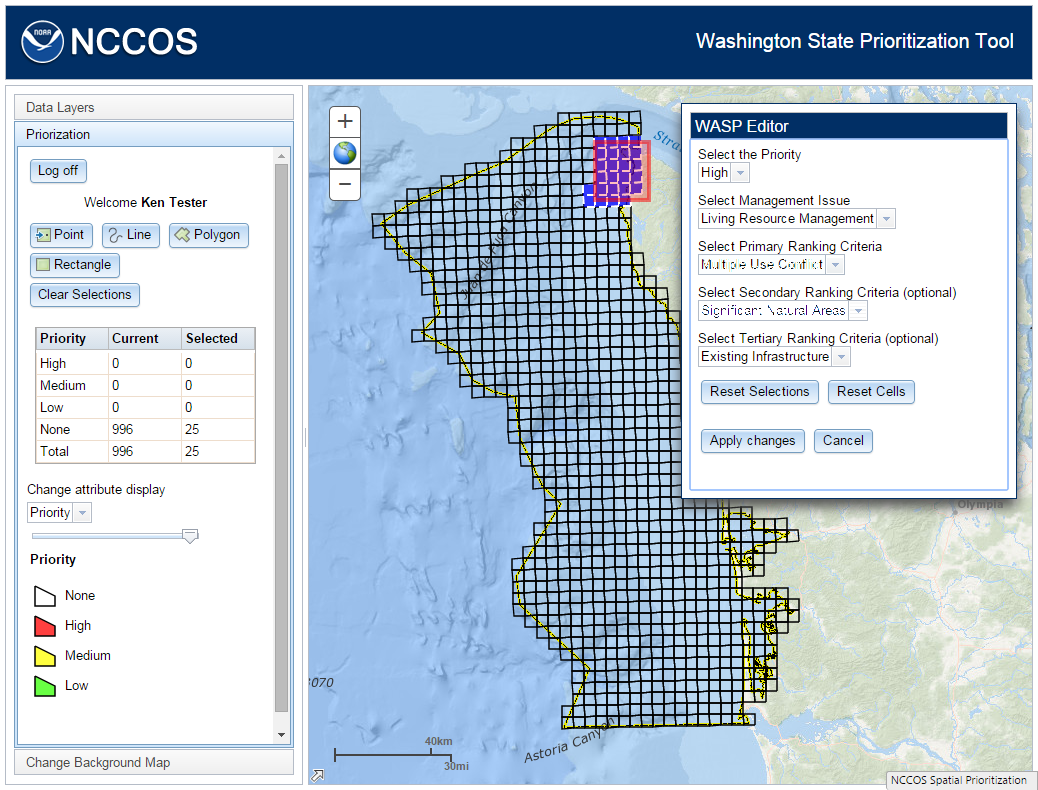
In my case, I just used a Select dijit, but that could be replaced by any other type of dijit. While the Attribute Inspector simplifies the task of modifying the attributes, it's not too difficult to do that with your own tools. In this application, each of the Selects corresponds to a field in the Feature Layer and they are populated through a Store. These are maintained in a separate module to make changes to the choices very easy.
The code itself to save these changes is fairly basic. It cycles through the selected features (featureSet), applies the selections to each field, and saves the edits.
array.forEach(featureSet, function (feature) {
feature.attributes.Priority = registry.byId('cboPriority').get("value");
feature.attributes.Management = registry.byId('cboManagement').get("value");
feature.attributes.Criteria1 = registry.byId('cboCriteria1').get("value");
feature.attributes.Criteria2 = registry.byId('cboCriteria2').get("value");
feature.attributes.Criteria3 = registry.byId('cboCriteria3').get("value");
});
//use applyEdits!
layerFeatureLayer.applyEdits(null, featureSet, null, function () { console.log("Success!"); }, function (error) { console.log(error); });
- Mark as New
- Bookmark
- Subscribe
- Mute
- Subscribe to RSS Feed
- Permalink
This was the approach that I ended up adopting.
Create customfield attached to editor widget that calls a function with field on focus which in turn displays a data entry form. Attributes are attached to the feature from the form.
1. Require
esri/dijit/editing/Editor
dijit/form/Button
dijit/form/Textarea
dojox/form/CheckedMultiSelect
2. Created a new Textarea digit that calls a function focus that displays a form..
| var notesDijit = new Textarea({ | |
| onFocus: showNotesDialog, | |
| required: false | |
}); |
3. Create a new editor and specify the use of the digit as a custom field within the fieldinfos declaration:
| var settings = { | |
| map: map, | |
| layerInfos: [{ | |
| "featureLayer": treeInventoryLayer, | |
| 'isEditable': true, | |
| 'showDeleteButton': true, | |
| 'showAttachements': true, | |
| 'fieldInfos': [ | |
| { 'fieldName': 'TREETAG', 'isEditable': true, 'label': 'Tree Tag:' }, | |
| { 'fieldName': 'NOTES', 'isEditable': true, 'label': 'Notes:', 'customField': notesDijit } | |
| ] | |
| }] | |
| } | |
| var params = { | |
| settings: settings | |
| }; | |
| var editorWidget = new Editor(params); | |
| editorWidget.startup() |
4, Create function to open notes form
| function showNotesDialog() | |
| { | |
| openNoteSelector.show(); | |
| openNoteSelector._setStyleAttr("top: 50px;"); | |
| addnotes.set("value", updateFeature.attributes.NOTES3); | |
| picknotes.set('value', []); | |
| picknotes._updateSelection(); | |
| } |
5. Add notes form to HTML
<form style="top:10px;" id="notesForm">
<div data-dojo-type="dijit/Dialog" data-dojo-id="openNoteSelector" title="Tree Notes">
<label for="addnotes">Edit Existing Notes: </label><br />
<input data-dojo-type="dijit/form/Textarea" type="text" name="addnotes" value="" data-dojo-id="addnotes" style="width:98%; height:100px;"><br /><br />
<label for="addnotes">Select Standard Notes to Append: </label><br />
<select multiple="true" name="picknotes" data-dojo-type="dojox/form/CheckedMultiSelect" data-dojo-id="picknotes">
<option value="Upper branch dieback">Upper branch dieback</option>
<option value="Remove dead branches">Remove dead branches</option>
<option value="End weight reduction pruning">End weight reduction pruning</option>
<option value="Manage epicormic growth">Manage epicormic growth</option>
</select><br /><br />
<button data-dojo-type="dijit.form.Button" type="submit" id="btnOK" onClick="return openNoteSelector.isValid();">OK</button>
<button data-dojo-type="dijit.form.Button" id="btnCancel" onClick="openNoteSelector.hide()">Cancel</button>
<button data-dojo-type="dijit.form.Button" id="btnClearNotes"">Clear</button>
</div>
</form>