- Home
- :
- All Communities
- :
- Developers
- :
- Python
- :
- Python Questions
- :
- Unable to import arcpy via Pycharm
- Subscribe to RSS Feed
- Mark Topic as New
- Mark Topic as Read
- Float this Topic for Current User
- Bookmark
- Subscribe
- Mute
- Printer Friendly Page
Unable to import arcpy via Pycharm
- Mark as New
- Bookmark
- Subscribe
- Mute
- Subscribe to RSS Feed
- Permalink
I am trying to build python scripts in Pycharm to run in ArcGIS Pro 2.2.2. When I run a script which includes "import arcpy" I get the following Error message:
Traceback (most recent call last):
File "C:/Users/vmrenfor/Python Scripts/venv/Scripts/Dapp Uploads.py", line 2, in <module>
import arcpy
ModuleNotFoundError: No module named 'arcpy'
How do I get around this? I am a novice to python and the terminology that goes along with it, so please be specific and write out acronym meanings the first time you type it.
- Mark as New
- Bookmark
- Subscribe
- Mute
- Subscribe to RSS Feed
- Permalink
Please see my and Shaun Walbridge's replies to https://community.esri.com/thread/219641-can-arc-gis-pro-intergrate-with-jetbrains-pycharm. If you have questions after reading the Esri and Jet Brains documentation, you can ask follow-up questions here.
- Mark as New
- Bookmark
- Subscribe
- Mute
- Subscribe to RSS Feed
- Permalink
Hi Josh,
In following the steps in the Configuring Python Interpreter - Help | PyCharm, I get stuck at step 3, "Specify the location of the Conda executable file in the text field, or click ![]() and find location in the Conda installation directory." What is the "Conda executable file"? Was this installed with Conda? What format is it in? Where should I expect to find it?
and find location in the Conda installation directory." What is the "Conda executable file"? Was this installed with Conda? What format is it in? Where should I expect to find it?
- Mark as New
- Bookmark
- Subscribe
- Mute
- Subscribe to RSS Feed
- Permalink
It depends where you chose when you installed ArcGIS.
For me its this file here:
C:\Program Files\ArcGIS\Pro\bin\Python\python.exe
- Mark as New
- Bookmark
- Subscribe
- Mute
- Subscribe to RSS Feed
- Permalink
Starting with ArcGIS Pro 2.2, there is no python.exe in that path anymore. The base/bundled python.exe is under the arcgispro-py3 virtual environment:
C:\Program Files\ArcGIS\Pro\bin\Python\envs\arcgispro-py3\python.exe- Mark as New
- Bookmark
- Subscribe
- Mute
- Subscribe to RSS Feed
- Permalink
If your Pro-bunded Python interpreter is going to be your primary interpreter with PyCharm, I suggest Configuring System Interpreter - Help | PyCharm using the the base/default Pro virtual environment.
C:\Program Files\ArcGIS\Pro\bin\Python\envs\arcgispro-py3\python.exe- Mark as New
- Bookmark
- Subscribe
- Mute
- Subscribe to RSS Feed
- Permalink
When I go through the above mentioned path and find python.exe, and set that location as the Conda executable file I receive the below failure message.
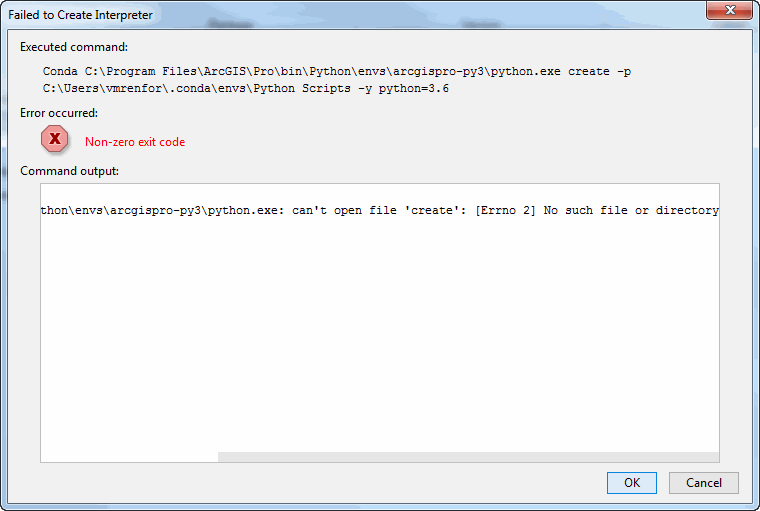
But I do find this file when I follow the path in windows explorer...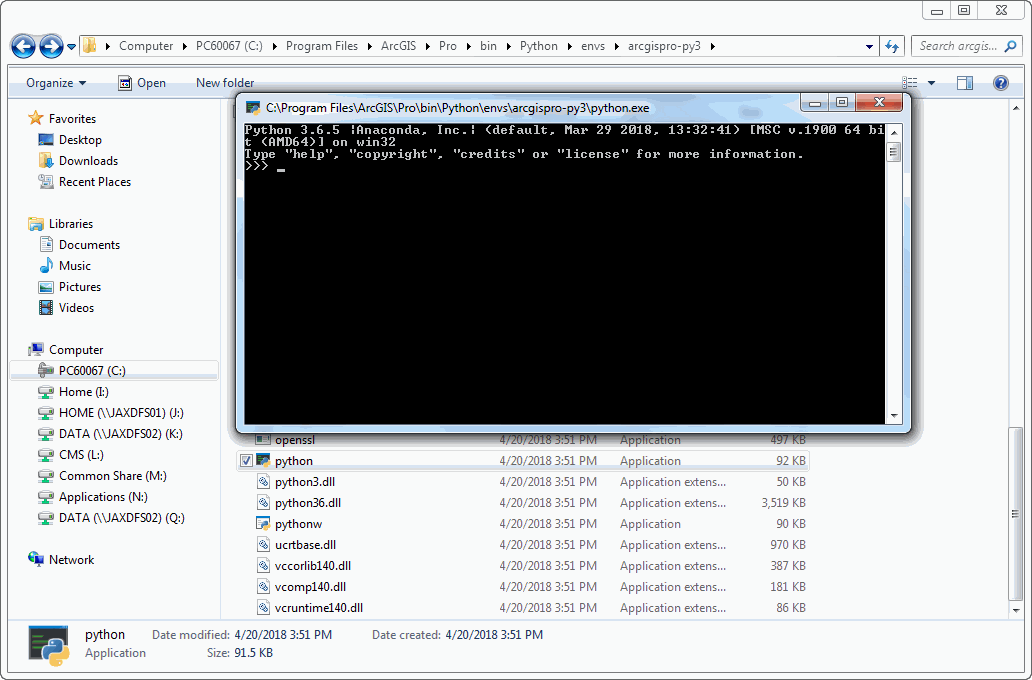
- Mark as New
- Bookmark
- Subscribe
- Mute
- Subscribe to RSS Feed
- Permalink
As the screenshots in the PyCharm documentation state, you will need admin permissions to the install packages for the system interpreter? Do you have admin permissions to the folder?
Thinking of the changes Esri made to the bundled Python interperter in Pro, it might be best to just go with per-project virtual environment instead and selecting an existing interperter instead of creating a new one.
From Configuring Virtualenv Environment - Help | PyCharm:
If Existing environment is selected:
Specify the required interpreter: use the drop-down list, or click
and find one in your file system.
Select the check-box Make available to all projects, if needed.
Click OK to complete the task.
- Mark as New
- Bookmark
- Subscribe
- Mute
- Subscribe to RSS Feed
- Permalink
Any idea how to get around the below stated issue?