- Home
- :
- All Communities
- :
- Developers
- :
- Python
- :
- Python Blog
- :
- ArcGIS Pro 2 Jupyter Notebook Setup Basics
ArcGIS Pro 2 Jupyter Notebook Setup Basics
- Subscribe to RSS Feed
- Mark as New
- Mark as Read
- Bookmark
- Subscribe
- Printer Friendly Page
In the last blog post... ArcGIS Pro 2... Creating Desktop Shortcuts .. I showed how to create desktop shortcuts to some of the more commonly used applications within esri's distribution of python. In this post, the Jupyter Notebook will be addressed.
Before you start on this venture, make sure that you have read up on notebooks and see if they are for you and your workflow and not something that '... everyone is doing it, and so should I.... '. They do have their place, but they require maintenance.
The first order of business....
- Create a folder location to store your notebooks... it is just way easier to keep them in one location and distribute them from there. I chose to put them in my local machine's GitHub folder, in a separate folder within. ... C:\GitDan\JupyterNoteBooks ... pretty clever ehhh?
- Right-click on the file ---- "C:/ArcPro/bin/Python/envs/arcgispro-py3/Scripts/jupyter-notebook-script.py" ---- and select create shortcut which will simply create a shortcut to that file.
- Go to the Shortcut tab and edit it the Target line and put ...
- ---- C:\ArcPro\bin\Python\envs\arcgispro-py3\pythonw.exe ---- in front what is there... this will yield the whole path to python in the Pro distribution, plus the script to run (yes, the paths are that long and cryptic).
- C:\ArcPro\bin\Python\envs\arcgispro-py3\pythonw.exe "C:/ArcPro/bin/Python/envs/arcgispro-py3/Scripts/jupyter-notebook-script.py"
- In the Start in: line, put the path to the folder that you are going to house your notebooks. In my example, this was the folder ---- C:\Git_Dan\JupyterNoteBooks ----
- Finally, right-click on the shortcut, select Copy, flip over to your Desktop and Paste it there.
 yes... I know you can go to the command interface and run the command line from there, but why. You can also use Anaconda Navigator in other non-ArcGIS Pro environments. The installation and setup of the application within the Pro environment isn't worth the extra effort.
yes... I know you can go to the command interface and run the command line from there, but why. You can also use Anaconda Navigator in other non-ArcGIS Pro environments. The installation and setup of the application within the Pro environment isn't worth the extra effort.
Python runs that script, which imports notebook.notebookapp as shown below. That import does the work of setting up notebooks to work in your target folder.
""" Source code of ---- jupyter-notebook-script.py ---- located in
: _drive_:\_folder_\bin\Python\envs\arcgispro-py3\Scripts ... where _drive_ and _folder
: are unique to your machine... for example
: ---- C:\ArcPro\bin\Python\envs\arcgispro-py3\Scripts ----
"""
if __name__ == '__main__':
import sys
import notebook.notebookapp
sys.exit(notebook.notebookapp.main())The details aren't really relevant... Just click on the shortcut, create your notebook and begin sharing... but before you do that, begin your reading here
And from a recent post... perhaps the future might look like this...
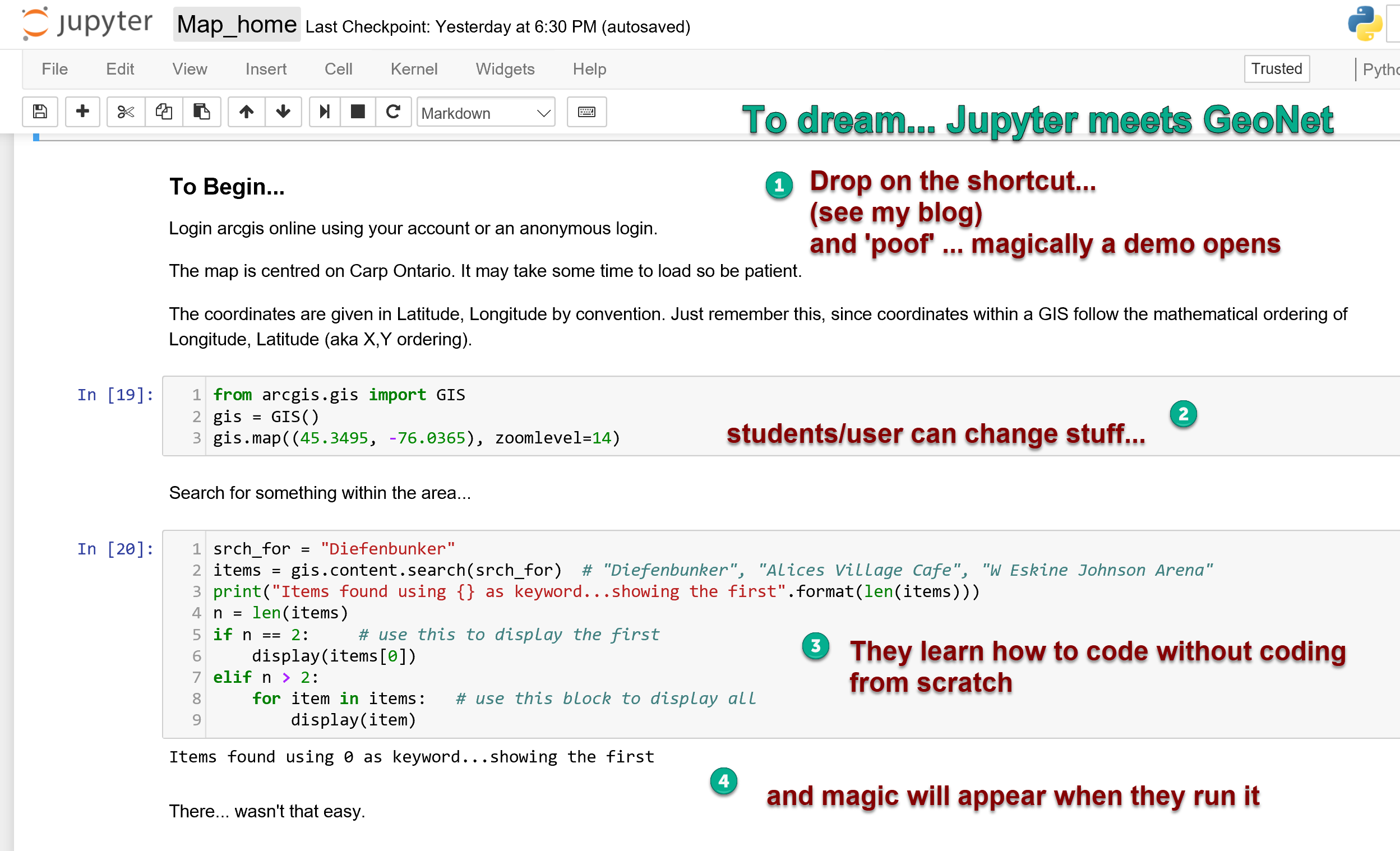
You must be a registered user to add a comment. If you've already registered, sign in. Otherwise, register and sign in.