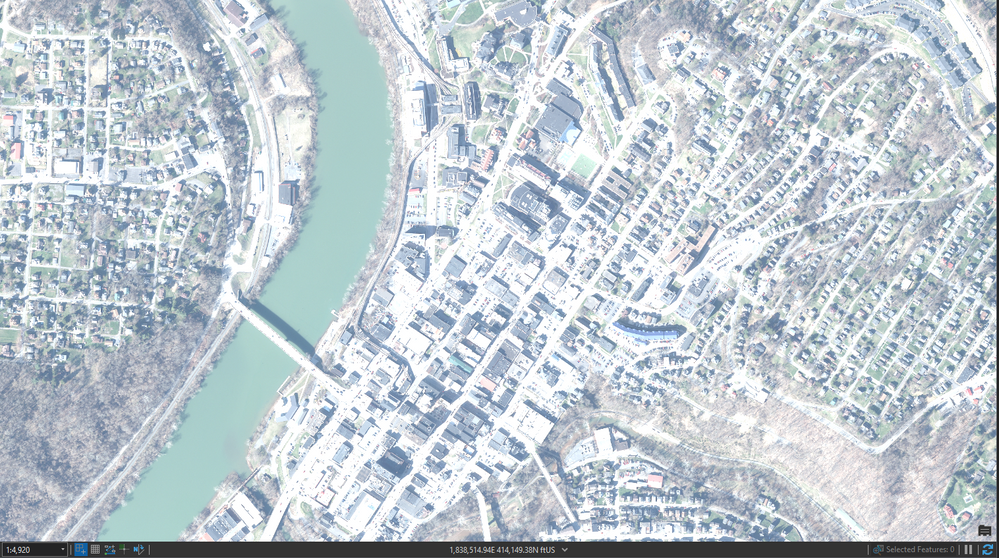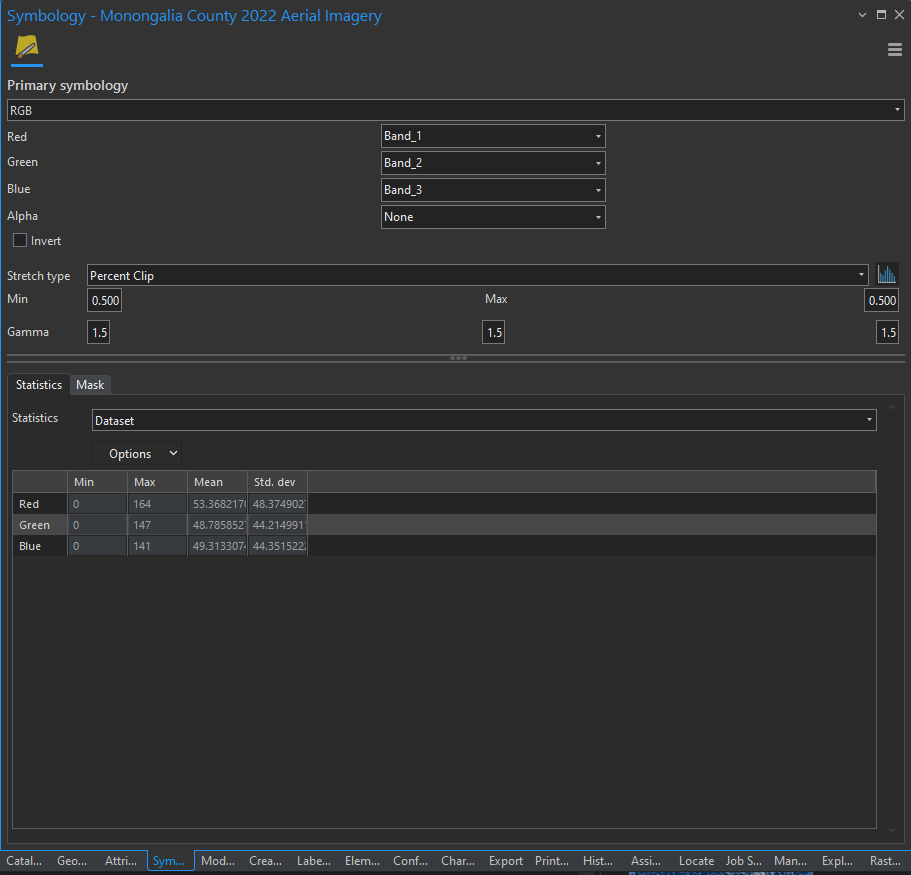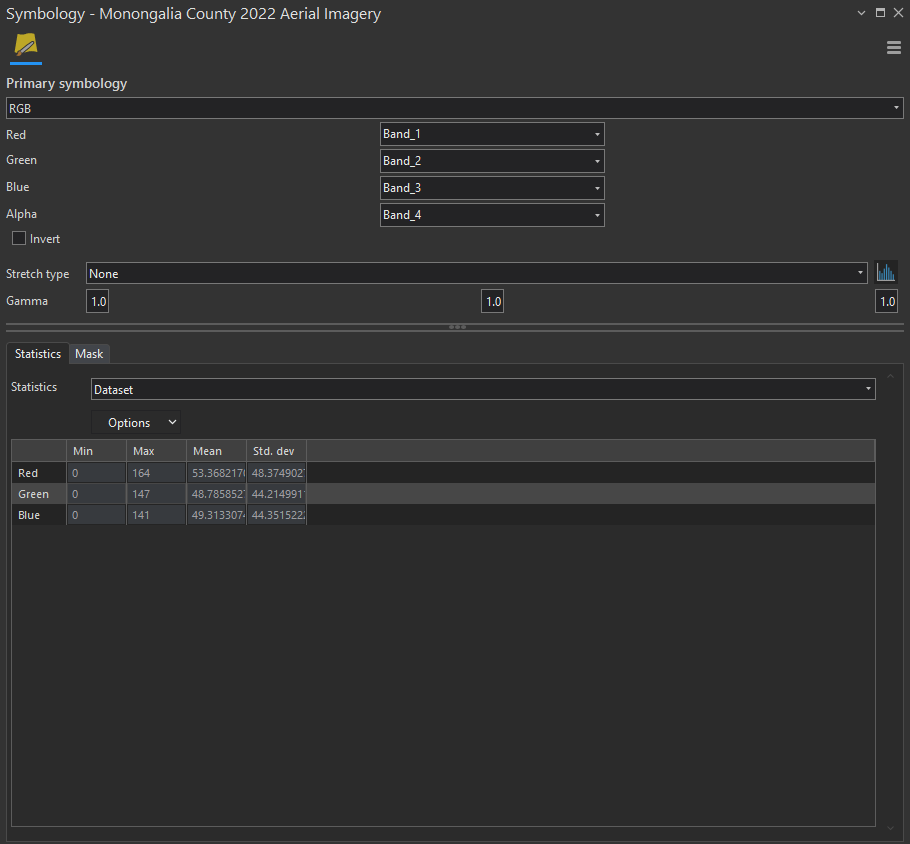- Home
- :
- All Communities
- :
- Products
- :
- ArcGIS Enterprise
- :
- Publishing and Managing Services Questions
- :
- Image service published to Portal loads into Pro w...
- Subscribe to RSS Feed
- Mark Topic as New
- Mark Topic as Read
- Float this Topic for Current User
- Bookmark
- Subscribe
- Mute
- Printer Friendly Page
Image service published to Portal loads into Pro with incorrect symbology
- Mark as New
- Bookmark
- Subscribe
- Mute
- Subscribe to RSS Feed
- Permalink
I have tried to think through why this is happening and am needing those in the Community with more Image Server experience than I to sort through this. I published image services through Catalog in ArcGIS Pro as the documentation states. I never saw a setting on setting symbology for the layer - the original file loads in just fine. However, after I publish as an image service through a registered data source, and load the image service, the imagery looks "whitewashed" by default. I know the settings that need fixed (as shown), but am I missing a critical setting that needs to be made so the imagery loads correctly each time?
Default as loaded from Portal:
Correct symbology:
Default settings:
Correct settings:
I greatly appreciate any insight you all can give!
Solved! Go to Solution.
Accepted Solutions
- Mark as New
- Bookmark
- Subscribe
- Mute
- Subscribe to RSS Feed
- Permalink
When you create an image service, by default it does not contains specific symbology. There are ways you can defined raster functions to be applied to service. Multiple functions can be defined enabling the end users to easily select a specific rendering or function that are applied on the server before the data is transmitted to the client. The function (such as band combination) defined on the server is independent of the function the client may additionally define.
In this case I assume you have not defined any function and the rendering you are seeing it the default for this dataset in ArcGIS Pro. When a raster is added to Pro the default renderer added is 'Percent Clip'. Percent clip looks at the statistics included as part of the service and attempts to stretch the image for optimum display. This is done by stretching the intensity of the image so that the majority (99%) of the image content is stretched between the min and max output values and that the gamma is changed so try and balance the imagery. This works well for most images based on the available statistics. In this case it looks like the stats are incorrect and hence the the Gamma value has changed to 1.5. The most probable reason this is that the original image that you had has black borders that are not defined as NoData. If they are not defined as NoData then the black is included in the statistic computation resulting in incorrect statistics. The value most affected would be the resulting Gamma. Please look back at the original image and set the appropriate raster properties including setting NoData to 0 and recompute the statistics. Then republish and all should look a lot better. Alternatively remove the statistics and Pro will not attempt to enhance the image based on the statistics.
- Mark as New
- Bookmark
- Subscribe
- Mute
- Subscribe to RSS Feed
- Permalink
When you create an image service, by default it does not contains specific symbology. There are ways you can defined raster functions to be applied to service. Multiple functions can be defined enabling the end users to easily select a specific rendering or function that are applied on the server before the data is transmitted to the client. The function (such as band combination) defined on the server is independent of the function the client may additionally define.
In this case I assume you have not defined any function and the rendering you are seeing it the default for this dataset in ArcGIS Pro. When a raster is added to Pro the default renderer added is 'Percent Clip'. Percent clip looks at the statistics included as part of the service and attempts to stretch the image for optimum display. This is done by stretching the intensity of the image so that the majority (99%) of the image content is stretched between the min and max output values and that the gamma is changed so try and balance the imagery. This works well for most images based on the available statistics. In this case it looks like the stats are incorrect and hence the the Gamma value has changed to 1.5. The most probable reason this is that the original image that you had has black borders that are not defined as NoData. If they are not defined as NoData then the black is included in the statistic computation resulting in incorrect statistics. The value most affected would be the resulting Gamma. Please look back at the original image and set the appropriate raster properties including setting NoData to 0 and recompute the statistics. Then republish and all should look a lot better. Alternatively remove the statistics and Pro will not attempt to enhance the image based on the statistics.
- Mark as New
- Bookmark
- Subscribe
- Mute
- Subscribe to RSS Feed
- Permalink
Peter,
This was precisely the problem. Going into Symbology and saving the symbology settings as the raster template and applying it at publish provided the fix.
Marvin