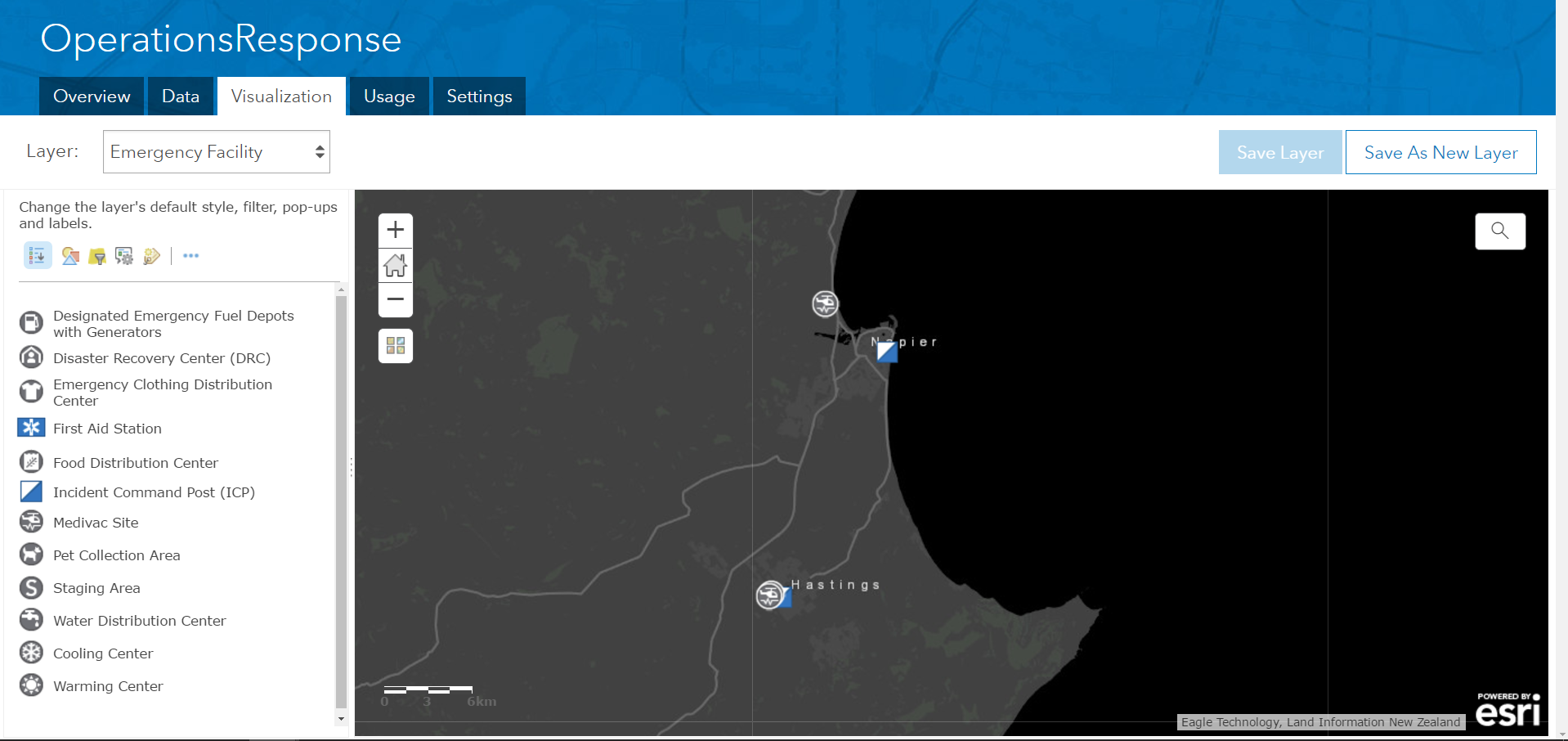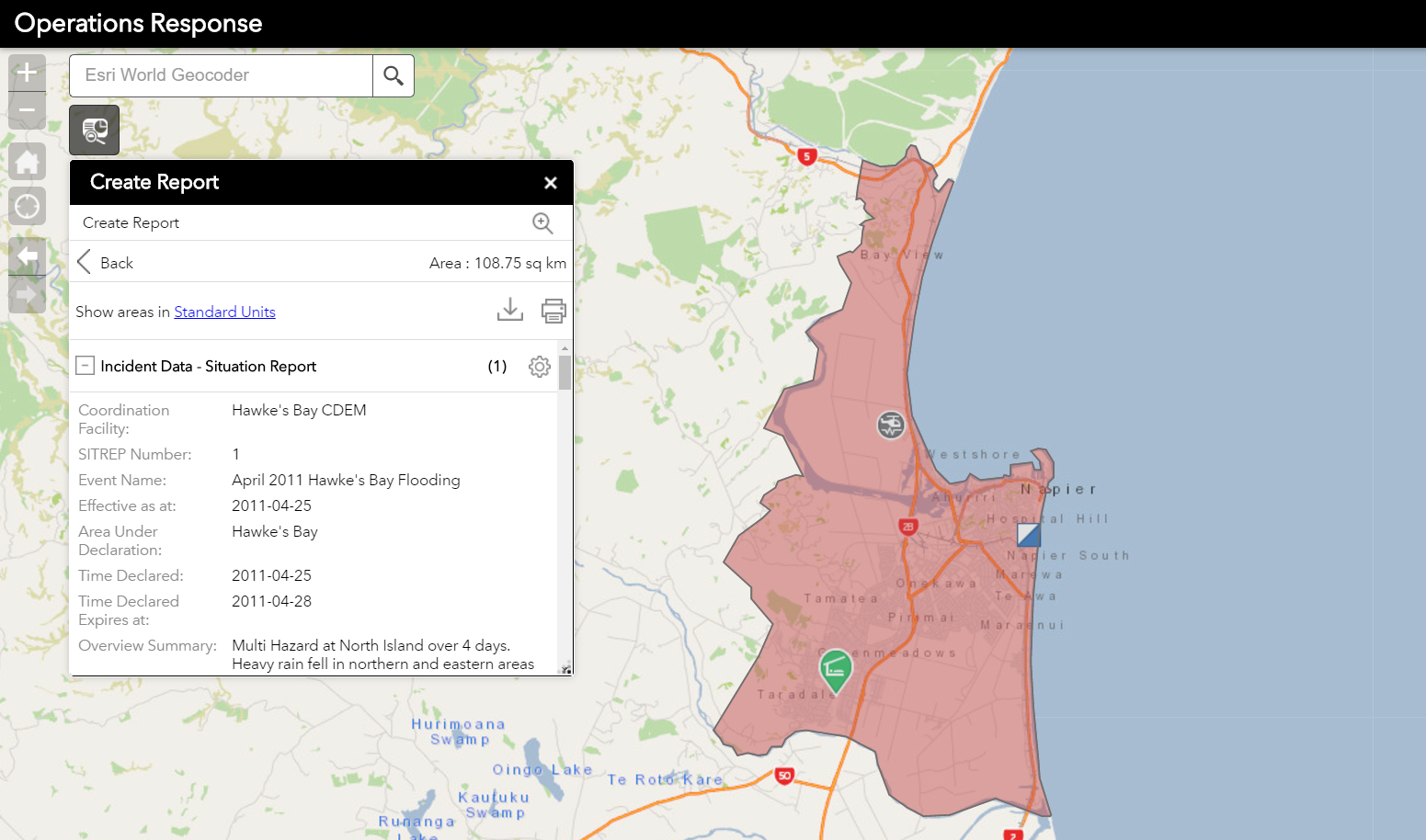Turn on suggestions
Auto-suggest helps you quickly narrow down your search results by suggesting possible matches as you type.
Cancel
New Zealand GIS for Emergency Management Community
Turn on suggestions
Auto-suggest helps you quickly narrow down your search results by suggesting possible matches as you type.
Options
- Mark all as New
- Mark all as Read
- Float this item to the top
- Subscribe to This Board
- Bookmark
- Subscribe to RSS Feed
Subscribe to This Board
Latest Activity
(4 Posts)
9 Subscribers
Popular Articles
NZGIS4EM June 2017 Update
PaulDoherty3
Occasional Contributor
0 Kudos
0 Comments
NZ Rapid Building Assessment
PaulDoherty3
Occasional Contributor
0 Kudos
0 Comments
NZ Lifelines Level Of Service
PaulDoherty3
Occasional Contributor
0 Kudos
0 Comments