- Home
- :
- All Communities
- :
- Developers
- :
- Native Maps SDKs
- :
- .NET Maps SDK Questions
- :
- FeatureLayer.SelectFeature() - Polygon fill symbol...
- Subscribe to RSS Feed
- Mark Topic as New
- Mark Topic as Read
- Float this Topic for Current User
- Bookmark
- Subscribe
- Mute
- Printer Friendly Page
FeatureLayer.SelectFeature() - Polygon fill symbol (Colorize the area of a polygon)
- Mark as New
- Bookmark
- Subscribe
- Mute
- Subscribe to RSS Feed
- Permalink
Hi all,
how can I fill the whole polygone after selecting it on a featureLayer? FeatureLayer supports only to highlight the lines of the polygon by default. In ArcMap it is possible to set a selection symbol, which allows to color the included area.
Do anybody have an idea to solve this?
Thank you guys!
Solved! Go to Solution.
Accepted Solutions
- Mark as New
- Bookmark
- Subscribe
- Mute
- Subscribe to RSS Feed
- Permalink
Hi Oliver,
I think that you need to copy the feature as a graphic to GraphicsOverlay and define your custom selection symbol as a symbol for that one. Also you might want to hide the selected feature from the FeatureLayer using featureLayer.SetVisibility method. There is a bit more code involved with this approach but it gives you full control what is shown with what symbols and when.
- Mark as New
- Bookmark
- Subscribe
- Mute
- Subscribe to RSS Feed
- Permalink
Hi Oliver,
I think that you need to copy the feature as a graphic to GraphicsOverlay and define your custom selection symbol as a symbol for that one. Also you might want to hide the selected feature from the FeatureLayer using featureLayer.SetVisibility method. There is a bit more code involved with this approach but it gives you full control what is shown with what symbols and when.
- Mark as New
- Bookmark
- Subscribe
- Mute
- Subscribe to RSS Feed
- Permalink
Hi Antti,
thanks for your response. Taking the geometry and creating a graphic out of it, is an good approach. I'll try this.
- Mark as New
- Bookmark
- Subscribe
- Mute
- Subscribe to RSS Feed
- Permalink
Hi Oliver,
The following VBA sample is able to set the selection symbol to be solid green:
Public Sub SetSeleSymbol()
Dim pMxDoc As IMxDocument
Set pMxDoc = ThisDocument
Dim pMap As IMap
Set pMap = pMxDoc.FocusMap
Dim pFeatLayer As IFeatureLayer
Set pFeatLayer = pMap.Layer(0)
Dim featSel As IFeatureSelection
Set featSel = pFeatLayer
Dim polySym As ISimpleFillSymbol
Set polySym = New SimpleFillSymbol
Dim pColor1 As IRgbColor
Set pColor1 = New RgbColor
pColor1.Red = 0
pColor1.Green = 250
pColor1.Blue = 0
Dim pcolor2 As IRgbColor
Set pcolor2 = New RgbColor
pcolor2.Red = 0
pcolor2.Green = 0
pcolor2.Blue = 250
Dim pLineSym As ILineSymbol
Set pLineSym = New SimpleLineSymbol
pLineSym.Color = pcolor2
pLineSym.Width = 2
polySym.Color = pColor1
polySym.Outline = pLineSym
featSel.SetSelectionSymbol = True
Set featSel.SelectionSymbol = polySym
End Sub
Results will be like this:
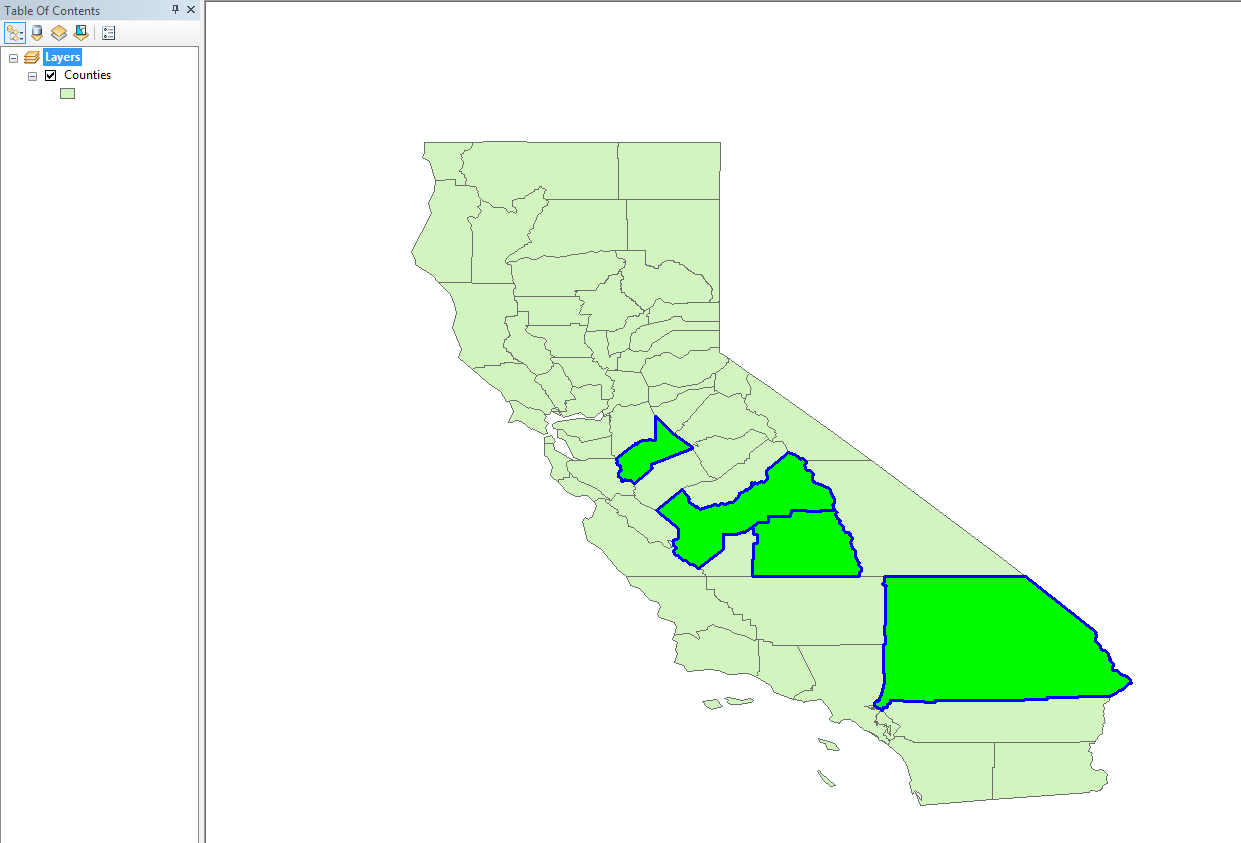
- Mark as New
- Bookmark
- Subscribe
- Mute
- Subscribe to RSS Feed
- Permalink
Thank you! This is an very interesting example, but we are using ArcGIS runtime for .NET.
I worked with Antti's approach.
My Code is:
var color = Color.FromArgb(150,140,235,240);
var selectionColor = new SimpleFillSymbol
{
Color = color
};
var selectedPolygon = GeodatabaseFeature.AsGraphic();
selectedPolygon.Symbol = selectionColor;
_MapView.GraphicsOverlays[PolygonGraphicsOverlayKey].Graphics.Add(selectedPolygon);
At my clearSelection method I clear the PolygonGraphicsOverlay as well. This works very good for me.