- Home
- :
- All Communities
- :
- Products
- :
- Geoprocessing
- :
- Geoprocessing Questions
- :
- How do I minimize Identify Tool window that shows ...
- Subscribe to RSS Feed
- Mark Topic as New
- Mark Topic as Read
- Float this Topic for Current User
- Bookmark
- Subscribe
- Mute
- Printer Friendly Page
How do I minimize Identify Tool window that shows beyond the screen?
- Mark as New
- Bookmark
- Subscribe
- Mute
- Subscribe to RSS Feed
- Permalink
I recently installed ArcMap 10.4 on my Mac (OS X 10.11.3) using Parallel.
When I opened Identify Tool, the window opened beyond the screen, and I cannot reduce the size, as the 'minimize' or 'restore' icon is not visible because the window had expanded too far.
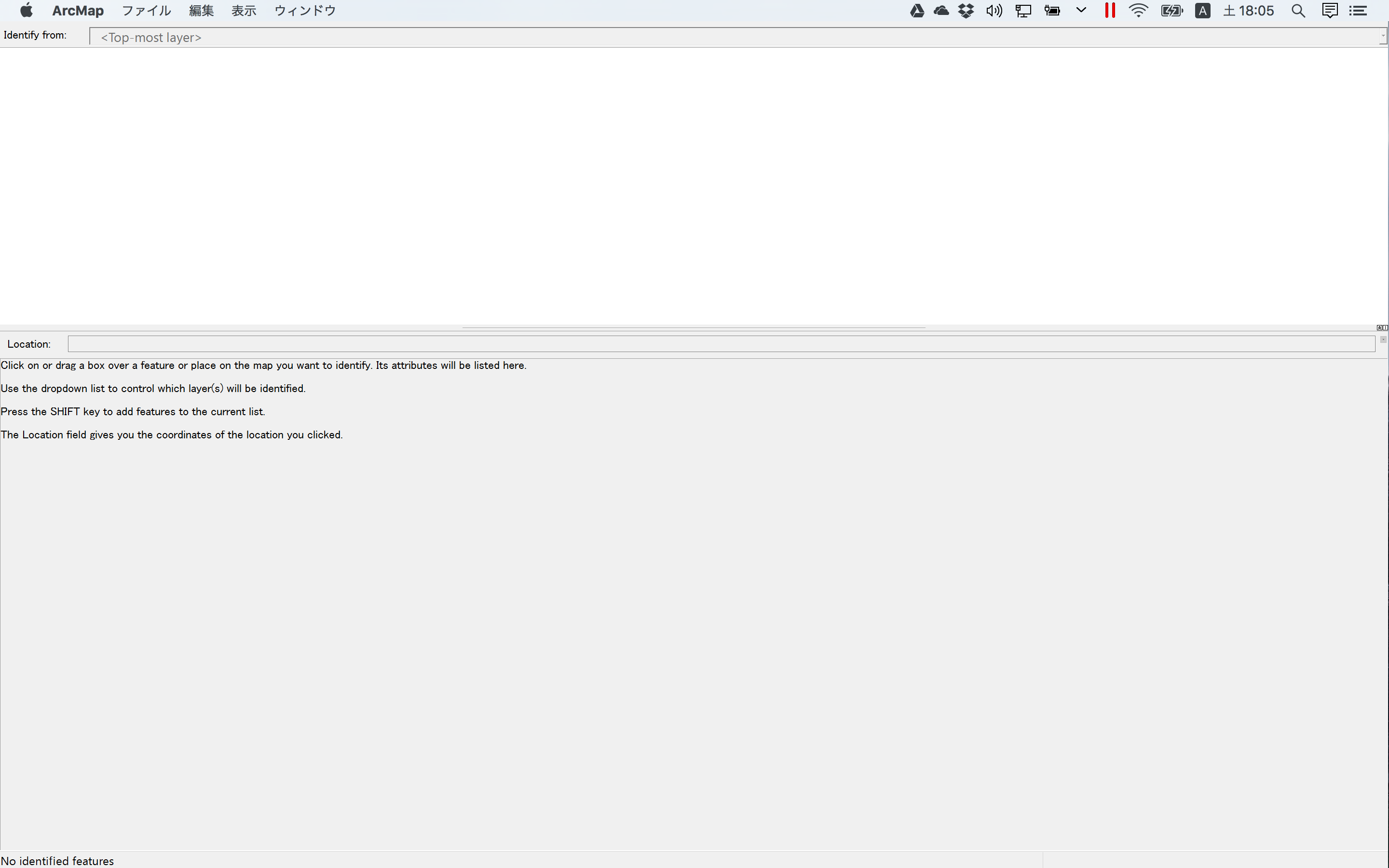
I tried three different things: a) adjusting screen resolution, b) Zooming, c) script editor to tell ArcMap to keep window in a certain size etc. but the problem still remains. I restarted the program, but since my piece of work was already saved when closing the program last time, the Identify Tool window pops up (beyond the screen) every time I try to start the program, and I cannot go further unless I am able to close the identify tool window.
(I had similar problem with Attribute Table - when I expanded it, it displayed beyond the screen, and could not close/minimize. For this, adjusting screen resolution helped.)
Solved! Go to Solution.
Accepted Solutions
- Mark as New
- Bookmark
- Subscribe
- Mute
- Subscribe to RSS Feed
- Permalink
Chinatsu,
On a windows box one would fix the identify window issue by opening the windows registry using regedit.exe and going to this key and adjusting the value:
HKEY_CURRENT_USER\Software\ESRI\Desktop10.4\Controls\Commands\MapInquiry\IdentifyDialog\IdentifyDialogWindowPos:
0,0,405,372
The 0,0 is the position and the 405,372 is the size.
- Mark as New
- Bookmark
- Subscribe
- Mute
- Subscribe to RSS Feed
- Permalink
Chinatsu,
On a windows box one would fix the identify window issue by opening the windows registry using regedit.exe and going to this key and adjusting the value:
HKEY_CURRENT_USER\Software\ESRI\Desktop10.4\Controls\Commands\MapInquiry\IdentifyDialog\IdentifyDialogWindowPos:
0,0,405,372
The 0,0 is the position and the 405,372 is the size.
- Mark as New
- Bookmark
- Subscribe
- Mute
- Subscribe to RSS Feed
- Permalink
Thanks, Robert! It is fixed now.
I adjusted the value as you suggested. After adjusting, first, the appearance of Identify Tool was the same (still showing bigger than my screen), but eventually I managed to move the window itself by holding down 'Option' key and point the cursor at the top of the window, and bring one corner of the window down to find minimize/restore icon. This was not possible before adjusting the value. very helpful.