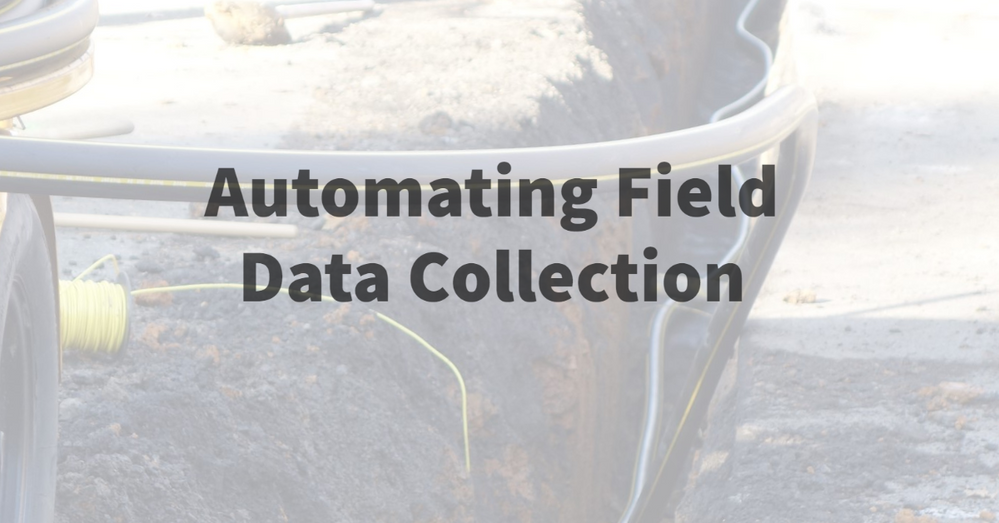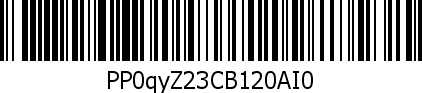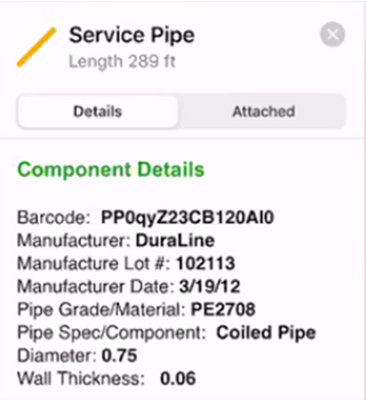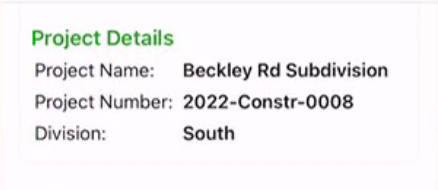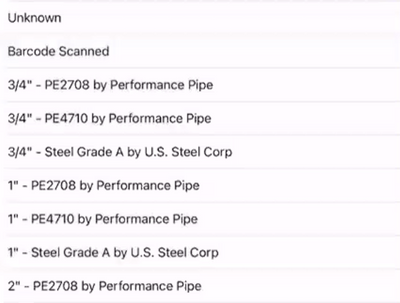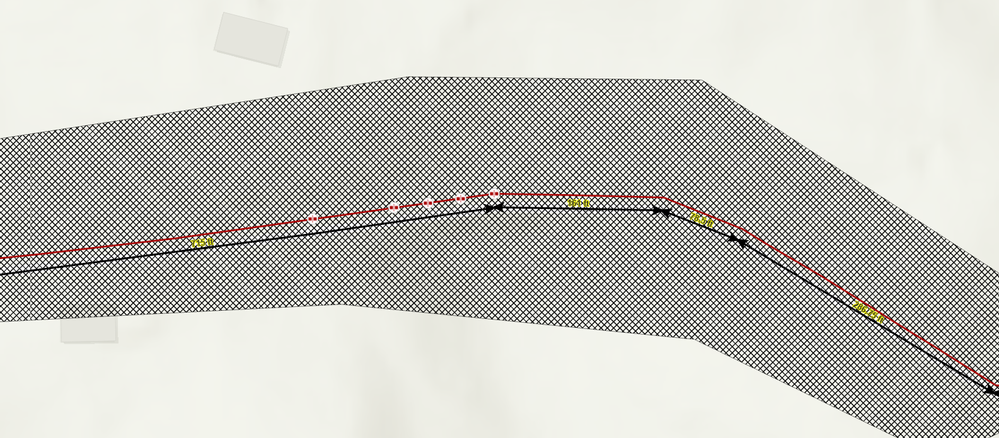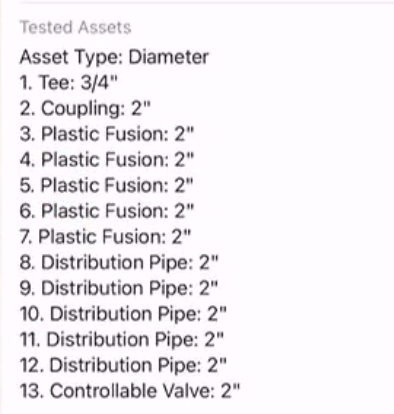- Home
- :
- All Communities
- :
- Industries
- :
- Gas and Pipeline
- :
- Gas and Pipeline Blog
- :
- Automating Field Data Collection: The Digital Tran...
Automating Field Data Collection: The Digital Transformation
- Subscribe to RSS Feed
- Mark as New
- Mark as Read
- Bookmark
- Subscribe
- Printer Friendly Page
Part 1 of 5
By Tom DeWitte and Tom Coolidge
Utilities collect a lot of data. This means utility field staff are spending a lot of time filling out forms. Many companies today are undertaking efforts to convert paper forms to digital forms. The basic justification for this effort is to eliminate the duplicate data entry of having an office person read, interpret, and recreate in the corporate enterprise systems what is captured in the field. But what about the field staff themselves, where is their benefit of digital transformation? This blog series is about how to improve the productivity of field staff - how to automate data entry, leverage mobile device sensors, utilize intelligent software, and truly reduce the amount of time field staff spend filling out forms.
Making life easier for field staff
Have you ever met a utility field worker who walks into the office in the morning and says “Boy, I can’t wait to fill out forms today?” No, well me either. What is common to hear field workers complain about is spending too much time completing paperwork. The data utility field staff collect is vital to the successful operation and engineering of the utility system. Asking the field staff to stop collecting data is not an option. But what about creating forms that auto-populate themselves to the maximum extent possible?
Stop typing
The first step in making life easier for the utility field worker is to deploy solutions which minimize the amount of manual data entry they must perform. Today’s mobile devices and applications provide a wide range of capabilities to capture a large amount of information with minimal effort by the utility field worker. An example of this is barcodes.
The natural gas industry uses the ASTM F2897 barcode standard for its plastic pipe, fittings, and devices. A field worker equipped with a mobile application on a smart phone or tablet can use the device’s
camera to capture the barcode. This automatically inserts the barcode into the form. Then the mobile application can decode the information embedded in the barcode and auto-populate the appropriate form fields. If you are keeping score that is 8 form fields auto-populated and zero manual data entered for the utility field worker.
Barcodes can also be used on a worker's badge. Use the mobile device camera to read the badge and auto-populate the worker’s information into the form. Take this idea a step further and have the mobile application compare the scanned worker ID against a table of operator qualifications to instantly verify that the worker has the current valid qualifications for performing the work, such as a weld or a plastic fusion. All of these intense data documentation and validation steps can be performed with no manual data entry.
Auto-populate what is already known
The second step in making life easier for the utility field worker is to stop asking them to enter information the organization already knows. An example of this is project data. Before a utility field worker drives up to a construction site, the project information is already well known within the utility planning, engineering, and permitting departments. A common utility practice is to create a project polygon to define the extent of the construction area.
When using a geography-based mobile application this project polygon can be referenced to automatically insert project information into the form by having the field utility worker simply be within the extent of the project area.
Another example is asset condition inspections, such as a valve inspection. It is very common for a valve inspection form to ask for information about the valve. What size is it? Who was the manufacturer? What type of valve? The organization should already know the answer to these questions. The utility field worker simply needs to verify that the organization information is correct. In this example the geography-based mobile application enables the utility field worker to simply click on the valve on the map to initiate the valve inspection. By selecting the valve from the map, the form automatically retrieves the information from the valve record and auto-populates the valve information portion of the form. All the field worker must do is review the information to verify it is correct.
Asset Catalogs
Another method for auto-populating what the organization already knows are lookup tables. When documenting new construction, these lookup tables are called Asset Catalogs. An Asset Catalog record contains the manufacturer specifications for an asset.
For example, when installing a steel pipe, the organization already knows the nominal diameter, wall thickness, outside diameter, material, manufacturer, manufacture type, specified minimum yield strength (SMYS), and pipe coating type to name a few of the known characteristics.
When a mobile application can leverage a lookup table, the utility field worker experience is very straightforward.
- Select the installed type of steel pipe from a picklist. The mobile application then uses the selected item to query the asset catalog table. The selected asset catalog table is read, and the information is used to auto-populate the new steel pipe record.
- Review the now populated asset information to verify it is correct.
The mobile user has populated multiple data fields by only manually selecting a single value from a picklist. Once again, no typing is required.
The mobile sensor array
The third step for making life easier for the mobile field worker is to leverage the many sensors of your mobile device. Most phones and tablets available today come with a built-in GPS chip. When you have a geography-based mobile application which can leverage that GPS, it can do much more than simply place a dot on the map to show you your location. The geography-based mobile application can auto-populate your form location descriptors such as address, city, state, zip code, and utility division.
Area based descriptors of location such as utility division, city, state, and zip code can be determined by having the software automatically perform a point on polygon overlay using the GPS location as the point location.
Some geography-based applications can also use the GPS location to perform a reverse geocode operation to determine the address.
In both examples, the software automatically populates this information when the field worker taps on the screen to capture the GPS location. No other user input is required.
Use geography to automate
The fourth and final step for making life easier for the mobile field worker is to leverage geography. There are many examples in utility field data collection where multiple assets or locationally unique items need to be grouped together. A pressurized pipe system example is pressure test documentation. After construction of the pipe system, that new or modified section of pipe must be pressure tested to verify it will not leak. This documentation step requires that all assets which were part of the pressure test be grouped together and assigned a common Pressure Test ID. This can be a very time-consuming documentation step as a single pressure test can include dozens of individual assets.
With a geography based mobile application the utility mobile worker can draw a polygon to encompass the assets which were pressure tested.
The geography-aware mobile application automatically uses the utility field worker defined polygon to select all pipe segments, fittings, and devices within the polygon. Each selected asset is assigned the pressure test ID.
Improve data quality and completeness
These examples of how to make life easier for utility mobile workers also have a benefit for the office staff. This auto-population provides a more complete record of the asset. Pipe asset values such as wall thickness and SMYS are often not considered values which are required to be entered by the field worker. Human nature is that anything not required likely will not be populated. Yet, these values are critical to engineers determining the range of safe operation of the pipe network.
Conclusion
Digitally transforming utility field data collection needs to be more than creating a digital form to improve the productivity of the field staff. It needs to automate data entry. These forms need to leverage mobile device sensors, utilize geography-aware mobile applications, and truly reduce the amount of time field staff spend filling out forms.
About This Blog Series
This blog article is the first in a series of five blog articles. Upcoming blogs will explain in greater detail how to configure the Esri ArcGIS Field Maps mobile application to deploy these examples.
PLEASE NOTE: The postings on this site are our own and don’t necessarily represent Esri’s position, strategies, or opinions.
You must be a registered user to add a comment. If you've already registered, sign in. Otherwise, register and sign in.