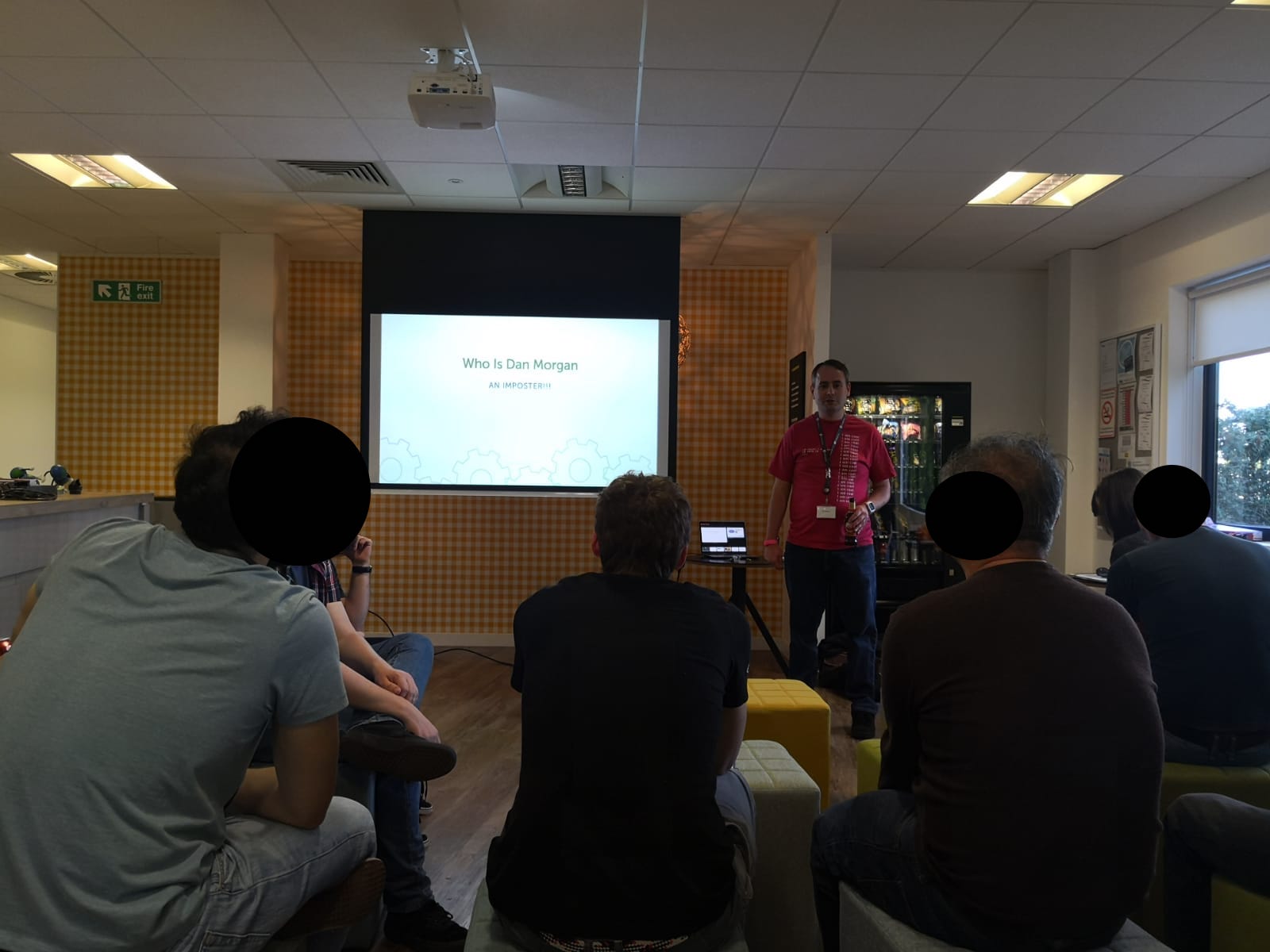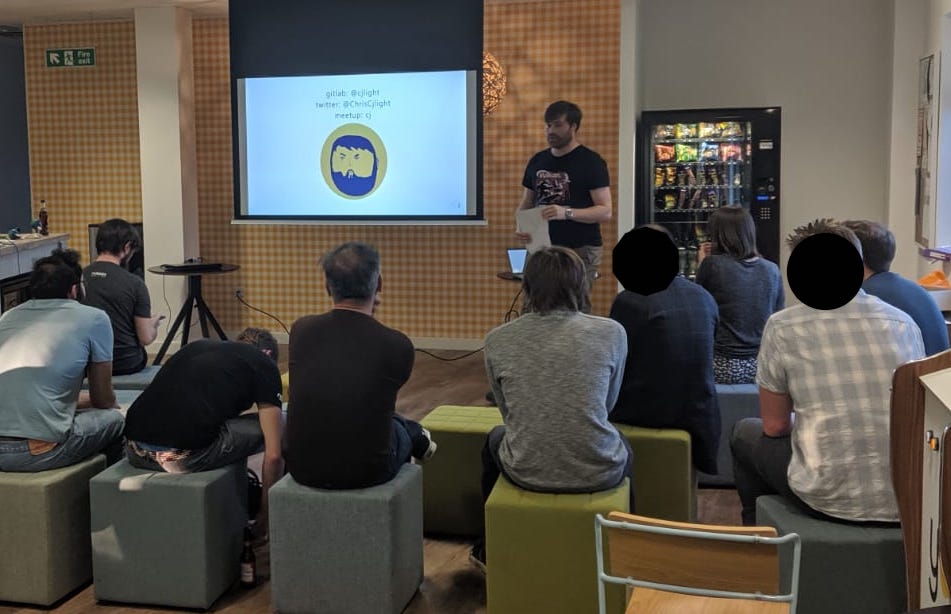I received a request to provide all videos and other files available for an area of interest on the map.
Using ArcGIS Pro, I digitized a polygon to enclose the desired area.
Used this polygon to select all pipe line features that intersect this area.
Export the selected pipes to an excel.
Copy only the user-defined unique id field onto a local text file, as list1.txt
Ensure no extra newlines/whitespace at the beginning nor end of the file.
move list1.txt to a new directory labeled 'stagingFiles'.
Using the command line, write the contents of the directory that contains the desired files to a local text file, as list2.txt:
dir /b > list2.txt
remove the value of 'list2.txt' from the text file, as well as the names of any subdirectories.
If subdirectories exist, create another text file within the subdirectory, as list2_1.txt, then move it to 'stagingFiles' directory, and repeat for other subdirectories.
remove the value of 'list2_1.txt' from the text file, as well as the names of any subdirectories, and repeat for other subdirectories.
Use this python script, and follow the remainder instructions within it:
import re
with open(r'\\cityhall\data\GIS_MAPS\AndresCastillo\toDo\stormCCTVReportsVideos3336NFlaglerOutfallImprovementsTicket40365\stagingFiles\list1.txt', 'r') as f:
generatorOfFileLines = [line.strip()for line in f]
a = generatorOfFileLines
for i in range(len(a)):
pattern = re.compile(r'(.*)' + str(re.escape(a[i])) + r'(.*)')
with open(r'\\cityhall\data\GIS_MAPS\AndresCastillo\toDo\stormCCTVReportsVideos3336NFlaglerOutfallImprovementsTicket40365\stagingFiles\list2.txt', 'r') as g:
contents = g.read()
matches = pattern.finditer(contents)
for match in matches:
results = match.group(0)
print results
i +=1
print "Copy and paste the results of the Regular Expression (above this printed statement) to a text file, as list3.txt, save it, and close it."
resultsFile = raw_input("paste path to text file here: ")
with open(r'{}'.format(resultsFile), 'r') as h:
b = [line.strip()for line in h]
c = list(set(b))
for i in range(len(c)):
print c[i]
print 'Now take the results above, and paste to the list4.txt file (move the text file to the intended directory to search for files)'
print 'This file is used in conjuction with the command line argument FOR /F "delims=" %N in (list4.txt) do COPY "%N" "C:\\targetFolder" to copy and paste files to an intended directory'
print 'If subdirectories exist, make a new list3.txt from the list2_
print 'find out what to do when a filename collides with another, like.........command overwrite yes no all.....'
print 'Separate the cmd line results to single out the files that did not copy successfully'
print 'If feasible, change the filename to its current name, and append "_1" to it.'
print 'once done, remove the list4.txt, and target folder (if applicable) from the intended directory.'
print "______________________________________________Operation is Complete"
Sent the client the requested files.
Resources:
Google:
How Do I select multiple files in a folder from a list of file names
Select multiple files in same folder with variations of filenames python
Select multiple files in same folder with variations of filenames python regular expression
write contents of directory to text file.
Select variations of many file names at once python regex
regular expression tester
https://pymotw.com/2/glob/
https://docs.python.org/2/library/fnmatch.html
https://www.tenforums.com/general-support/110415-how-do-i-select-multiple-files-folder-list-file-nam...
How Do I select multiple files in a folder from a list of file names
16 May 2018 #4
Welcome to TenForums @SGTOOL
The simplest way to use a text file with a filename on each line (such as list.txt) to copy the files to a folder such as C:\Destination is by using this single command in a command prompt:
FOR /F "delims=" %N in (list.txt) do COPY "%N" "C:\targetFolder"
'for' loops through all the filenames in list.txt
"delims=" says use the whole of each line as the parameter %N
the quotes around %N in 'copy "%N"' allows for any filenames that contain spaces
C:\Destination specifies the folder you want to copy to (it must already exist, create it first if necessary)
If the text file contains just the file names, then the command has to be run in the folder that contains the files to be copied. To go to that folder, first use the 'change directory' command: CD <full path to the folder>
eg: CD C:\Source_folder
If the text file contains the full path and filename on each line, eg:
C:\Users\Me\Pictures\SourceFiles\Filename.jpg
...then the CD step is not needed.
If the text file is in a different folder, give the full path to it in the FOR command, eg: (C:\Temp\list.txt)
https://answers.microsoft.com/en-us/windows/forum/windows_vista-files/select-multiple-files-in-same-...
Select multiple files in same folder from a list of file names
Tiffany McLeod Replied on April 25, 2009
You can use a Excel Spreadsheet to automatically format the code and then copy and paste it into a text document which you would save as a *.bat file. I have a Spreadsheet I've created for this, and I'll share with you, you can download it by clicking on the following link (hopefully).
Download Excel Spreadsheet
How to Use:
Open the Spreadsheet.
At the bottom of the screen, you will see that there are two worksheets in this file.
If your list of names includes the the full file path (example: c:\weddings\sally\img1.jpg), choose the worksheet labeled "Full Path".
If your list only has the filenames (example: myimage.jpg), choose the worksheet labeled "Filename Only".
I'll explain the Filename Only worksheet:
Image
You will NOT enter any Data into the first three columns: that's the output.
In column E (Current Folder Path) Type the full folder path where the pictures are currently located. Make sure that you include the final "\", as shown above. You will only need to type this once.
The next Column (F) is the File Name Column. Paste your list of file names here, one name per cell (the list you paste from should have only one name per line). My spreadsheet allows for well over 200 filenames before the formulas stop working (for more files, simply extend the formulas).
Type the full path of the folder you want to move the pictures to into column G, as shown.
Now, we'll look back to the First three columns, A,B, and C. Find the spot where the output in column B no longer has a filename after the folder path. Select all the output in the three columns, above the ending line. For example, in the sheet above, the ending line is Line 7 (we don't want to include that line), so the selected range would be A2:C6. For two hundred files, the range would be A2:C202.
Copy.
Open notepad. Paste.
Save as a .bat file. (Choose save. Slect the folder you wish to save it in. Type move.bat into the name line. Make sure that "All files" is selected from the file type drop down list.) This .bat file is reusable. Simply right-click and choose edit to reuse instead of making a new one each time.
Once the .bat file is saved, double-click on it to run it.
Check your destination folder, and make sure the files moved as desired.
If you want to copy the files instead of move them, simply type COPY into cell A2.
Use the Full Path worksheet in the same manner, except you don't need to enter the current folder path into cell E2.
Now for the Disclaimer: Follow these instructions at your own risk. I take no responsibility for any damage caused to your data or system as a consquence of using my spreadsheet or following these instructions. Back up your data before using the .bat file.
You should test this process to make sure that you understand it, before using it for important files.
I freely admit that this is probably a bit clunky and inelegant, but it works and it is very versatile for generating large batches of DOS commands.
Best Wishes,
Tiffany McLeod aka BookwormDragon
https://realpython.com/working-with-files-in-python/#simple-filename-pattern-matching-using-fnmatch
Working With Files in Python
by Vuyisile Ndlovu Jan 21, 2019
https://thispointer.com/5-different-ways-to-read-a-file-line-by-line-in-python/
5 Different ways to read a file line by line in Python
https://www.sevenforums.com/general-discussion/201734-select-search-multiple-files-copy-paste-new-fo...
select/search multiple files, copy and paste to a new folder
Python
python snippets
Developer Communities
GP dev group
GIS Developers
Geo Developers
Developer Communities
GIS Developers
 OAuth 2.0 handles security and authentication for the ArcGIS platform.
OAuth 2.0 handles security and authentication for the ArcGIS platform. You’re not getting that data without valid credentials.
You’re not getting that data without valid credentials.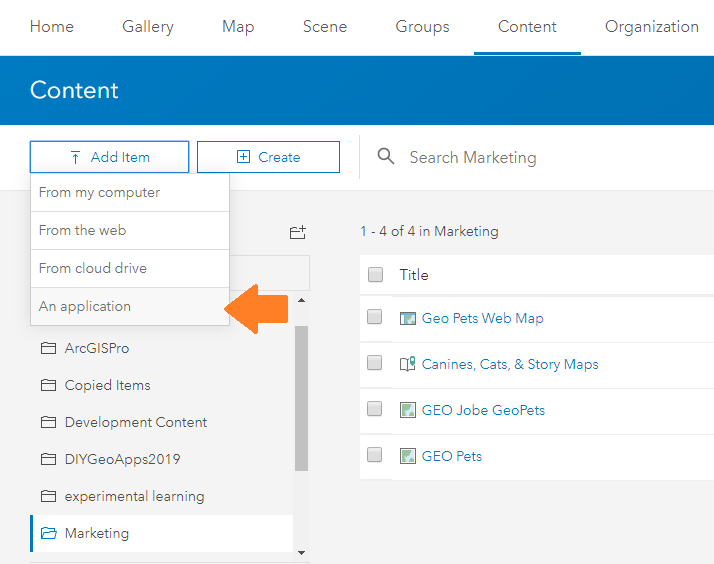
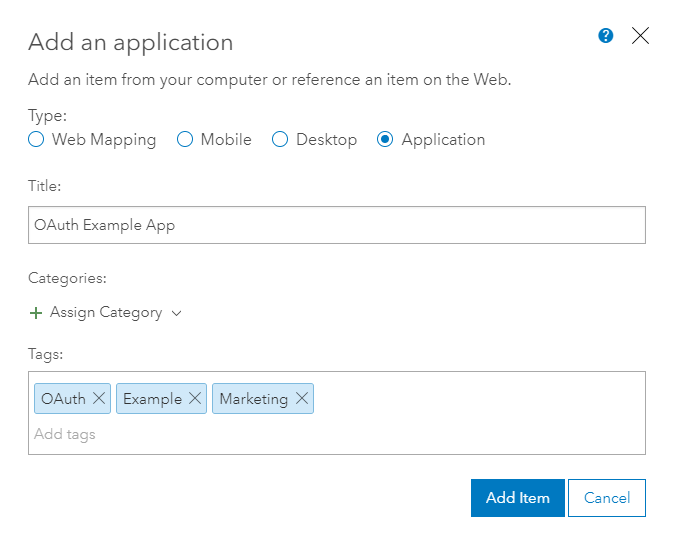
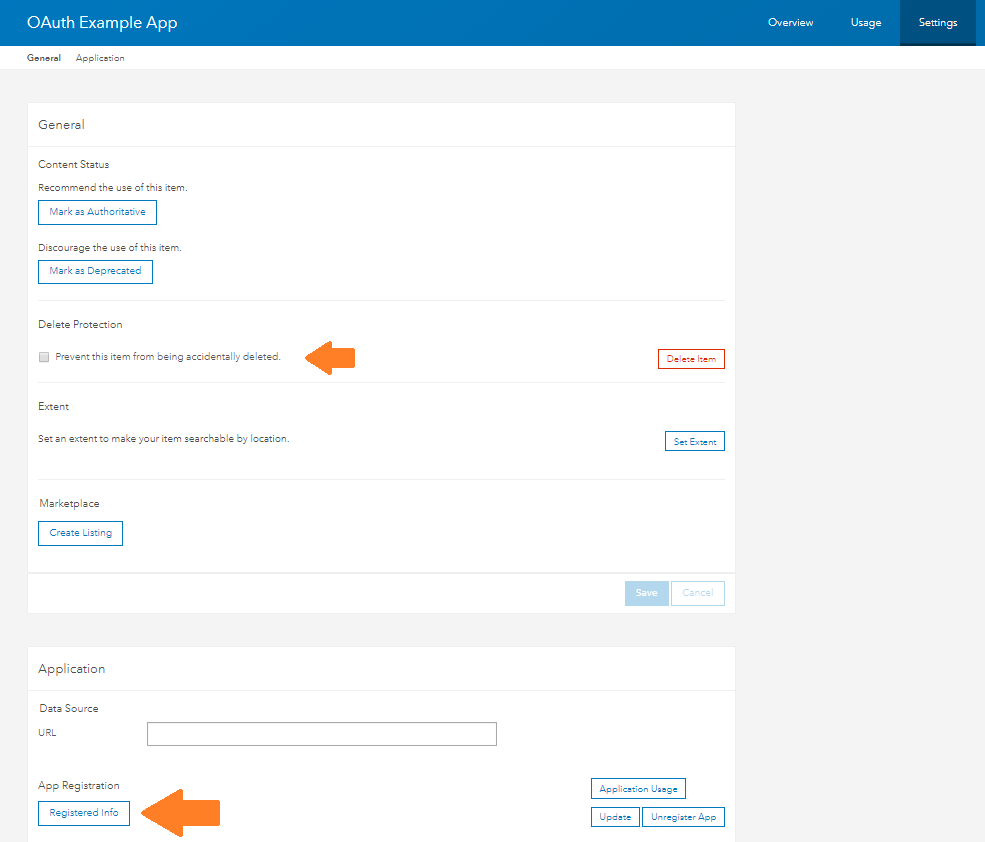
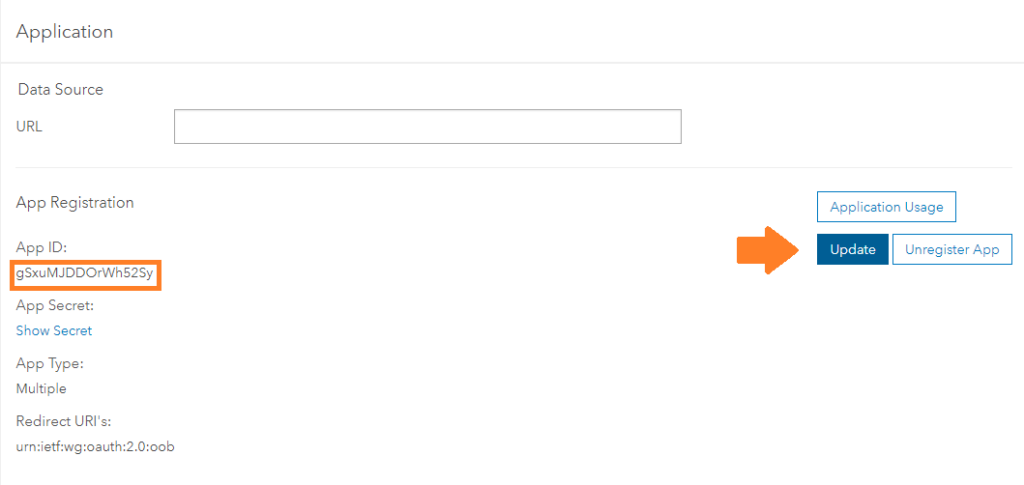
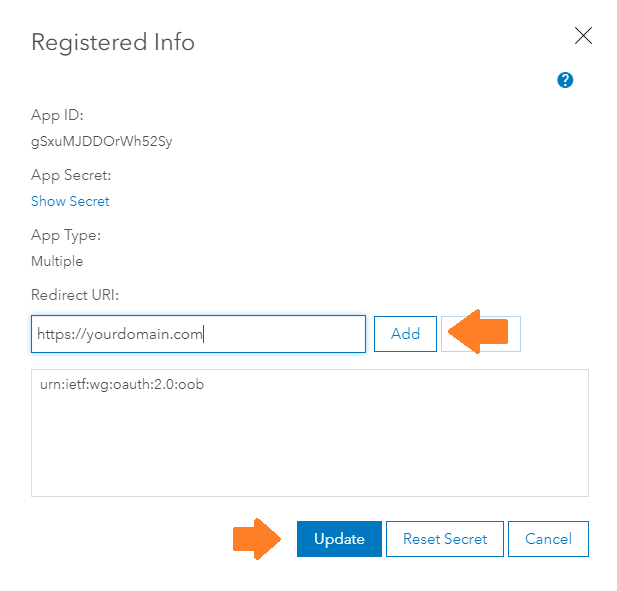
 You can relax, knowing your ArcGIS content is safe and only accessible by who you choose.
You can relax, knowing your ArcGIS content is safe and only accessible by who you choose.