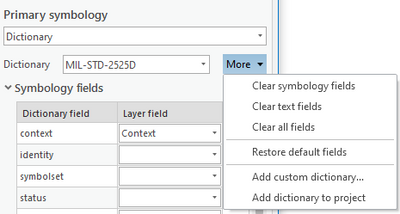- Home
- :
- All Communities
- :
- Industries
- :
- National Government
- :
- Defense and Intelligence
- :
- Defense and Intelligence Questions
- :
- Is it possible to use military symbology for a WFS...
- Subscribe to RSS Feed
- Mark Topic as New
- Mark Topic as Read
- Float this Topic for Current User
- Bookmark
- Subscribe
- Mute
- Printer Friendly Page
Is it possible to use military symbology for a WFS in Web Map Viewer (new)?
- Mark as New
- Bookmark
- Subscribe
- Mute
- Subscribe to RSS Feed
- Permalink
I need to use military symbology for a WFS hosted on Geoserver in Web Map. Is this possible? how?
- Mark as New
- Bookmark
- Subscribe
- Mute
- Subscribe to RSS Feed
- Permalink
Hi,
Yes, this is possible in web maps used in our latest web applications based on the JavaScript 4.x API (MapViewer, Dashboards, Experience Builder, ...). This is not supported in Web AppBuilder, Map Viewer Classic, Dashboards Classic. Right now it involves using ArcGIS Pro to author the web map with military symbology using the Dictionary Renderer. Authoring layers with the Dictionary Renderer is not yet supported in the Map Viewer (but we're working on it!).
- Add the WFS layer to ArcGIS Pro
- In the Symbology pane for the WFS layer, choose 'Dictionary' as the renderer.
- Because you will want to use the web map in web applications, you will need to be sure to configure the Dictionary Renderer with a dictionary web style for the military specification your data uses. First click on the "More" drop down and select "Add custom dictionary..."
- If you are using ArcGIS Online, be sure to choose "ArcGIS Online" under Portal, and then owner:"styles_esri" type:"Style" in the search box to narrow the results down to the military dictionary web styles provided by Esri. Then select the style that corresponds to the military symbol standard used in the WFS service (for use in web applications be sure to choose the latest version):
If you are using ArcGIS Enterprise, if not already available, you can publish a military dictionary desktop style (released with Pro) as a web style by: choosing the symbol standard you want to publish in the Dictionary drop down, clicking on the "More" drop-down and choosing "Add dictionary to project", switching to the Catalog pane where you should now see the military style under "Styles", right-click and choose "Share as Web Style". This will create a new portal item in Enterprise, which you should now be able to search for and added in the Symbology pane as in Step 4.
- Now you can map the Symbol Fields that the dictionary is expecting to the fields in your data. Most likely, the WFS service includes a symbol ID code- if so, you only need to map that field. If there are additional fields in the data that can be used as text amplifiers in the symbol, you can map them as well.
- Now that the layer is configured with the correct symbology, you can share as a web map by selecting the 'Share' tab and then 'Web Map'. Be sure to uncheck "Use symbol types compatible with all clients".
As mentioned above, this web map will work in modern ArcGIS web apps based on the JavaScript API 4.x.
Here is an example of a web map showing the dictionary renderer on a WFS layer:
https://www.arcgis.com/apps/mapviewer/index.html?webmap=a163ec7c57ed4b1789c387c3c448d303
Please let me know if you have any questions or if this workflow doesn't work for you.
Thanks,
Kerry