- Home
- :
- All Communities
- :
- Products
- :
- Data Management
- :
- Data Management Questions
- :
- Re: Properly Editing Sde Default Version
- Subscribe to RSS Feed
- Mark Topic as New
- Mark Topic as Read
- Float this Topic for Current User
- Bookmark
- Subscribe
- Mute
- Printer Friendly Page
- Mark as New
- Bookmark
- Subscribe
- Mute
- Subscribe to RSS Feed
- Permalink
I have created a test SDE geodatabase. I have a Point Feature Class named Clients with Names and Addresses. This feature class will be edited (Adding new clients, deleting clients, and updating clients). I versioned the Feature Class but I only intend to edit Default version. When I save edits and stop editing, I disconnect entirely from the database and do a compress. It does not do a full compress,I am not sure if I am missing a step, or if there is a better way to do this.
Solved! Go to Solution.
Accepted Solutions
- Mark as New
- Bookmark
- Subscribe
- Mute
- Subscribe to RSS Feed
- Permalink
You might try a different approach to editing sde.default: Instead of registering it as versioned, just edit directly. To do so:
Click on 'Editor' on the edit too bar and select options. Select the Versioning Tab and uncheck Edit version of the database with the ability to undo and redo:
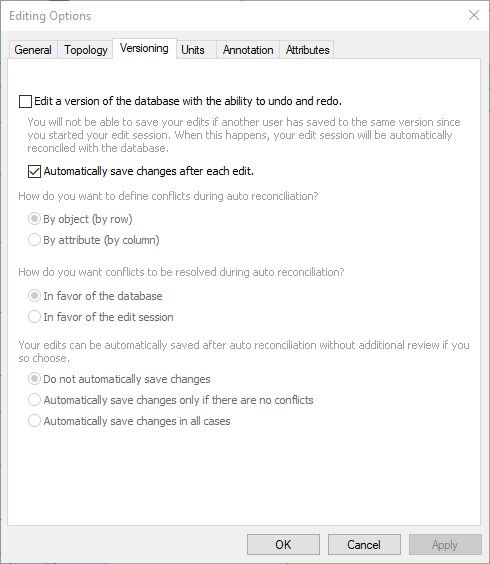
This allows you to directly edit to sde.default. However, it comes with a price: if you delete a record, it's gone. The only way to get it back would be to restore the db....
- Mark as New
- Bookmark
- Subscribe
- Mute
- Subscribe to RSS Feed
- Permalink
You might try a different approach to editing sde.default: Instead of registering it as versioned, just edit directly. To do so:
Click on 'Editor' on the edit too bar and select options. Select the Versioning Tab and uncheck Edit version of the database with the ability to undo and redo:
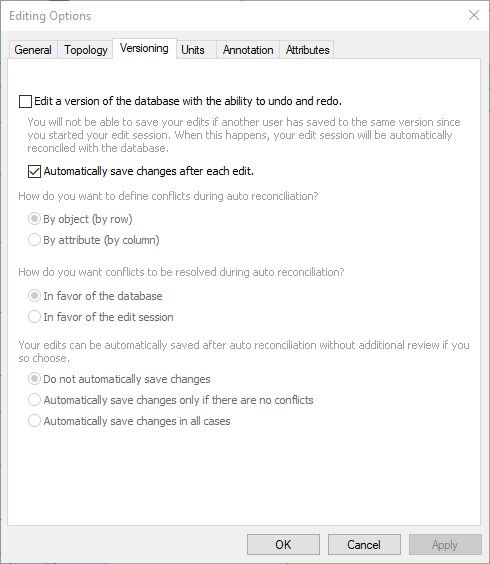
This allows you to directly edit to sde.default. However, it comes with a price: if you delete a record, it's gone. The only way to get it back would be to restore the db....
- Mark as New
- Bookmark
- Subscribe
- Mute
- Subscribe to RSS Feed
- Permalink
Or, use the option "Register as Versioned with Move Edits to Base"
A quick tour of registering and unregistering data as versioned—ArcGIS Help | ArcGIS Desktop
If you decide to register a feature dataset, stand-alone feature class, or table as versioned with the option to move edits to base, right-click it in the Catalog tree, point to Manage, then click Register As Versioned to open the Register As Versioned dialog box. Check Register the selected objects with the option to move edits to base. Checking this option causes edits that have been saved to the DEFAULT version, whether edited directly or merged from other versions, to be saved in the base (business) tables. Edits to other versions remain in the delta tables when you save.