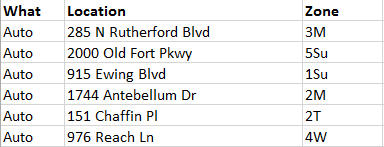- Home
- :
- All Communities
- :
- Products
- :
- Data Management
- :
- Data Management Questions
- :
- Re: I have an excel spreadsheet that I am trying t...
- Subscribe to RSS Feed
- Mark Topic as New
- Mark Topic as Read
- Float this Topic for Current User
- Bookmark
- Subscribe
- Mute
- Printer Friendly Page
I have an excel spreadsheet that I am trying to create points for. When I open the Excel file in Arc the field for my addresses are blank but the other information is there. When I open the Excel file in Excel the addresses are there. any clues??
Accepted Solutions
- Mark as New
- Bookmark
- Subscribe
- Mute
- Subscribe to RSS Feed
- Permalink
I don't know if Location is a reserved word or not: try renaming that column to Address and see what happens...
- Mark as New
- Bookmark
- Subscribe
- Mute
- Subscribe to RSS Feed
- Permalink
skip catalog and try Excel to Table what does it do?
- Mark as New
- Bookmark
- Subscribe
- Mute
- Subscribe to RSS Feed
- Permalink
I would try saving a csv out of excel (if you don't have commas in your data) -- save as in excel. Then try using that csv as the input to arc.
- Mark as New
- Bookmark
- Subscribe
- Mute
- Subscribe to RSS Feed
- Permalink
I don't know if Location is a reserved word or not: try renaming that column to Address and see what happens...
- Mark as New
- Bookmark
- Subscribe
- Mute
- Subscribe to RSS Feed
- Permalink
Joe... FYI, at least in 10.5
These field names may be renamed during the validation process to prevent any errors or duplicate names
- Mark as New
- Bookmark
- Subscribe
- Mute
- Subscribe to RSS Feed
- Permalink
Wow!! I changed it and the information showed! Thank you! Such a simple word and can cause such chaos!!
Thanks!!
- Mark as New
- Bookmark
- Subscribe
- Mute
- Subscribe to RSS Feed
- Permalink
Sometimes a guy get's lucky...
- Mark as New
- Bookmark
- Subscribe
- Mute
- Subscribe to RSS Feed
- Permalink
Make sure your field names follow the convention of geodatabase. I think you have a space in front of the field names in excel. Try no spacing in front of the field names. Also, follow the convention of geodatabase when loading the data from excel. For example, Field Name would be Field_Name, no reserved words, no spacing in front of the field name and in between two words in the field name.
- Mark as New
- Bookmark
- Subscribe
- Mute
- Subscribe to RSS Feed
- Permalink
Glad the solution worked. The space issue seems to have been what the hang up was in my testing. I created a simple table using the same headings that you used and all columns, including "Location", populated in ArcMap. After reading the suggestion on removing a space I went back and added a space in front of "Location". Wen added to ArcMap the column populated with null value.
- Mark as New
- Bookmark
- Subscribe
- Mute
- Subscribe to RSS Feed
- Permalink
You have dislike fields, being one is text and one is numerical. Once all fields are set using cell formatting in excel to match attribute table (right click on each attribute field to see if it's "long" "short" "string" ect. and that will clue you in as to how it should be aptly set up in excel) join the table, but try using the "zone" field as that seems to be a field that joined originally without issue. "What" field isn't unique enough for a one to one match.