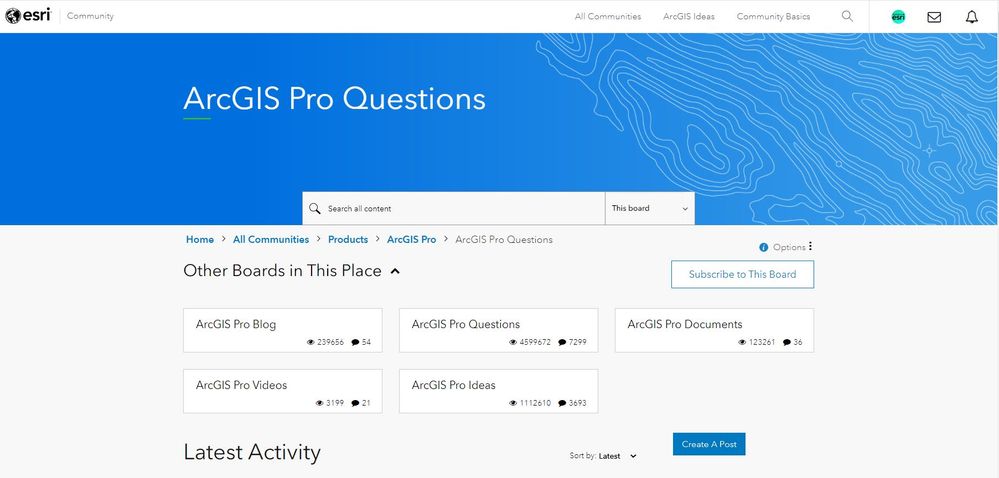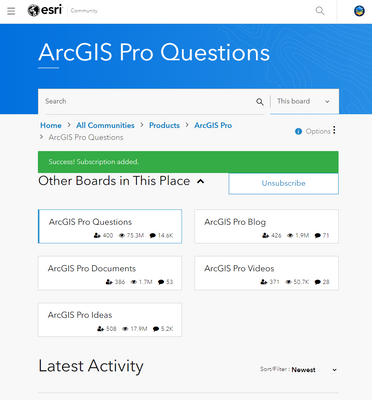- Home
- :
- Community Resources
- :
- Community Help Documents
- :
- How to ask a question
- Subscribe to RSS Feed
- Mark as New
- Mark as Read
- Bookmark
- Subscribe
- Printer Friendly Page
How to ask a question
For Places
Navigate to the place with the topic related to your question. For example, if you have a question about ArcGIS Pro, go to the ArcGIS Pro place.
Go to the Questions board of the community place where you want to post.
Click Create A Post.
In the Subject field, enter your post title.
- As you type, the system suggests answered questions that contain the same subject matter.
- To view one of the suggested questions, click it to go to that question. If none of the suggestions looks promising, click Continue.
- Tip: Make your subject clear and concise, as it's the only part of the post that shows up on the post-listing page.
In the Body field, type your question. Be sure to include all necessary details, especially for technical topics.
You can compose your question in rich text or HTML and include links to other websites, images, or videos.
Add attachments, format the text in your question, and check your spelling, if needed.
Select the applicable label(s) and add your tag(s).
Click Submit Post.
For User Groups
The quickest way to identify if you are posting in a User Group is by checking the breadcrumbs.
If the breadcrumbs show: "Home > All Communities > User Groups >" ahead of your place and board, you'll need to join the User Group to post your question.
Navigate to the User Group's home page by clicking the page just after " User Groups > " in the breadcrumb.
For example:
If you are in the GIS Jobs Questions board, and you need to go to the GIS Jobs User Groups home page, click GIS Jobs in the breadcrumb.
Home > All Communities > User Groups > ➡️ GIS Jobs > Questions
Join the Group
Click the Join Group button below the breadcrumbs.
After you click Join Group, you'll see a success message for joining the User Group.
Click Create A Post to begin posting your question to the User Group.
Where is the "Ask a question"? This new update has me completely lost!!!
Hi @JordanMiller4, Navigate to the place you would like to ask the question first and then go to the Questions Board of that place.
You can search for a place (product, service, or other community) or select All Communities from the top navigation bar to go to a specific community to get started.
Once you find your place, select the Questions Board and you will see a Create A Post button to ask your question in the Question Board.
Hi @NaomiBegg, Sorry, I missed your comment earlier!
Labels can be considered as categories within a place that are predefined by place managers.
Tags are user-defined, meaning you or any other community member can tag a post based on the keywords or subject matter of the post.
If you are posting a question and you see a section for labels that have no options to choose from, you can disregard that section of the post.
Please see How to use tags and labels for more information.
I second IanHamilton2 - where is this question board.
It used to be pretty simple to ask a question and then ESRI "improved" it......
Thank you @ShaunDillon1 & @IanHamilton2 for your question. The first step in finding a question board is by following the first step from this current document:
"Navigate to the place with the topic related to your question. For example, if you have a question about ArcGIS Pro, go to the ArcGIS Pro place."
There are many Question Boards in the Community and these exist under each Place. To find the right Place you have a number of ways to find it:
- From the top navigation, drop down the 'All Communities' option and explore the categories and sub-categories to try and find what you're looking for. You'll see there some of our most active places already quick linked.
- If you know what you're looking for e.g. A specific product, industry or service then use either the Search from the top navigation or if you're on a page with a search box in the middle you can use that too. Both of these options will autosuggest matching results as you type.
- Once you've found the right place, navigate to the Question Board in that place and you'll have the option there to Create a Post using the blue button.
I hope this helps.
Hi @SWilander, Are you looking for help on how to post a question? I'm happy to guide you through it directly. Let me know what product or topic your question is related to and I can provide a link to the board to post your question.
i was working in the information a couple of days a go until i finished well. but the following day when I want to open my arcGIS app, it could not able to open until now. so please i need your views on this matter that can help me to resolve this problem. thanks....!!!
Hi,
I am a new learner in remote sensing and GIS, I want to download the ArcGIS program. My question is. Is there some free ArcGIS program for download? If it is. Then please send me the link. Thank you in advance!
Hi all,
I am a complete newbie to GIS and self teaching myself to enable me to progress at work. I want to map around 1200 trees and attach some background data to each one to enable others to find and read about the tree. Can anyone help get me started? I have tried the ESRI database but it is a mine field!
I have created an excel sheet with all the information, i just need to know how to add this to GIS.
You can import an excel spreadsheet into both ArcMap 10 and ArcGIS Pro. First ensure your first row contains column names, your coordinates must be only numeric values and cannot contain empty cells. In Map, toggle the Add Data and import your worksheet to add the tree data to the map. Right click on your imported file and Select Display XY Data. In the pop-up window assign the name and select the X Field column that includes your long and the Y Field that specifies your lat. Either use the Coordinate System you’ve defined in your map or choose the required system from the same dialog.
You can always manually add trees for the ones you don’t have coordinates and assign the attributes.
Good luck,
Hassan
Thanks Hassan, i couldn't get it to work...:-( I have a shp. file with all the info on, but that is a polygon. I need the shp.file to be a point. Do you know how I can convert this?
What does this error mean and where and how can I fix?
Shader error in 'Shader Graphs/SceneNodeSurface': 'UVRegionTransform_float': cannot implicitly convert from 'sampler2D' to 'Texture2D<float4>' at line 4002 (on gles)
Compiling Vertex program
Platform defines: SHADER_API_MOBILE UNITY_COLORSPACE_GAMMA UNITY_ENABLE_REFLECTION_BUFFERS UNITY_FRAMEBUFFER_FETCH_AVAILABLE UNITY_HALF_PRECISION_FRAGMENT_SHADER_REGISTERS UNITY_LIGHTMAP_DLDR_ENCODING UNITY_NO_CUBEMAP_ARRAY UNITY_NO_DXT5nm UNITY_NO_FULL_STANDARD_SHADER UNITY_NO_RGBM UNITY_NO_SCREENSPACE_SHADOWS UNITY_PBS_USE_BRDF3
Disabled keywords: INSTANCING_ON SHADER_API_GLES30 UNITY_ASTC_NORMALMAP_ENCODING UNITY_ENABLE_DETAIL_NORMALMAP UNITY_ENABLE_NATIVE_SHADOW_LOOKUPS UNITY_HARDWARE_TIER1 UNITY_HARDWARE_TIER2 UNITY_HARDWARE_TIER3 UNITY_LIGHTMAP_FULL_HDR UNITY_LIGHTMAP_RGBM_ENCODING UNITY_LIGHT_PROBE_PROXY_VOLUME UNITY_METAL_SHADOWS_USE_POINT_FILTERING UNITY_PBS_USE_BRDF1 UNITY_PBS_USE_BRDF2 UNITY_PRETRANSFORM_TO_DISPLAY_ORIENTATION UNITY_SPECCUBE_BLENDING UNITY_SPECCUBE_BOX_PROJECTION UNITY_USE_DITHER_MASK_FOR_ALPHABLENDED_SHADOWS UNITY_VIRTUAL_TEXTURINGI am using ArcGIS with Unity to export to Android. Unity version is 2020.3.2. I have made sure Vulkan is removed and Auto graphics api enabled.
Initially, I thought it could be because I enabled fog in the environment setting.s I did remove fog but still getting the error.
This is beyond absurd. I have a Story Map issue, and as far as I can tell, there is nothing posted that is specific to my problem. How do I post my question? Why is this so difficult? The solution provided in this topic is no solution at all since I can't even figure out how to get to the 'Question Board'. Instead of trying to resolve my story map issue, I'm wasting time googling how to post a simple question to the ESRI community. It's infuriating.
Hi @tash, it looks like you just successfully posted your question Story Map Cover Image/Video is too dark to the correct location in Esri Community, which is great. I'm sorry that the process wasn't outlined as clearly or simply as you were expecting here in our help document. If you have any suggestions for how we could make the steps easier to follow, we're all ears. Please feel encouraged to send me a PM or simply respond here. We welcome the input. Kindly,
Hello! I have a question. I have multispectral image with 4 bands, red Green blue and NIR. I need to create raster from this image, with RED,blue and NIR band.
Please anyone know how to do that? Thank you
Hi @DávidZigo, your question has landed in an instructional Help Document designed to help our members understand how to ask a good question here in Esri Community. I'd like to help get it moved to a Board where it's more likely to be seen by members who can help. When you have a moment, please let me know what ArcGIS Product you're using and what you'd like the title of your post to be once I move that.
Where did the Create a Post go on the Question Boards?
Hello, I have a question regarding the model builder in arc pro. I am trying to add a field to a layer called "length". My model runs all the way up until my "calculate geometric attributes section". When it reaches here, the model fails to run and it says value is not a part of the given list. As such, I change the value to be something in the list and run the model again. However, when I run the model again, it gives me a new error message with a new list that says my new value is not within the new list. More simply, the error message changes between the two options and the two available length calculations. Does anyone know what the issue might be?
can u be more specific about:
Go to the Questions board of the community place where you want to post.
where is it "Questions board"?
How can I take a map with 1 layer on, offline?
Seems a very long winded process and quite annoying!
I can see my map in field maps, but as soon as I lose connection it goes. I am trying to complete a yearly study of commercial completions.
You cant beat pen and a bit of paper