- Home
- :
- All Communities
- :
- Products
- :
- ArcGIS StoryMaps
- :
- Classic Esri Story Maps Questions
- :
- Re: Uploading Photos to a Story Map Tour
- Subscribe to RSS Feed
- Mark Topic as New
- Mark Topic as Read
- Float this Topic for Current User
- Bookmark
- Subscribe
- Mute
- Printer Friendly Page
- Mark as New
- Bookmark
- Subscribe
- Mute
- Subscribe to RSS Feed
- Permalink
- Report Inappropriate Content
I'm trying to upload a photos to a story map tour that I am making. When I go to Change the photo it won't upload and I am stuck with the default ESRI "No picture available" photo. This was originally created form a .CSV taht I uploded as a hosted feature Layer. I want to host the photos in the story map tour so I left the columns "pic_url" and "thum_url" blank. Could this be the issue?
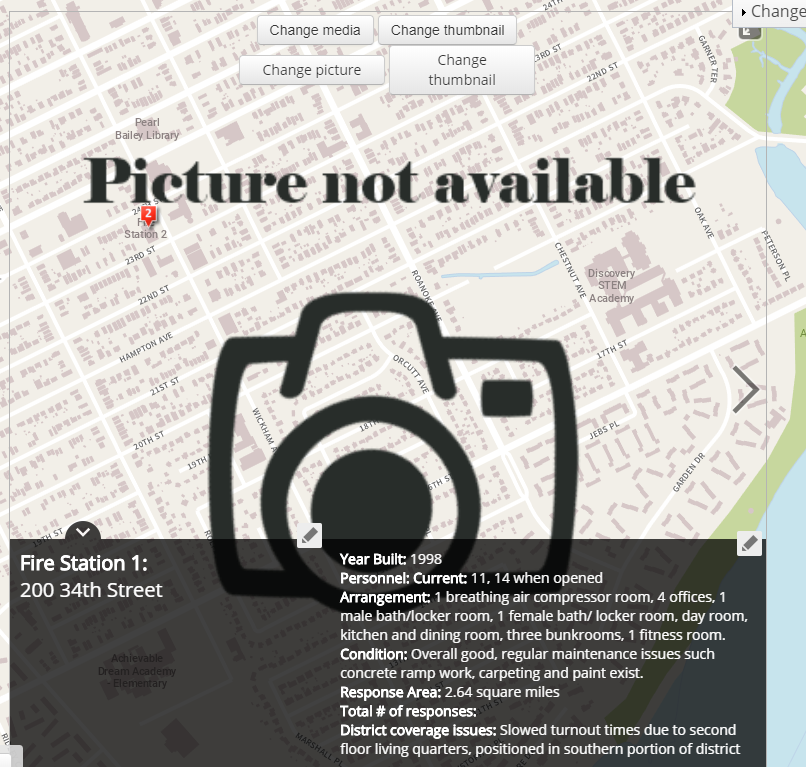
Solved! Go to Solution.
Accepted Solutions
- Mark as New
- Bookmark
- Subscribe
- Mute
- Subscribe to RSS Feed
- Permalink
- Report Inappropriate Content
Hi, the easiest way to create a Story Map Tour using images that are shared publicly in Flickr is to choose the Flickr option from the Welcome dialog when you first create the Tour. If you have already created your tour using Flickr or other images referenced via URLs, either by adding them manually or via a CSV file, you can add additional Flickr images using the Import button in the Story Map Tour builder.
If you want to add URLs to Flickr images into a CSV file or data layer that you are preparing for use in a Map Tour or Shortlist, you are kinda making things a bit harder for yourself than you need to, ![]() because both Tour and Shortlist have built in support for referencing Flickr images. But if you do want to get the direct URLs to Flickr images I'd recommend creating a new, scratch Map Tour (or Shortlist), bringing those Flickr images into the story, and then getting the URLs you need from that story by inspecting the images (for exmaple by right-clicking image in Chrome to get their image address. You can also access individual Flickr URLs by choosing the View All Sizes page for a particular pic, but it is tricky and I wouldn't recommend getting the URLs like that.
because both Tour and Shortlist have built in support for referencing Flickr images. But if you do want to get the direct URLs to Flickr images I'd recommend creating a new, scratch Map Tour (or Shortlist), bringing those Flickr images into the story, and then getting the URLs you need from that story by inspecting the images (for exmaple by right-clicking image in Chrome to get their image address. You can also access individual Flickr URLs by choosing the View All Sizes page for a particular pic, but it is tricky and I wouldn't recommend getting the URLs like that.
Rupert
- Mark as New
- Bookmark
- Subscribe
- Mute
- Subscribe to RSS Feed
- Permalink
- Report Inappropriate Content
Hi,
Sorry about this issue where you get duplicate buttons if you build a Map Tour from a feature service that you publish yourself, like the one you created from a CSV file as you describe above. (This isn't an issue for authors who choose the option to upload images directly into the Map Tour builder when they first create a new tour). We will address this issue in the upcoming update of ArcGIS Online at the end of June this year, so that you will no longer see those extra buttons.
In the case of your feature service, you won't be able to upload images into it. To be able to upload images from your computer directly into the Map Tour builder, you need to choose that option from the Map Tour Welcome dialog when you first create the Map Tour. That automatically creates a feature service for you and manages the images that you upload for you behind the scenes in that feature service as image attachments. If you create a Map Tour using a CSV file or a layer that uses the same schema as the CSV file you can download from the Welcome dialog > Advanced Options, then the Map Tour expects your images to be referenced via URLs stored in the PIC_URL and THUMB_URL fields. In the Builder you can modify the images by editing/entering the URLs for the images, but it won't let you upload images directly into the Builder.
In other words there are two types of Map Tours: ones based on uploading images, and ones based on referencing image via URL. In the second type you can point at images in picture sharing sites like Flickr, Google+ or any image that is accessible on the web.
(Note; there is an advanced workflow where you can create a Map Tour from a feature service with attachments that you configure according to the attachment configuration expected by the Map Tour (info) but we don't recommend this method. If you want to upload images into a Map Tour via the builder it is very much easier to just choose that option in the builder when you first create the tour).
Hope that helps.
Rupert
- Mark as New
- Bookmark
- Subscribe
- Mute
- Subscribe to RSS Feed
- Permalink
- Report Inappropriate Content
Rupert,
Thanks for the info. I have been trying to link and image form a Flickr account(image is publicly available) but it will only work if I go into the "Embed" section and cut out the part that says .jpg on the end. Is there another way to do this?
Example form the embed below "https://farm2.staticflickr.com/1758/42558993011_2cdf2a5d62_q.jpg "

- Mark as New
- Bookmark
- Subscribe
- Mute
- Subscribe to RSS Feed
- Permalink
- Report Inappropriate Content
Hi, the easiest way to create a Story Map Tour using images that are shared publicly in Flickr is to choose the Flickr option from the Welcome dialog when you first create the Tour. If you have already created your tour using Flickr or other images referenced via URLs, either by adding them manually or via a CSV file, you can add additional Flickr images using the Import button in the Story Map Tour builder.
If you want to add URLs to Flickr images into a CSV file or data layer that you are preparing for use in a Map Tour or Shortlist, you are kinda making things a bit harder for yourself than you need to, ![]() because both Tour and Shortlist have built in support for referencing Flickr images. But if you do want to get the direct URLs to Flickr images I'd recommend creating a new, scratch Map Tour (or Shortlist), bringing those Flickr images into the story, and then getting the URLs you need from that story by inspecting the images (for exmaple by right-clicking image in Chrome to get their image address. You can also access individual Flickr URLs by choosing the View All Sizes page for a particular pic, but it is tricky and I wouldn't recommend getting the URLs like that.
because both Tour and Shortlist have built in support for referencing Flickr images. But if you do want to get the direct URLs to Flickr images I'd recommend creating a new, scratch Map Tour (or Shortlist), bringing those Flickr images into the story, and then getting the URLs you need from that story by inspecting the images (for exmaple by right-clicking image in Chrome to get their image address. You can also access individual Flickr URLs by choosing the View All Sizes page for a particular pic, but it is tricky and I wouldn't recommend getting the URLs like that.
Rupert