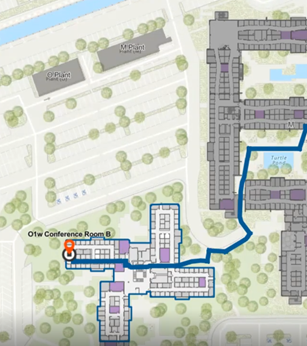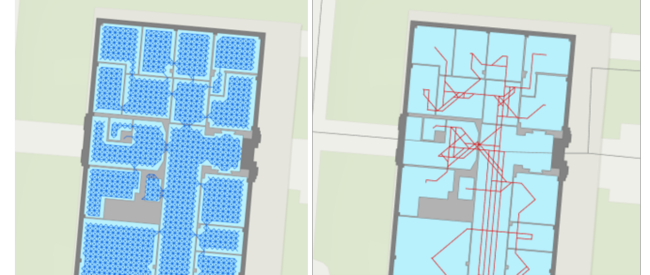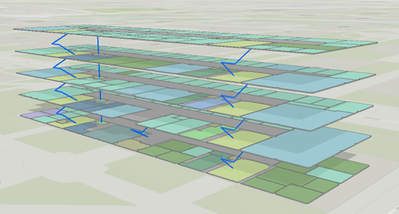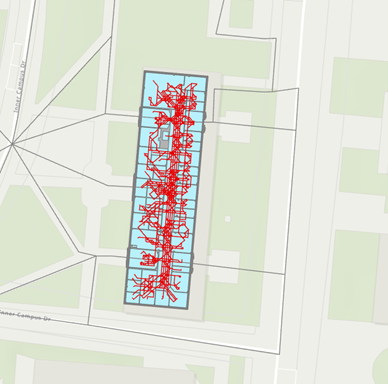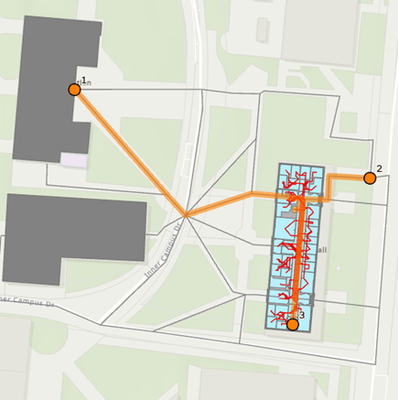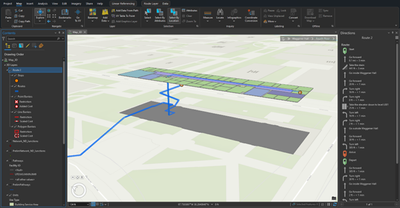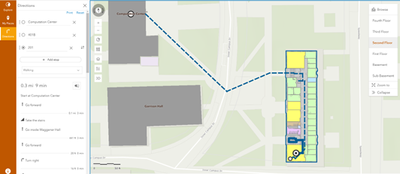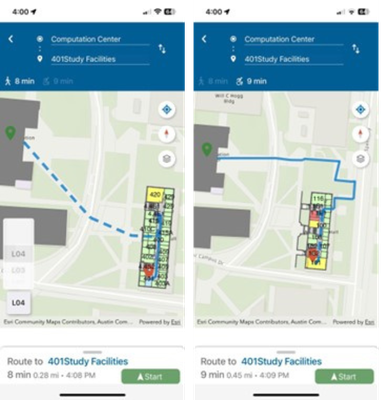- Home
- :
- All Communities
- :
- Industries
- :
- Education
- :
- Campus Operations Blog
- :
- Enhancing Campus Navigation with Indoor Route Netw...
Enhancing Campus Navigation with Indoor Route Networks
- Subscribe to RSS Feed
- Mark as New
- Mark as Read
- Bookmark
- Subscribe
- Printer Friendly Page
Indoor Route Networks include everything needed to ensure accurate and accessible navigation within indoor spaces: floor transitions, stairways, escalators, elevators, ramps, and also wheelchair-accessible routes. Whether your users are looking for a specific building entrance, a classroom, an office, or even an interior landmark, indoor routing makes it simple to locate and navigate to any space or feature on your campus.
By leveraging indoor route networks, you’re not just improving convenience—you’re enhancing accessibility, reducing frustration, and empowering your campus community with the tools they need to explore and navigate confidently.
Unlocking the Potential of Indoor Route Networks: Use Cases
Indoor route networks can improve campus navigation in a variety of ways. Here are some practical use cases where they can make an impact:
- Visitor Navigation: Help campus visitors effortlessly find their way to offices, classrooms, labs, or other facilities.
- Maintenance Support: Guide maintenance personnel directly to the specific room or location of maintainable assets, saving time and effort.
- Parking to Destination: Provide clear directions from parking spaces to designated rooms or spaces for a smoother arrival experience.
- ADA-Accessible Routing: Highlight and display wheelchair-suitable and ADA-compliant routes between facilities to support inclusivity.
- Travel Time Analysis: Offer insights into the time it takes to travel between spaces, such as from dorms to classrooms or offices.
- Proximity Searches: Enable users to quickly find the nearest amenities, like parking spaces, restrooms, or dining facilities, from their current location.
Creating an indoor route network in ArcGIS Pro involves setting up a network dataset within an ArcGIS Indoors geodatabase, and publishing it to ArcGIS Server as a hosted route analysis service. Here’s a high-level overview of the steps required to complete the process:
Prerequisites
- ArcGIS Pro: ArcGIS Pro version 3.0 or later with the Network Analyst and 3D Analyst extensions.
- ArcGIS Indoors license: ArcGIS Indoors Pro or Indoors Maps license enabled
- ArcGIS Server: Network datasets require ArcGIS Server for hosting, typically managed within ArcGIS Enterprise (Portal for ArcGIS). ArcGIS Online does not currently support the hosting of network analysis datasets.
- Indoor Geodatabase: GIS data for building levels, facilities, and units (rooms/spaces) developed in accordance with the ArcGIS Indoors Information Model (AIIM) data schema.
Data Schema
The ArcGIS Indoors Information Model (AIIM) is used as the underlying data schema for generating indoor route networks. This data model ensures logical relationships between rooms, pathways, building levels, and building footprints.
Indoor Floor Plan data layers:
- Sites: Polygon features that represent the area extent of the campus or installation.
- Facilities: Polygon features that represent individual buildings or structures.
- Levels: Polygon features that represent floors within a building.
- Units: Polygon features that represent individual rooms or spaces on each level.
- Details: Polyline features that represent architectural details of the building, such as interior and exterior walls, windows, partitions, sanitary equipment, doorways and stairs.
Creating the Indoor Route Network
The indoor route network is created over a series of sequential steps using tools in the ArcGIS Indoors toolbox and Network Analyst toolbox.
Step 1: Prepare the Network Dataset
- Generate the Pathways Feature Class: All possible network edges (lines) along which people can travel inside the building.
- Generate Transitions: Vertical connectors (lines) representing stairs, elevators, and escalators between floors.
- Tools:
- Use the Indoors Network toolbox to generate indoor pathways and floor transitions
- Ensure transitions are connected (snapped) to indoor pathways, and indoor pathways are connected to external pathways.
- Use a 3D view to reshape transition lines to represent stairway landings by inserting vertices and adjusting elevation (Z) values of transition vertices.
- Thin the indoor pathways layer to remove preliminary network pathways that are not essential for routing between selected locations on each level, reducing the network dataset size and improving its route-solving performance.
- Next, define the elevation and shape of transitions for stairways. This is most easily done by editing the z values of stairway feature vertices in a 3D scene.
Caption: Preliminary Pathways (left) Thinned Pathways and external pathways (right).
Step 2: Define Network Attributes
- Travel Mode: Define specific travel modes (walking, wheelchair accessibility, etc.) within the network dataset.
- Impedance Attributes: Define impedance values (travel time, distance, and obstacle avoidance).
Step 3: Create the Network Dataset
Use the Create Network Dataset tool to define the network structure using the Thinned Pathways and Transitions layers from Step 1.
Step 4: Build the Network Dataset
- Once the network dataset is configured, it must be built to make it usable for routing.
- Create a route analysis layer from the network dataset using the Network Analysis toolbar in ArcGIS Pro
Step 5: Test the Route Network
- Perform tests using the Network Analyst toolbar in ArcGIS Pro to ensure proper routing between rooms, levels, and buildings.
Step 6: Publish the Route Service
- Publish the route analysis layer as a hosted feature service to ArcGIS Server. This allows users to perform network analysis (such as route calculation) via web or mobile applications.
Step 7: Create Web Maps and Web Scenes
Create and publish 2D web maps and 3D web scenes in ArcGIS Online or Portal for ArcGIS to display your building floorplan data with on-the-fly route calculation in web and mobile applications.
Step 8: Create Web Applications
- Create customized web-applications from configurable app templates such as the Esri Indoor Viewer template, which references the route analysis service to provide turn-by-turn routing and directions.
- Publish a mobile map package containing the ArcGIS Indoors data and reference to the route service for use in the ArcGIS Indoors Mobile app.
Data shown courtesy of the University of Texas at Austin.
Additional Considerations
- Accessibility: Ensure pathways and connectors are configured to allow for accessible routes for individuals requiring the use of a wheelchair and mobility impairments.
- Navigation Rules: Configure rules to prevent routing through restricted areas or ensure proper behavior at intersections and transitions between floors.
- Connectivity: Ensure all pathways and vertical connectors are properly snapped at doorways and points of intersection to allow for uninterrupted routing.
By following these steps you can generate and publish indoor route networks for any building and campus, providing on-demand navigation between your campus facilities, spaces and assets.
Cloudpoint Geospatial’s campus facilities team can support your organization in making your GIS data floor-aware and developing Indoor route networks. With extensive experience in helping campus GIS customers enhance their decision-making capabilities through the power of Esri technology or saving them time by automating CAD to GIS workflows, Cloudpoint’s campus facilities team is focused on creating enthusiastic users of Indoor GIS and helping them build smarter campuses.
Cloudpoint Geospatial is proud to be an Esri Indoor GIS Specialty partner. Contact the team at cloudpointgeo.com/contact or by calling (877) 377-8124.
You must be a registered user to add a comment. If you've already registered, sign in. Otherwise, register and sign in.