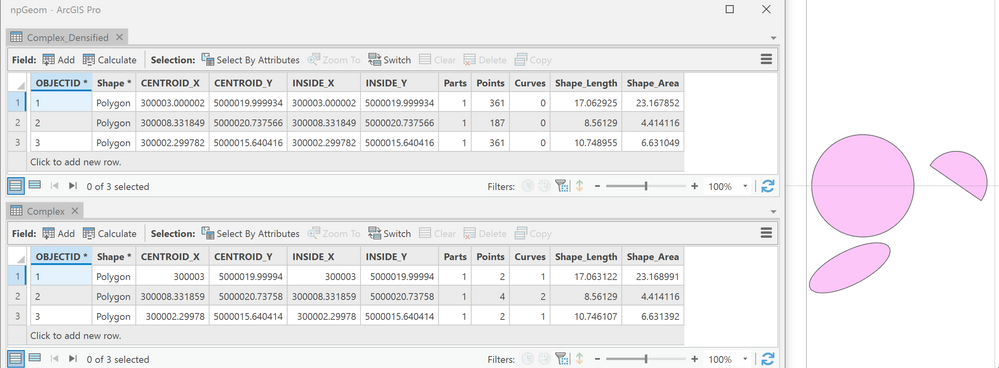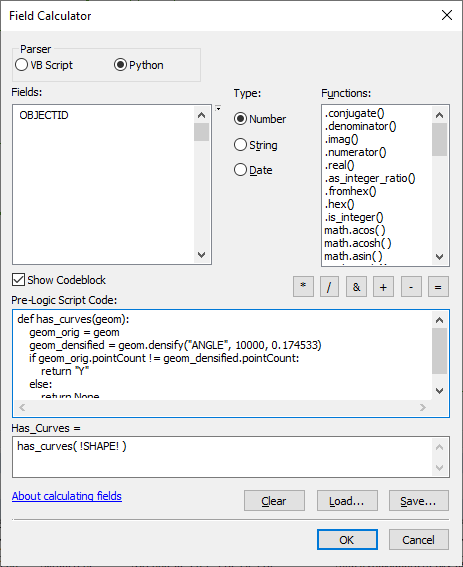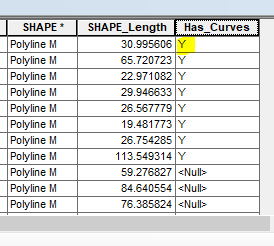- Home
- :
- All Communities
- :
- Products
- :
- ArcMap
- :
- ArcMap Questions
- :
- Find polylines with true curves
- Subscribe to RSS Feed
- Mark Topic as New
- Mark Topic as Read
- Float this Topic for Current User
- Bookmark
- Subscribe
- Mute
- Printer Friendly Page
Find polylines with true curves
- Mark as New
- Bookmark
- Subscribe
- Mute
- Subscribe to RSS Feed
- Permalink
In ArcMap 10.7.1 (Oracle 18c SDE.ST_GEOMETRY):
Using a geoprocessing tool, is there a way to identify polylines that have true curves?
I know there is a hasCurves Geometry property in ArcPy for ArcGIS Pro. But I don't have access to Pro yet. And regardless, I'd rather use a GP tool for this, than ask my users to use a custom script.
Thanks.
- Mark as New
- Bookmark
- Subscribe
- Mute
- Subscribe to RSS Feed
- Permalink
sadly, not, except for converting to a shapefile and compare the geometry lengths
If they differ, then the curve was densified and converted to segments which would have a slightly different length
Geoprocessing considerations for shapefile output—ArcMap | Documentation (arcgis.com)
... sort of retired...
- Mark as New
- Bookmark
- Subscribe
- Mute
- Subscribe to RSS Feed
- Permalink
demonstrating with polygons... The differences for small shapes may not differ much, but they do differ
point counts go up to.
... sort of retired...
- Mark as New
- Bookmark
- Subscribe
- Mute
- Subscribe to RSS Feed
- Permalink
Here's one way of doing it — similar to what Dan showed above.
(it does involve Python, not strictly GP tools)
1. Create a copy of the polyline FC in a FGDB.
2. Optional: Delete unneeded fields using the Delete Field GP tool.
3. Add new fields: Points_Before, Points_After, and Has_Curve.
4. Use Python in the field calculator to populate Points_Before. The Python is: !shape!.pointcount. Source: How To: Count the vertices for line or polygon features in ArcMap
5. Convert the curves to straight segments via using the Densify GP tool. I used the Angle option: 10 degrees.
6. Use Python in the field calculator to populate Points_After.
7. Use Select by Attributes to select lines where Points_Before <> Points_After.
8. Use the field calculator to populate the selected records in the Has_Curve field. That field is now a static flag that indicates if a line has a curve or not.
In hindsight, using straight python might have been easier:
Use Python in the Field Calculator on a custom Has_Curves field:
def has_curves(geom):
geom_orig = geom
geom_densified = geom.densify("ANGLE", 10000, 0.174533)
if geom_orig.pointCount != geom_densified.pointCount:
return "Y"
else:
return Nonehas_curves( !SHAPE! )
- Mark as New
- Bookmark
- Subscribe
- Mute
- Subscribe to RSS Feed
- Permalink
Out of curiosity, what technique did you use? The first option I mentioned, or the second "in hindsight" option?
- Mark as New
- Bookmark
- Subscribe
- Mute
- Subscribe to RSS Feed
- Permalink
The field calculate using Python in ArcGIS Pro 2.9.5. We were going in circles trying to figure out/select which segments were arcs.
Thanks again! Worked as expected.
- Mark as New
- Bookmark
- Subscribe
- Mute
- Subscribe to RSS Feed
- Permalink
First run the Split Line At Vertices. Then add a field to the result called curveCount. Then Calculate Geometry to it using the Number of Curves option. The result will be 1 for curve or 0 for not curve.