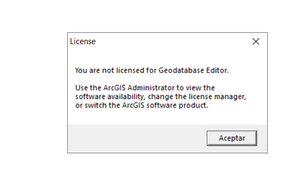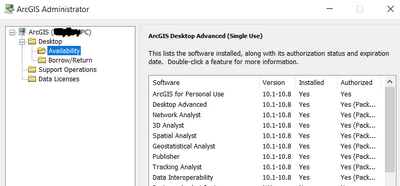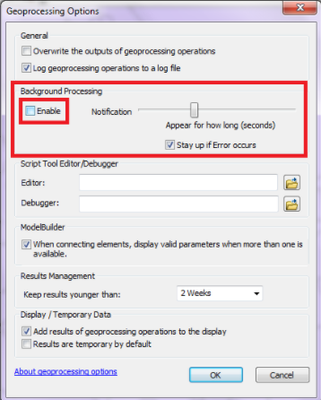- Home
- :
- All Communities
- :
- Products
- :
- ArcMap
- :
- ArcMap Questions
- :
- Re: Error License ArcGis Desktop
- Subscribe to RSS Feed
- Mark Topic as New
- Mark Topic as Read
- Float this Topic for Current User
- Bookmark
- Subscribe
- Mute
- Printer Friendly Page
- Mark as New
- Bookmark
- Subscribe
- Mute
- Subscribe to RSS Feed
- Permalink
Hi,
I have a license for personal use for ArcGis Desktop 10.8.1, when I unistalled Flexnet license by mistake no process worked then, and appear this message.
I reinstalled licence manager, arcgis desktop and autorized again the software, but not fixed.
What should I do? Please, I need help
Solved! Go to Solution.
Accepted Solutions
- Mark as New
- Bookmark
- Subscribe
- Mute
- Subscribe to RSS Feed
- Permalink
With ArcGIS for Personal Use subscription, you would have received a Single-Use license of ArcGIS Desktop 10.8.1.
Check the ArcGIS Administrator > Availability to check the license status.
Share the screenshot if you don't see a similar page.
If you are able to open ArcMap, but receiving the error while running a tool, please consider disabling background processing (ArcMap > Geoprocessing > Geoprocessing Options).
Think Location
- Mark as New
- Bookmark
- Subscribe
- Mute
- Subscribe to RSS Feed
- Permalink
With ArcGIS for Personal Use subscription, you would have received a Single-Use license of ArcGIS Desktop 10.8.1.
Check the ArcGIS Administrator > Availability to check the license status.
Share the screenshot if you don't see a similar page.
If you are able to open ArcMap, but receiving the error while running a tool, please consider disabling background processing (ArcMap > Geoprocessing > Geoprocessing Options).
Think Location
- Mark as New
- Bookmark
- Subscribe
- Mute
- Subscribe to RSS Feed
- Permalink
Thank you very much¡ the second option work.
- Mark as New
- Bookmark
- Subscribe
- Mute
- Subscribe to RSS Feed
- Permalink
If you actually have a single use license then the License Manager application is NOT required on the machine. You would just run the 'authorization' with license code step during the ArcGIS Desktop installation or after install by:
- On your computer go to Start | Programs | ArcGIS | ArcGIS Administrator to begin the single use registration process.
- Select the Desktop folder in the tree view, found in the left navigation area of the ArcGIS Administrator window.
- Select the Basic (ArcView) Single Use radio button. The “Authorize Now” button will become enabled.
- Click the Authorize now button. This will open up the Software Authorization Wizard. Select the ‘I have installed my software and need to authorize it” radio button.
- Select the Authorize with ESRI now using the Internet radio button. Click Next to continue.
- Fill in the Authorization Information. Use the information for the end user (the person who will actually be using the software). Click Next to continue.
- Enter your Software Authorization number. Click Next to continue on to register any extensions
- Click Finish to end the setup.