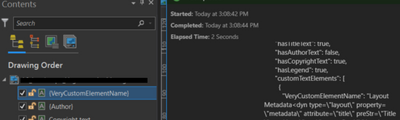- Home
- :
- All Communities
- :
- Products
- :
- ArcGIS Web AppBuilder
- :
- ArcGIS Web AppBuilder Questions
- :
- Add custom text element to print layout in print w...
- Subscribe to RSS Feed
- Mark Topic as New
- Mark Topic as Read
- Float this Topic for Current User
- Bookmark
- Subscribe
- Mute
- Printer Friendly Page
Add custom text element to print layout in print widget
- Mark as New
- Bookmark
- Subscribe
- Mute
- Subscribe to RSS Feed
- Permalink
Hello everyone.
I have been trying to create a printing service from tools published from ArcGIS Pro using the following tutorial:
I want to add a custom text element and let the user enter the text value in the print widget.
The tutorial indicates that :
"If you want to insert a custom text element, add a text element and embed the element's name in a set of open and closed curly braces, such as {parcel-id}."
But it doesn't tell how and where to embed the element name.
Solved! Go to Solution.
Accepted Solutions
- Mark as New
- Bookmark
- Subscribe
- Mute
- Subscribe to RSS Feed
- Permalink
Hi MHasan,
I was also perplexed by this vague description as well. Luckily I found the solution by looking at the default installation templates.
The name of the element is the Table of Contents when in Layout mode. Adding a open and closed curly bracket will add the element to the Print Layout Template JSON's "customTextElements" array.
Below is a screen capture of the "Get Layout Templates Info" which has successfully added the "{VeryCustomElementName}" dynamic element to the print template
- Mark as New
- Bookmark
- Subscribe
- Mute
- Subscribe to RSS Feed
- Permalink
Hi MHasan,
I was also perplexed by this vague description as well. Luckily I found the solution by looking at the default installation templates.
The name of the element is the Table of Contents when in Layout mode. Adding a open and closed curly bracket will add the element to the Print Layout Template JSON's "customTextElements" array.
Below is a screen capture of the "Get Layout Templates Info" which has successfully added the "{VeryCustomElementName}" dynamic element to the print template
- Mark as New
- Bookmark
- Subscribe
- Mute
- Subscribe to RSS Feed
- Permalink
That was very simple, thanks.
Now is there a simple way to add a legend also? I tried the curly brackets around that, but that would've been too easy.