- Home
- :
- All Communities
- :
- Products
- :
- ArcGIS Survey123
- :
- ArcGIS Survey123 Questions
- :
- Strategies for fitting images within a space while...
- Subscribe to RSS Feed
- Mark Topic as New
- Mark Topic as Read
- Float this Topic for Current User
- Bookmark
- Subscribe
- Mute
- Printer Friendly Page
Strategies for fitting images within a space while maximizing space used?
- Mark as New
- Bookmark
- Subscribe
- Mute
- Subscribe to RSS Feed
- Permalink
Hi all,
I have been designing a Feature Report Template in order for my survey to populate a service card. I am having issues with getting images to play nicely and fit on the first page, making it to a second page is not desirable. Some images fill the entire table cell, some go to the second page even though there is plenty of space to fit on page 1, and some fit on the first page but are very small.
I am trying to emulate several different types of images since I will be receiving photos from different phones/people.
I began with just trying to limit the first few numbers like I saw in the tutorials: ${image | size:400:0:}, etc and am now at ${image | size:0:0:720:600} to try and capture both landscape and vertical images.
Survey design image size on longest edge setting are at 1280px.
Attached is my word doc design as well as some of the samples.
Any help would be much appreciated, thanks!
- Mark as New
- Bookmark
- Subscribe
- Mute
- Subscribe to RSS Feed
- Permalink
Hi Brendon,
I'll note a couple of things:
- Normal pixel density in Word is 96 pixels per Ince. The 720x600 (wxh) maximum in the template translates to 7.5"x 6.25"; this would nearly force the image to the next page with your current template, even without any questions taking up more room in the table
- Rather than count on the row automatically expanding, you may want to explicitly set the heigh of the table rows to ensure a single page layout. Look at the Table Properties for options
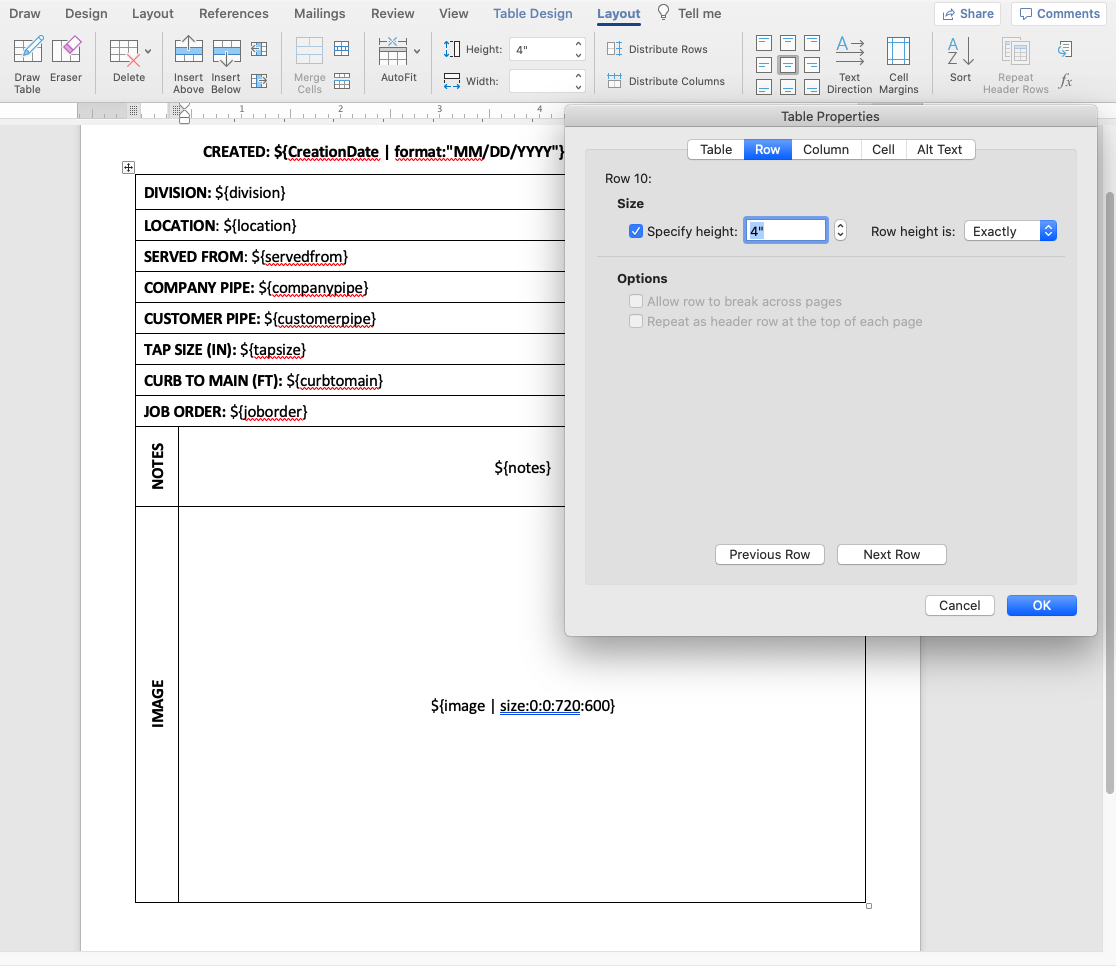
- Mark as New
- Bookmark
- Subscribe
- Mute
- Subscribe to RSS Feed
- Permalink
I'm having a similar issue except that I just need to add space between the images. I've built a survey that was used on an ipad to collect data/photos. When the photos come out in the report, the are displayed next to each other without any spaces between them. Is there a way to format this so that the pictures display with a couple spaces between them so they won't appear as one large image?