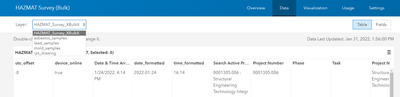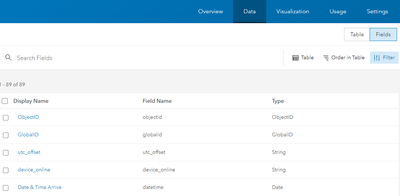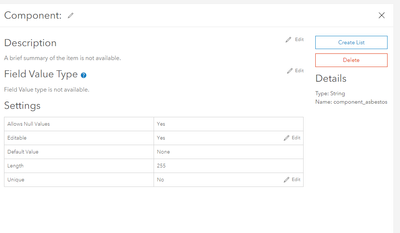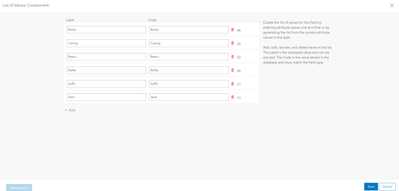- Home
- :
- All Communities
- :
- Products
- :
- ArcGIS Survey123
- :
- ArcGIS Survey123 Questions
- :
- Re: 'Single Choice' and 'Dropdown' not recording t...
- Subscribe to RSS Feed
- Mark Topic as New
- Mark Topic as Read
- Float this Topic for Current User
- Bookmark
- Subscribe
- Mute
- Printer Friendly Page
'Single Choice' and 'Dropdown' not recording the modified schema Name value change
- Mark as New
- Bookmark
- Subscribe
- Mute
- Subscribe to RSS Feed
- Permalink
As the title says, I am building a survey via the Web Designer - Blank Survey and modifying the schema doesn't seem to be working for the single answer questions but does work for the multiple choice questions.
I am entering in the new values under the 'Name' field and it seems to be saving and publishing correctly. When I test submit a survey, the 'Name' value isn't being recorded in the table, instead it's the 'Label' value. I don't understand because it works fine with multiple choice questions.
Is this a bug or am I not understanding something? I really don't want to use the xlsform version because in the future, this needs to be maintained by different people with disparate levels of understanding (willingness) to learn how to update the survey.
- Mark as New
- Bookmark
- Subscribe
- Mute
- Subscribe to RSS Feed
- Permalink
I believe this is a known limitation (it's worked this way for me the entire ~3 years I've been using S123).
When you first publish a survey, the name-label columns are all correct and labels are displayed in the feature reports and web maps. If you update your lists, the new options always use the name/code.
I'm not going to claim that this is the best way to solve the problem, but here's what I do with my small list updates (this would be a pain with frequent updates or long lists)-
1. Update choice list in S123 Connect and publish updates
2. Go to the feature layer's page in your ArcGIS Online and click the "Data" tab
3. Select the appropriate layer that contains your list
4. Click the "Fields" button in the top right and select your field that needs it's list updated
5. If you already have a list of values here, edit it and add your new options. If you don't already have a list here, click "Create List".
(FYI - I think the "Generate List" option in the bottom left is a new feature. That might be worth playing around with if you have too many rows to practically add by hand)
List options that were present when you first published your survey should look correct here. Those that aren't will need to be entered as you have them in your S123 choices tab. (I assume that 'Generate List' will populate your new options, code values only, if you have features present in the feature layer with those new options stored.)