- Home
- :
- All Communities
- :
- Products
- :
- ArcGIS Survey123
- :
- ArcGIS Survey123 Questions
- :
- Report Template - Annotation Photos
- Subscribe to RSS Feed
- Mark Topic as New
- Mark Topic as Read
- Float this Topic for Current User
- Bookmark
- Subscribe
- Mute
- Printer Friendly Page
Report Template - Annotation Photos
- Mark as New
- Bookmark
- Subscribe
- Mute
- Subscribe to RSS Feed
- Permalink
Hi,
I have created photo annotation in my survey. As I am interested in the reporting using my custom template.The issues I am facing are once the photo annotated it can be changed after submitting the record and when I am trying to print the report the photo comes out with the big white canvas at the back. So to delete the canvas we have to manually crop the photos. Is there anyway to get the rid of this?
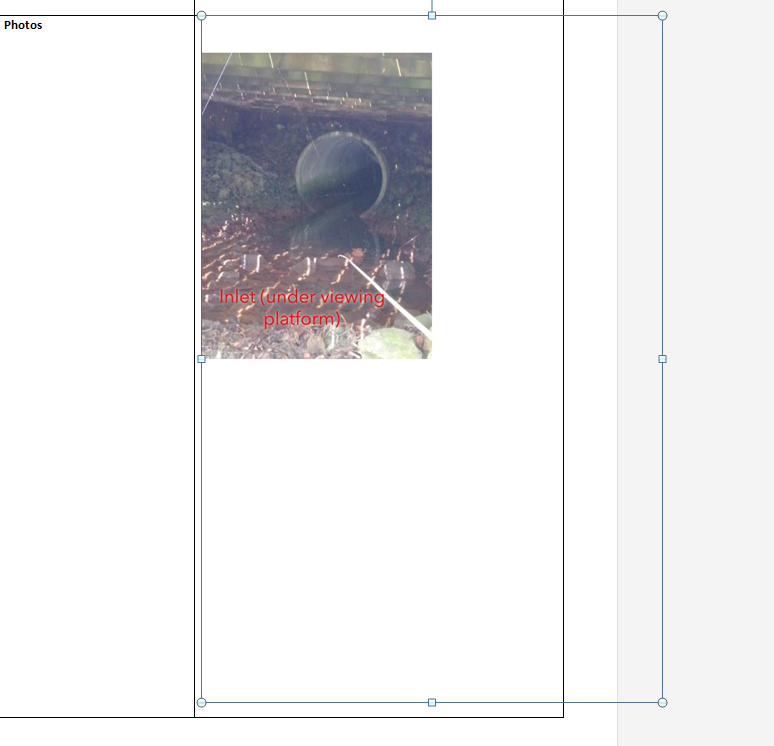
Thanks,
Anu
- Mark as New
- Bookmark
- Subscribe
- Mute
- Subscribe to RSS Feed
- Permalink
Hi Anu,
What version of the app and on what device was the annotate image captured in, was it 3.2 on a new iOS device? If so there is a bug on iOS with 3.2 where the image did not fill the entire canvas. This has been fixed in 3.3 beta available on EAC here Welcome to our Feedback Community and will be released at end of the month.
This could explain why the image inserted onto canvas is not the same size as canvas.
Phil.
- Mark as New
- Bookmark
- Subscribe
- Mute
- Subscribe to RSS Feed
- Permalink
Hi Phil,
Thanks for the reply. I am using the 3.2.265 and its on the android device (Samsung 6 edge). So the bug is only for iOS
or for all? And in new release we can see the changes
Also I have noticed for android device previously photos used to get saved under gallery - my survey attachments but I cant find it now with the new version. Has the photo storage place changed?
I will surely try beta version but any updates on implementing photo editing in sent and Inbox folder?
Thanks,
Anu
- Mark as New
- Bookmark
- Subscribe
- Mute
- Subscribe to RSS Feed
- Permalink
Hi Anu,
I just tested the public 3.2 release of the android app and also the 3.3 beta release on EAC and both when I select photo from the camera or the browse the android gallery and select photo, they are both copying the photos to the "My Survey Attachments" folder and are available to select again. This hasn't changed so please let me know if still having that issue.
There is currently no timeline on editing photos and attachments in Sent and Inbox, but it is in the backlog for feature enhancement in the future.
As for the canvas size and the photo inserted, when you took it in the app did it look ok, so is it only in the report it looks small int he corner? What about if you download the image from AGO as an attachment?
Phil.
- Mark as New
- Bookmark
- Subscribe
- Mute
- Subscribe to RSS Feed
- Permalink
Hi Phil,
I have to restart my phone to view the photos in My Survey Attachment folder. Another thing I have noticed is just to test the photos I have took one sample record and its been half an hour but I still cant find my photos added to the folder. Is there any time frame on this?
The canvas is on app too, it just varies in a way how I hold my camera to take a photo e.g. if I keep the camera in portrait the canvas part is not that big but if I take the photo in landscape ,I can see big patch of canvas above and below the photos. I have attached the screenshot below respectively for portrait and landscape.
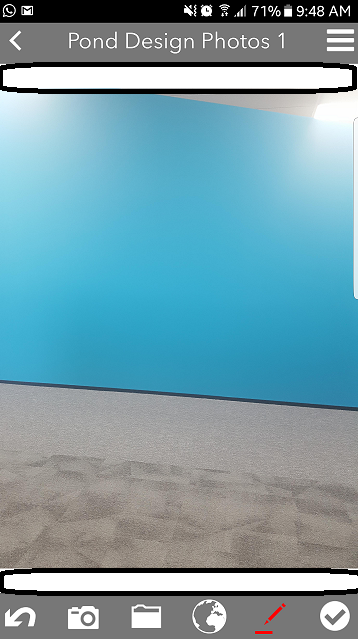
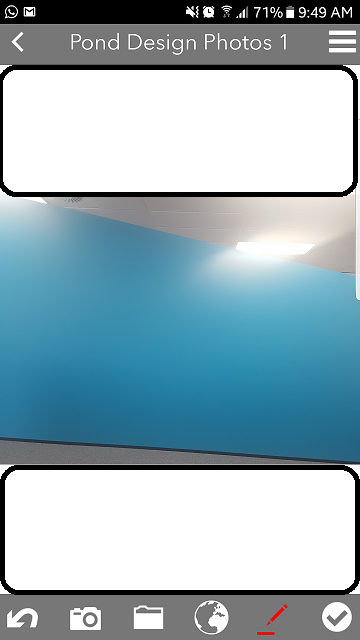
Thanks,
Anu
- Mark as New
- Bookmark
- Subscribe
- Mute
- Subscribe to RSS Feed
- Permalink
Hi Anu,
The canvas size issue you see above in both landscape and portrait is expected and is due to the size of the canvas (app windows size) versus the size of your camera view, as they are different the size of the image inserted can only match the width of the survey canvas size, so you will see white space at the top and bottom of the canvas. Newer devices with better cameras at higher resolution and bigger view finders fill the entire screen and will also fill the entire canvas from our testing.
As for the other issue with the My Attachments Folder, we have not seen this before and have tested this today on about 10 different Android devices with version 3.2 and 3.3, all of them are saving the image taken with the camera inside the app to the folder and available to browse via the image browse button inside survey, or via the My Files app on the device. Can you give more specific details about the device make/model and OS version you are using? Does it also happen on other Android devices you have there?
Phil.
- Mark as New
- Bookmark
- Subscribe
- Mute
- Subscribe to RSS Feed
- Permalink
Hi Phil,
I have tested to check what you said in the first half. First I have tried the survey where my images appearance setting is annotation and the result is above in the snapshot. Second I have tried with survey which has no appearance setting and it does cover full screen while taking the photo so definitely I guess the canvas comes only with the annotation settings on images.
Now with the My Survey Attachment folder I can access it from two different ways
1) Gallery - My Survey Attachment
2) My Files - Internal Storage- ArcGIS -My Survey Attachments
Correct me if I am wrong both the folders are same but the ways to access these are different....so now I can see the photos on 2nd place but not on 1st place.
I have tried it on another device A8+ Android Version is 8.0.0 and its the same. My phone is Samsung S6 edge and Android Version is 7.0 (I have just restarted my phone and now can see the images if accessing it from 1st way mentioned above.)
Thanks,
Anu
- Mark as New
- Bookmark
- Subscribe
- Mute
- Subscribe to RSS Feed
- Permalink
Hi Anu,
For annotate question type, the canvas is always the size of the app window, the image is just being placed onto the canvas, try the map and you will see what I mean. The canvas size can not be changed so if image is not the same size them there will be white canvas space saved to final image.
And as for the default Gallery app not showing the "My Survey Attachment" images, this appears it could be bug with the Gallery app not updating, as after you restart it does update and display. Generally if the images are in the folder when you navigate by My Files to that folder, then the correct thing has happened in Survey123 app copying the files to that folder, and the browse button inside Survey123 app will see these images also. So sounds like a bug with the Gallery app.
Phil.
- Mark as New
- Bookmark
- Subscribe
- Mute
- Subscribe to RSS Feed
- Permalink
Hi Phil,
How can I change the photo size to fit to the canvas on the phone then?
This is issue about My Survey attachments has been started recently with the new version of Survey123 as I always use to check photos from step one mentioned above. But I will check more on Samsung sites if they have anything mentioned anywhere.
Thanks,
Anu