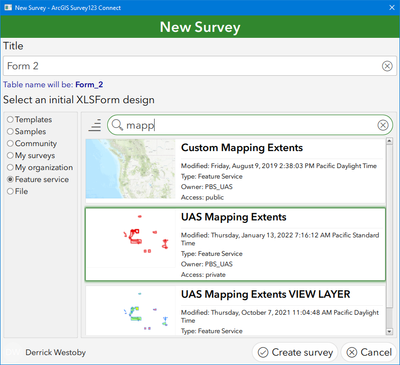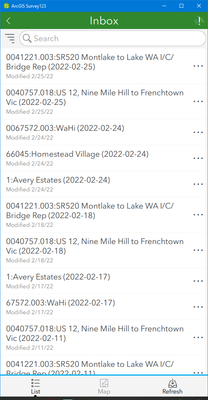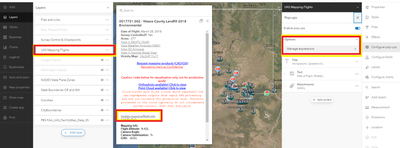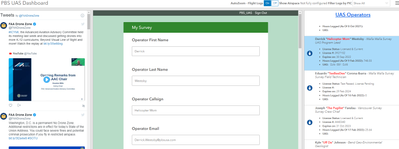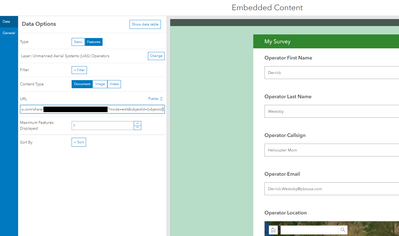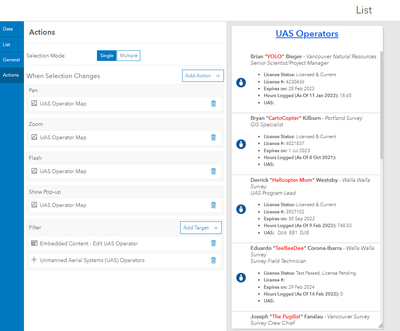- Home
- :
- All Communities
- :
- Products
- :
- ArcGIS Survey123
- :
- ArcGIS Survey123 Questions
- :
- Related polygons table not populating from survey1...
- Subscribe to RSS Feed
- Mark Topic as New
- Mark Topic as Read
- Float this Topic for Current User
- Bookmark
- Subscribe
- Mute
- Printer Friendly Page
Related polygons table not populating from survey123 form
- Mark as New
- Bookmark
- Subscribe
- Mute
- Subscribe to RSS Feed
- Permalink
I have followed the instructions from this support page https://support.esri.com/en/technical-article/000021198 , which should allow me to populate the attributes of a polygon (which is related to a parent point) with the answers from a survey123 form.
However, when I submit the form, the polygon's attributes are not populated, and I get an extra record in my polygon layer with no geometry and this has all the values from the form populated.
How can I make my survey123 form populate my polygon rather than creating the geometry-less record?
Many thanks and apologies if I'm missing something really obvious here.
- Mark as New
- Bookmark
- Subscribe
- Mute
- Subscribe to RSS Feed
- Permalink
The support page above actually says that this method is for populating a related TABLE, not a spatial layer. Maybe that's why it is behaving like this.
Can someone confirm this please?
Would be great to know how to get the form to populate a related spatial layer's point/lines/polygons.
- Mark as New
- Bookmark
- Subscribe
- Mute
- Subscribe to RSS Feed
- Permalink
You have a polygon layer and you want to use Survey123 to update fields in that polygon layer, correct? (Not copy the geometry to a new layer, not create a related table with some sort of matching/join field?)
If that's the case, you need to use the option to create a new survey123 form from an existing feature layer (This is in Survey123 Connect....I haven't used the web designer in over 3 years so not sure what options existing there now)
In the example above, I'm using the "Feature Service" option to create a new survey from my "UAS Mapping Extents" feature layer.
A few random thoughts (based on ~2yr old experience with it):
- You cannot add new fields to this feature service by creating new fields in S123 connect and publishing, in the same way that you would have with a feature service created by S123 Connect. I would recommend adding the fields that you're planning to use in Survey123 to the feature service ahead of time, either through the AGOL interface or ArcPro.
- When you create a survey from an existing feature service, the XLS that's generated as your starting point can be a little....messy. In general, Don't touch the values in the "name" column, but you can update the "Label" column to something human-readable if it's not already.
- Take the time to set the bind::esri:fieldType and bind::esri:fieldLength columns to an --exact-- match for the values in the hosted feature service (in my experience, these were never populated when creating a new survey from a feature service. I've been waiting for the day that this changes)
- Make sure you set your survey up to support editing existing features and the query parameters, since all of your submissions will be editing existing features (I think this is all handled by the prompt you get when publishing your survey now, since the 3.13 release of Connect)
EDIT: I missed the last part of your question, which was how can you make sure you're adding data to existing polygons, not creating new ones. What I posted above is still correct, but you'll need to set up a way for people to access and edit the existing polygons. There's many ways to do this.
- Use the "inbox" in the Survey123 App to find an existing record and then open it for editing:
-Use a web map to generate dynamic links to edit the selected feature via Survey123 web form URL parameters (Via arcade expressions and the feature popup)(can also be utilized in field maps and collector):
Arcade Expression used for that highlighted hyperlink above:
var urlLink = 'https://survey123.arcgis.com/share/SURVEY-ITEM-ID?mode=edit&globalId=' + $feature.GlobalID + '&field:closeout=no'
return urlLink
-Using Ops dashboard and a list element + embedded element (similar to the approach above)
Embedded content element set up to show the embedded survey123 web form, with URL parameters to access a specific record (objectID) in edit mode (This is an old setup. You'll need to use globalID now)
List element set up to filter the embedded content window to the objectID that's selected.