- Home
- :
- All Communities
- :
- Products
- :
- ArcGIS Survey123
- :
- ArcGIS Survey123 Questions
- :
- How do I get offline maps to download (android/sam...
- Subscribe to RSS Feed
- Mark Topic as New
- Mark Topic as Read
- Float this Topic for Current User
- Bookmark
- Subscribe
- Mute
- Printer Friendly Page
How do I get offline maps to download (android/samsung active tab)?
- Mark as New
- Bookmark
- Subscribe
- Mute
- Subscribe to RSS Feed
- Permalink
The map in my survey works/displays fine when connected to wifi, but I took my tablet to the field and although the location worked and tracked, there was no map that displayed. I assume this means I need to download a map for offline use. I've followed the ESRI directions to be able to download an offline map (Use offline basemaps—Survey123 for ArcGIS | Documentation 😞
Download a linked map package in the Survey123 field app
To download a shared map package, complete the following steps:
- Start the Survey123 field app and sign in with your ArcGIS organization account.
- Select the survey to which you associated a map package.
- Choose the menu and choose Offline Maps.

- Choose the map package from the list to download.
Once successfully downloaded, you'll see the map package in the list of basemaps on the location page of your survey.
These directions do not work, however, I'm simply met with a screen that says: "No Compatible Maps Found"
- Mark as New
- Bookmark
- Subscribe
- Mute
- Subscribe to RSS Feed
- Permalink
Survey123 supports two different map rendering modes: Basic and Standard.
- The Basic mode is active by default and it only supports tile packages in offline mode and tiled services in online mode.
- The Standard mode supports tile, vector tile and mobile map packages in offline mode and web maps in online mode.
In your case, it looks like you may have configured an offline map using either a vector tile or mobile map package format. You can enable Standard maps as shown in the animation below.
Please note that Standard Map types are currently a Beta feature. We are actively capturing feedback regarding stability, performance and usability around standard map types.
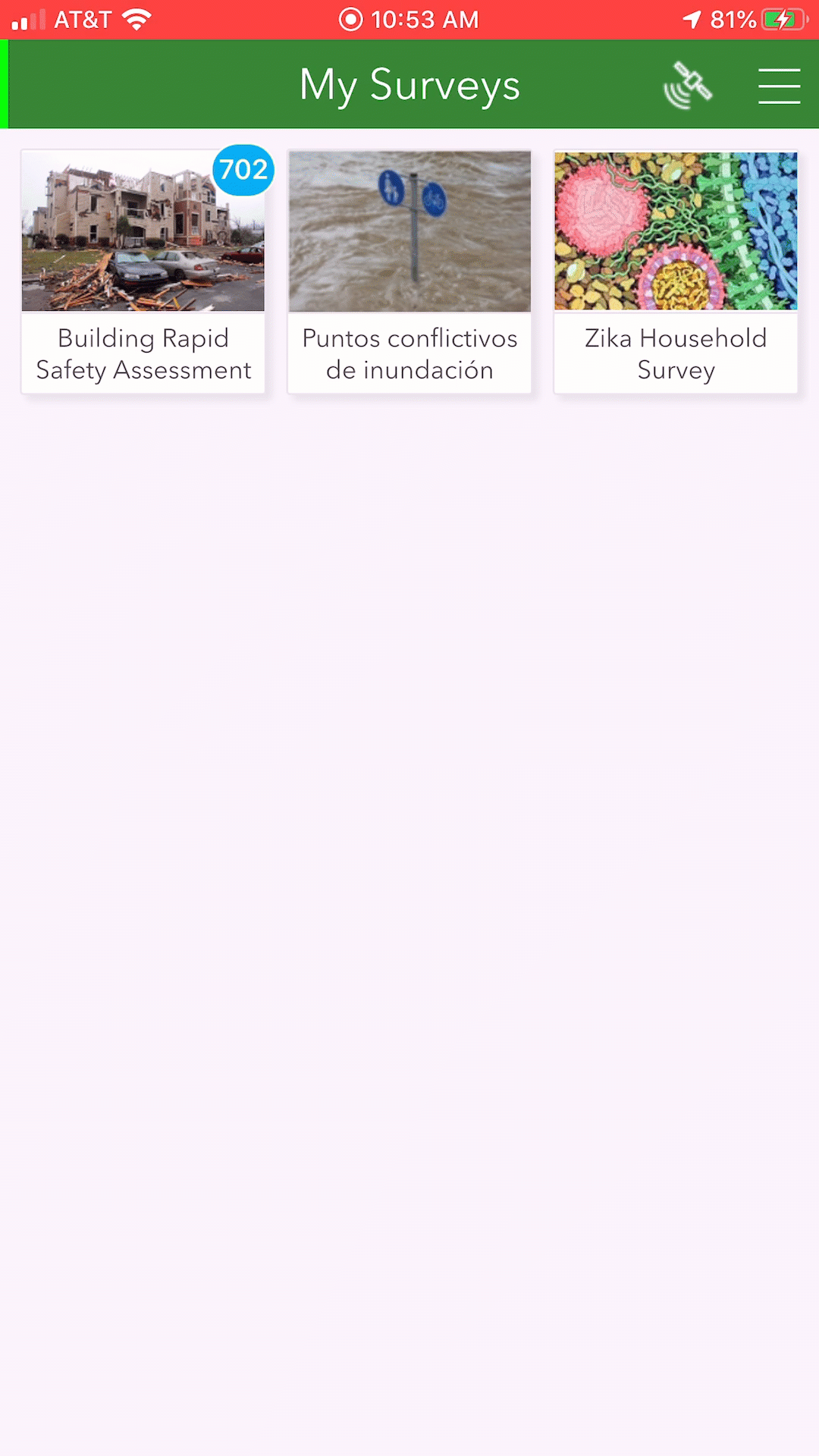
- Mark as New
- Bookmark
- Subscribe
- Mute
- Subscribe to RSS Feed
- Permalink
Thank you for your reply Ismael Chivite. Looking at the animation you included, it appears that my tablet already has the "Standard Maps" mode enabled.
- Mark as New
- Bookmark
- Subscribe
- Mute
- Subscribe to RSS Feed
- Permalink
Hello @IsmaelChivite Developed a survey form with Survey123 Connect V3.13.234 and enabled Standard map option, published vector tile and mobile map package .vtpk for offline use, but got feedback from end users who are using iPhone 8 with iOS 14.8.1 that they can't download the offline map but got message: "There are no compatible maps available online to download".
I tested with iPhone 5s and iOS 12.5.5, got same message, but iPhone X with iOS 14.8.1 and iPhone 12 with iOS 15 all work well and can download the offline map successfully.
So looks the problem is caused by old iPhone, or there are some setting can be changed to make it work?
Thanks!
- Mark as New
- Bookmark
- Subscribe
- Mute
- Subscribe to RSS Feed
- Permalink
Sorry about that, problem solved.
Hello @AhmedTarek123 @Arnaud_Brival @BrianaHalstead , as @IsmaelChivite said, need to change in two places:
1. Open Survery123 Connect on desktop, go to Settings->Map, then choose "Standard", click OK to save, then re-publish the survey.
2. Open Survey123 App, go to user profile->Setting->Map, then choose "Standard". Then can download the Offline Maps.
- Mark as New
- Bookmark
- Subscribe
- Mute
- Subscribe to RSS Feed
- Permalink
I wanted this to be the solution, but not for me. Tested with iOS 12 (ipad mini) and Android 13 (Samsung S20 phone).
- Mark as New
- Bookmark
- Subscribe
- Mute
- Subscribe to RSS Feed
- Permalink
Hi Ismael and Briana,
a happy 2021 year to you both..
I have exactly the same issue with Survey123 unable to detect an online map package we have prepared and shared on ArcGIS Online.
Like Briana, the standard Maps mode is already enabled but nothing shows up.
Any suggestion?
Thanks and best regards,
- Mark as New
- Bookmark
- Subscribe
- Mute
- Subscribe to RSS Feed
- Permalink
Hi All
I still have these issue the map doesn't appear in offline map box , and standard mode is enabled
can i have advice @IsmaelChivite
- Mark as New
- Bookmark
- Subscribe
- Mute
- Subscribe to RSS Feed
- Permalink
Has anyone solved this? I am continuing to have the same issue and offline data collection is essential to our project.
- Mark as New
- Bookmark
- Subscribe
- Mute
- Subscribe to RSS Feed
- Permalink
...add one more to the list of folks who are getting "no compatible maps found" message, and have confirmed that both S123 Connect and S123 app have Standard Map enabled under Settings.