- Home
- :
- All Communities
- :
- Products
- :
- ArcGIS Survey123
- :
- ArcGIS Survey123 Questions
- :
- Re: form item deleted
- Subscribe to RSS Feed
- Mark Topic as New
- Mark Topic as Read
- Float this Topic for Current User
- Bookmark
- Subscribe
- Mute
- Printer Friendly Page
- Mark as New
- Bookmark
- Subscribe
- Mute
- Subscribe to RSS Feed
- Permalink
SurveyConnect 3.5.157
Age of Survey - about 2 years
Somehow the form item for one of my surveys was deleted. Can I get it back?
I am the owner of the survey. In ArcGIS Online all of the other items for this survey still exist. The data is still there. The survey123 dashboard is gone.
1) I tried publishing the survey without using the submission url. Thinking that I could create a new service and append the old data. I received the "Warning this item has already been published. Request error 400 item does not exist or is inaccessible". I definitely do not want to lose the data including attachments (it is backed up!)
2) I followed the suggestion in this post of creating a new survey form item from an existing feature service. In order to do that I had to use a different form name as the original is still in SurveyConnect. I added an 's' on to the name. I added the submission URL from the original survey. During publishing I received "The custom feature service submission url is not compatible with this survey (Table_Water_Meter_Green_Forms not found)."
3) I created a new feature service by not including the submission URL during publishing. I appended the other data but it didn't bring the attachments along. I knew this was probably going to be an issue.
Is there any way to recreate the form item and still have access to the existing feature service? If not,
Is there a way to append a fGDB with attachments to the new feature service?
Solved! Go to Solution.
Accepted Solutions
- Mark as New
- Bookmark
- Subscribe
- Mute
- Subscribe to RSS Feed
- Permalink
Hi Mike,
Lets see if this works for you:
- 0) Look for your existing feature layer item in ArcGIS.com. It will likely be within a folder that Survey123 Connect created originally to host your layer and the Form that is now lost. Move the feature layer to your root folder in ArcGIS.com. Then DELETE the old folder, which should be empty. If you have any other things you want to keep, move them away from the folder before you delete it.
- 1) In Survey123 Connect, create a new survey on top of your existing feature layer.
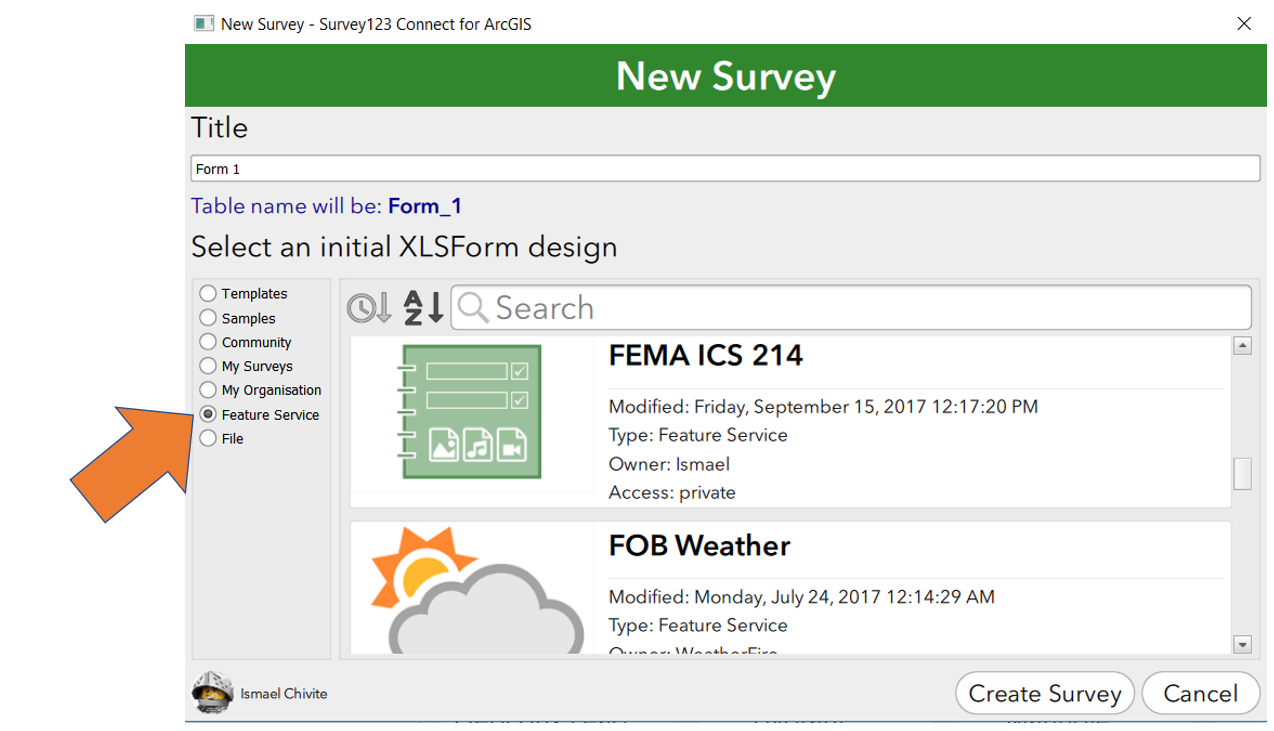
- 2) You could recreate your survey from the new survey created, adjusting the labels, adding the groups, appearances and other things you may have had in your previous form. Alternatively, if you still conserve the old XLSForm, continue with step 3.
- 3) Go into the settings worksheet of your XLSForm and copy the submission_url and form_id values. We will use them later on.
- 4) Get your old XLSForm* and use the New Survey-File option. Make sure you give your new Survey a proper Title. Do not publish yet!
- 5) Copy the submission_url and form_id values from step 3 into the survey you created in step 4.
- 6) If your old survey had custom contents in the media folder (csv files, image or audio files for example), copy the old media folder into the new survey directory.
- 7) Publish the survey you created in step 4. If you get an error indicating that the scheme does not match, then the XLSForm you used is step 4 is not the one that you had working before against your feature layer. Publishing could also fail if the title of the survey already exists.
- 😎 This is optional, but to keep things together, you may want to go back to arcgis.com and move your feature layer into the new folder that was created in your account for the survey published in step 7.
* You should be able to recover your XLSForm from any device where the old survey has been downloaded.
- Mark as New
- Bookmark
- Subscribe
- Mute
- Subscribe to RSS Feed
- Permalink
Hi Mike,
Do you have a copy of the exact xlsx form file that was used the last time it was published before being deleted? If so you should be able to publish it again in Connect and point to existing feature service before you publish using the settings tab in the xlsx file, and if the FS and permissions are all the same, it should work.
Phil.
- Mark as New
- Bookmark
- Subscribe
- Mute
- Subscribe to RSS Feed
- Permalink
Hi Phil,
Nothing has changed. The publishing error is 400. Item does not exist or is inaccessible. I've been publishing against this service for 2 years.
Mike
- Mark as New
- Bookmark
- Subscribe
- Mute
- Subscribe to RSS Feed
- Permalink
Hi Mike,
Lets see if this works for you:
- 0) Look for your existing feature layer item in ArcGIS.com. It will likely be within a folder that Survey123 Connect created originally to host your layer and the Form that is now lost. Move the feature layer to your root folder in ArcGIS.com. Then DELETE the old folder, which should be empty. If you have any other things you want to keep, move them away from the folder before you delete it.
- 1) In Survey123 Connect, create a new survey on top of your existing feature layer.
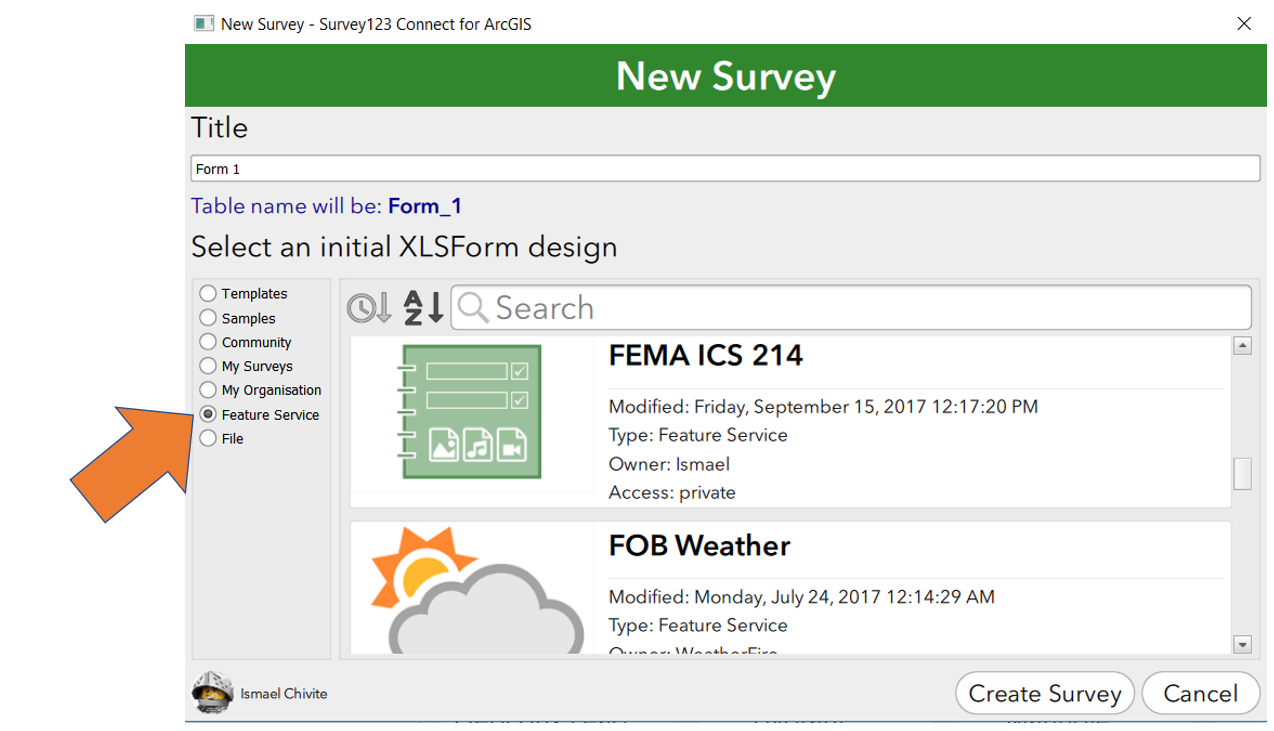
- 2) You could recreate your survey from the new survey created, adjusting the labels, adding the groups, appearances and other things you may have had in your previous form. Alternatively, if you still conserve the old XLSForm, continue with step 3.
- 3) Go into the settings worksheet of your XLSForm and copy the submission_url and form_id values. We will use them later on.
- 4) Get your old XLSForm* and use the New Survey-File option. Make sure you give your new Survey a proper Title. Do not publish yet!
- 5) Copy the submission_url and form_id values from step 3 into the survey you created in step 4.
- 6) If your old survey had custom contents in the media folder (csv files, image or audio files for example), copy the old media folder into the new survey directory.
- 7) Publish the survey you created in step 4. If you get an error indicating that the scheme does not match, then the XLSForm you used is step 4 is not the one that you had working before against your feature layer. Publishing could also fail if the title of the survey already exists.
- 😎 This is optional, but to keep things together, you may want to go back to arcgis.com and move your feature layer into the new folder that was created in your account for the survey published in step 7.
* You should be able to recover your XLSForm from any device where the old survey has been downloaded.
- Mark as New
- Bookmark
- Subscribe
- Mute
- Subscribe to RSS Feed
- Permalink
Hi Ismael,
I was able to recreate the form item using your steps. My survey dashboard is back. Thanks!!!
*Let's say that I was able to get the device in the field with the original form on it. Would I need to use iExplorer to pull that form off the ipad?
- Mark as New
- Bookmark
- Subscribe
- Mute
- Subscribe to RSS Feed
- Permalink
Hi Mike,
Yes, you would need either iExplorer or iTunes (or, if using macOS Cataline, access the device via Finder).