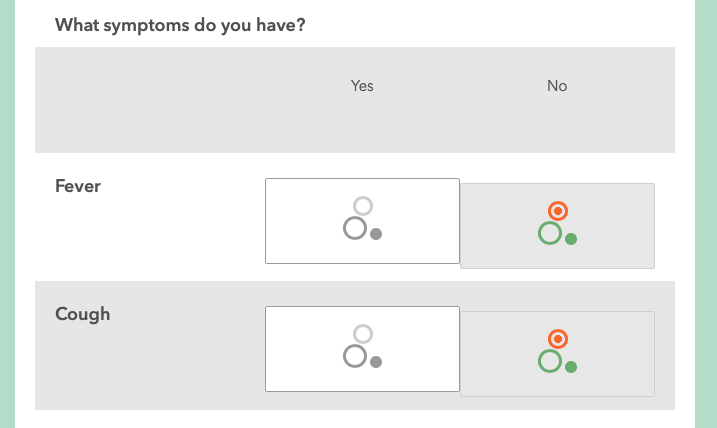- Home
- :
- All Communities
- :
- Products
- :
- ArcGIS Survey123
- :
- ArcGIS Survey123 Questions
- :
- English/Spanish survey is showing dashes and other...
- Subscribe to RSS Feed
- Mark Topic as New
- Mark Topic as Read
- Float this Topic for Current User
- Bookmark
- Subscribe
- Mute
- Printer Friendly Page
English/Spanish survey is showing dashes and other issues
- Mark as New
- Bookmark
- Subscribe
- Mute
- Subscribe to RSS Feed
- Permalink
My first ever bilingual survey works after several attempts but it has a few issues. I was getting errors as I entered the english label on every row which was frustrating but didn't seem to impact the functionality. The survey was originally created using the web designer, but then spanish was requested so the survey was downloaded and rebuilt from scratch based on the blogs/help pages. Here are some of the issues that are still annoying me.
1- English is offered twice and spanish is offered twice.
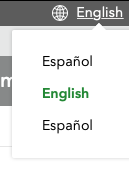
2- Spanish version has dashes after every piece of text. This also happens after the questions. The only think i could think of was that it had something to do with the fact that i had to copy/paste the translated text from a document. But the dashes are not in the doc.
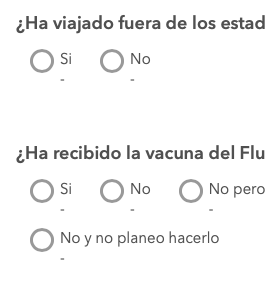
3- the likert didn't really work in the spanish version. looks like it tried to duplicate the stars that were the original nice view from the web designed form.
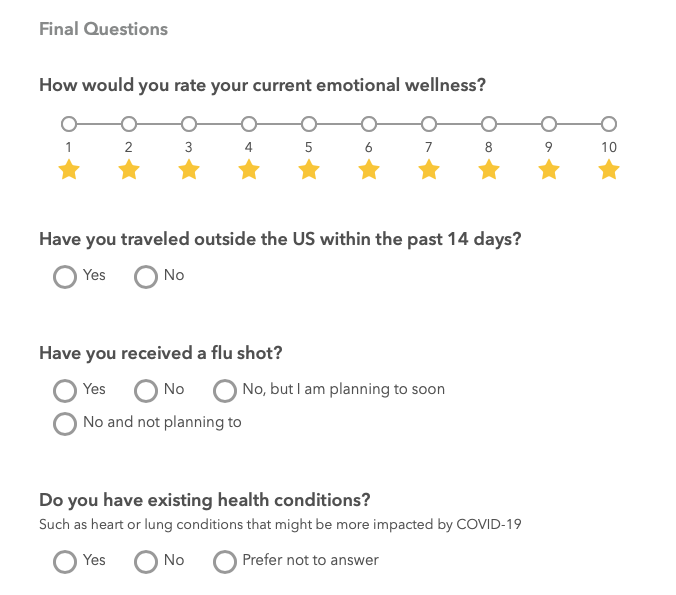
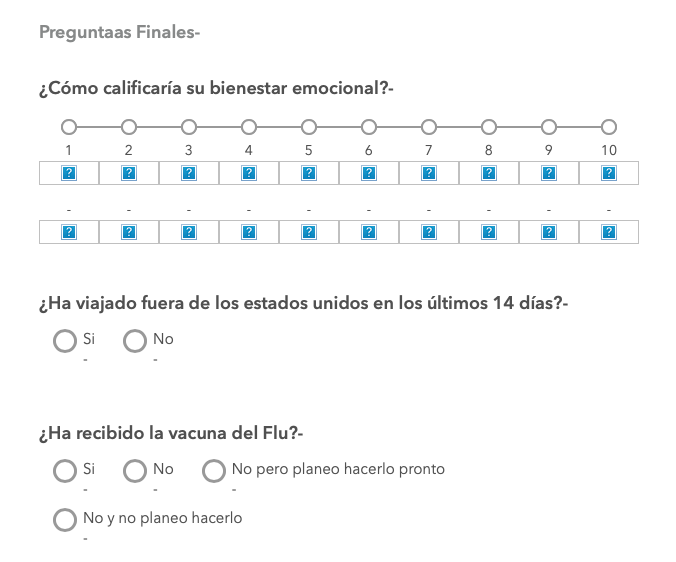
Any suggestions would be very welcome.
Thanks!
Solved! Go to Solution.
Accepted Solutions
- Mark as New
- Bookmark
- Subscribe
- Mute
- Subscribe to RSS Feed
- Permalink
Chris Ferner Thanks for sharing your XLSForm. For the issues #2 and #3 you describe above, the culprit is an unnecessary extra space you have in between label::Espanol and (es) in the choices XLSForm sheet. This makes the Survey123 web app think that you have three languages:
- English (en)
- Español (es)
- Español (es)
If you remove the extra space to make all label::Español (es) consistent across the choices and survey sheets this will address these two problems.
For issue #3 (missing images) the problem is that you are missing the start.svg file in the media folder of your survey. I believe you may have lost this file after downloading your original design from Designer into Connect and moving the XLSForm around. I have attached the file to this message. In Connect, click on the Files button while your survey is in preview. This will open the survey's directory in your computer. Then copy the attached star.svg file into the media subdirectory and publish again. You will get your stars back. ![]()
There are a few minor typos in the Spanish translation:
In the choices sheet:
* D5: Me siento bieno || Me siento bien
* D18: Resfrio Sudor nacturno || Resfrio Sudor nocturno
* D14: Erupcion || You may want to use Erupcion o Sarpullido
* D6: For consistency, you may want to use No me siento bien
In the survey sheet:
* In D11: You may want to use: Lamentamos que no se siente bien
* D13: ¿Que día se empezó a sentir mal? || ¿Que día empezó a sentirse mal?
* D17: Missing 1 in COVID-19
* D25: I do not know how to translate immuno compromised but inmune comprometido does not sound right. You may want to have someone double check that one.
- Mark as New
- Bookmark
- Subscribe
- Mute
- Subscribe to RSS Feed
- Permalink
Hi Chris Ferner Please follow recommendations as described at: https://community.esri.com/groups/survey123/blog/2019/01/23/introducing-multiple-language-surveys and Multiple language support—Survey123 for ArcGIS | Documentation
If you see dashes it is likely because translations are missing. Please keep in mind you must add translations in both the survey and choices worksheets. You also need to be consistent with the column naming. For example: label::Español (es). Give me a call so we can review the XLSForm. Thanks!
- Mark as New
- Bookmark
- Subscribe
- Mute
- Subscribe to RSS Feed
- Permalink
Chris Ferner Thanks for sharing your XLSForm. For the issues #2 and #3 you describe above, the culprit is an unnecessary extra space you have in between label::Espanol and (es) in the choices XLSForm sheet. This makes the Survey123 web app think that you have three languages:
- English (en)
- Español (es)
- Español (es)
If you remove the extra space to make all label::Español (es) consistent across the choices and survey sheets this will address these two problems.
For issue #3 (missing images) the problem is that you are missing the start.svg file in the media folder of your survey. I believe you may have lost this file after downloading your original design from Designer into Connect and moving the XLSForm around. I have attached the file to this message. In Connect, click on the Files button while your survey is in preview. This will open the survey's directory in your computer. Then copy the attached star.svg file into the media subdirectory and publish again. You will get your stars back. ![]()
There are a few minor typos in the Spanish translation:
In the choices sheet:
* D5: Me siento bieno || Me siento bien
* D18: Resfrio Sudor nacturno || Resfrio Sudor nocturno
* D14: Erupcion || You may want to use Erupcion o Sarpullido
* D6: For consistency, you may want to use No me siento bien
In the survey sheet:
* In D11: You may want to use: Lamentamos que no se siente bien
* D13: ¿Que día se empezó a sentir mal? || ¿Que día empezó a sentirse mal?
* D17: Missing 1 in COVID-19
* D25: I do not know how to translate immuno compromised but inmune comprometido does not sound right. You may want to have someone double check that one.
- Mark as New
- Bookmark
- Subscribe
- Mute
- Subscribe to RSS Feed
- Permalink
Thank you Ismael Chivite!
For issue #1 & 2 - removing the extra spaces removed the extra options for languages and removed the dashes. Amazing the power of a space. ![]()
Issue #3 - I did have the star file, but it still wasn't displaying for the spanish version so I removed it. I also noticed that in the web designer version when i selected the star it filled in the stars up to the one selected. I changed it to be a plain likert (no fill in the stars).
I got the translations all fixed up. Thanks!
I did notice that I do not have the fieldworker or stakeholder feature layer views for this survey. When I change the sharing the layer just changes from private to public. We tried to make a view off of it but it wouldn't open so we're sticking w what exists. I looked thru the What's New doc and didn't see anything about this part of the process changing.
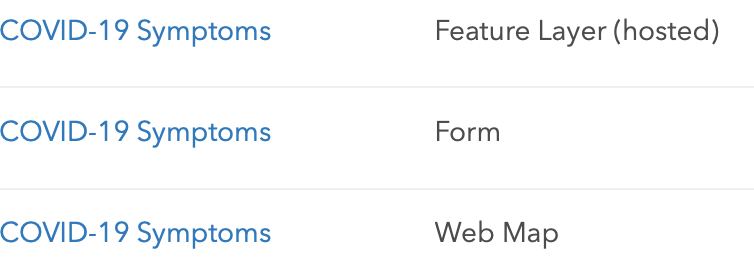
And one new question came up... they decided to switch the symptoms to yes/no questions so that it was easier to do counts of the numbers of people having fevers for example. Is there a way to split these into two columns? There are 12 symptoms.
Or a way to parse the answers if they leave it multiple choice? They want to be able to report in a dashboard how many people have fever's per zip code etc etc.

I see more bilingual survey's in my future!
- Mark as New
- Bookmark
- Subscribe
- Mute
- Subscribe to RSS Feed
- Permalink
Hi Chris Ferner
- About missing feature layer views: Survey123 designer and Connect behave very differently when publishing a survey. This is something that is not clearly documented. Designer always creates the field worker and stakeholder views. These views are used to split 'submitters' from 'viewers'. You can control the sharing and permissions for each group separately though the Collaborate tab in the Survey123 website. Connect does not make use of views when publishing the survey. That is, your survey targets your survey feature layer directly and no views are created. For more granular control over access and permissions, the views need to be created manually and hooked up to the survey using the submission_url value in the XLSForm settings spreadsheet. You can learn more about submission_url at https://community.esri.com/groups/survey123/blog/2017/09/25/working-with-existing-feature-services-i... When manually configuring a Connect survey with a feature layer view, I like to wait until the survey design is completely finished. This is because once you use the submission_url, you can no longer make schema changes in the survey (unless you unhook from the view and then you reconnect after making changes).
- About the mysterious web map: The web map is created by Connect when your survey is published. The purpose of this web map is to prepare the ground for upcoming support for web maps in Survey123. If you do not want more stuff in your folder, you can change the publishing options in Connect to disable the web map creation on publishing.
- About making your data ready for queries and analysis:
- I think select_one questions are pretty straight-forward because each symptom will automatically be stored in its own field. To make things even better for analysis, you can do the following:
- Go to the choices worksheet and change the name of the yes_no values to 1 and 0 respectively. This is so a value of 0 is stored when people select no and 1 when they select yes.
- Go to the survey worksheet and for your select_one question, look for the bind::esri:fieldType column. Set its value to esriFieldTypeInteger. This will convert the field for this question from text to integer, making counts much easier later on.
- Also, to make this long sequence of select_one questions look better and more compact, I suggest you put them all in a group and set the appearance of the group to table-list. For example:
- I think select_one questions are pretty straight-forward because each symptom will automatically be stored in its own field. To make things even better for analysis, you can do the following:

- If dealing with select_multiple questions, you can also make the output of the user selection friendly to analysis. By default the output of a select_multiple is stored as a comma separated list of values, which makes analysis very complicated unless your client knows how to work with that. The Survey123 website has some great capabilities to work with this data, but if you want to use the data outside the Survey123 website it is generally better to store the user selections in separate fields. This is very doable and described in https://community.esri.com/groups/survey123/blog/2018/12/02/survey123-tricks-of-the-trade-xlsform-fu... but in case you need a fast answer, have a look at the example below. Note that I set the fieldType to null for the select_multiple, and then calculated hidden questions according to the user's selection. Something like this makes Pro, Web AppBuilder, Insights, Dashboards etc very happy...
| type | name | label | calculation | bind:esri:fieldType |
|---|---|---|---|---|
| select_multiple symptoms | symptoms | Symptoms | null | |
| hidden | fever | Fever | if(selected(${symptoms},'yes'),1,0) | esriFieldTypeInteger |
| hidden | cough | Cough | if(selected(${symptoms},'yes'),1,0) | esriFieldTypeInteger |
| hidden | rash | Rash | if(selected(${symptoms},'yes'),1,0) | esriFieldTypeInteger |
| hidden | fatigue | Fatigue | if(selected(${symptoms},'yes'),1,0) | esriFieldTypeInteger |
- Mark as New
- Bookmark
- Subscribe
- Mute
- Subscribe to RSS Feed
- Permalink
Thanks - that makes a lot of sense in regards to the publishing process looking different. I've been mostly doing web designer survey's recently or when i use connect i've been pointing to an existing service so haven't noticed the difference.
I decided to stick with the select_one and the table-list. (I'm testing the select_multiple in a different survey to compare them in dashboard.)
The list looked GREAT in connect but looks like this in the browser. It's kinda funky but not what I expected. ![]()