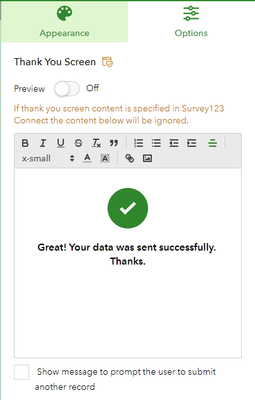- Home
- :
- All Communities
- :
- Products
- :
- ArcGIS Survey123
- :
- ArcGIS Survey123 Questions
- :
- Re: Change the post-submit screen text in Survey12...
- Subscribe to RSS Feed
- Mark Topic as New
- Mark Topic as Read
- Float this Topic for Current User
- Bookmark
- Subscribe
- Mute
- Printer Friendly Page
Change the post-submit screen text in Survey123?
- Mark as New
- Bookmark
- Subscribe
- Mute
- Subscribe to RSS Feed
- Permalink
- Report Inappropriate Content
After you submit a survey the following screen says "Great! Your data was sent successfully. Thanks." and has a link labelled "Please click here to submit again.".
Is it possible to change these messages?
Thanks,
Mike
Solved! Go to Solution.
- Mark as New
- Bookmark
- Subscribe
- Mute
- Subscribe to RSS Feed
- Permalink
- Report Inappropriate Content
how can I open a survey123 form created in survey123 connector from the web to change the settings.
- Mark as New
- Bookmark
- Subscribe
- Mute
- Subscribe to RSS Feed
- Permalink
- Report Inappropriate Content
Hi Oussama - To open the survey in the survey123 website you need to click the globe button:

This will provide you with an option to 'Manage in Survey123 Website' - this will open take you to the management settings for the current survey.
Thanks
John
- Mark as New
- Bookmark
- Subscribe
- Mute
- Subscribe to RSS Feed
- Permalink
- Report Inappropriate Content
Thanks for your reply. I clicked on the global button. The problem there that I cant find the place to change the "Resubmit message"
- Mark as New
- Bookmark
- Subscribe
- Mute
- Subscribe to RSS Feed
- Permalink
- Report Inappropriate Content
Hi Oussama - you can't change the thank you message in the field app - this is not currently supported.
But you can in the website for use in the Web app. Is this what you are trying to do?
Thanks
John
- Mark as New
- Bookmark
- Subscribe
- Mute
- Subscribe to RSS Feed
- Permalink
- Report Inappropriate Content
Jonathan,
I am interested in updating the post message. Can you please tell me how it is done?
Also, is it possible to remove the option for the user to resubmit another survey?
We are currently using Survey123 for our customers to collect customer satisfaction.
- Mark as New
- Bookmark
- Subscribe
- Mute
- Subscribe to RSS Feed
- Permalink
- Report Inappropriate Content
Hi All
Just to re-iterate, it is not yet possible to change the post submit screen for the field app and settings can't be changed via connect.
But you can for the web form. To do this, open your survey in the website (https://survey123.arcgis.com), click on the Design tab, and go to the survey settings:

Here you can set the message for the thank you screen, and there is a tickbox to control whether the option to re-submit is visible. Apply the changes by saving and re-publishing the survey.
I will log your requests for support for this functionality in the field app.
Thanks
John
- Mark as New
- Bookmark
- Subscribe
- Mute
- Subscribe to RSS Feed
- Permalink
- Report Inappropriate Content
Hi Johnathan,
How do I accomplish this in Survey123 Connect?
Mark
- Mark as New
- Bookmark
- Subscribe
- Mute
- Subscribe to RSS Feed
- Permalink
- Report Inappropriate Content
Hi Mark, as mentioned above. It is not possible to do this in Connect.
Cheers
John
- Mark as New
- Bookmark
- Subscribe
- Mute
- Subscribe to RSS Feed
- Permalink
- Report Inappropriate Content
Hello @JohnathanHasthorpe or @JamesTedrick , do you know if anything has changed regarding this in 3 years? 🙂
I am looking how to change the "thank you for submission" message in Survey123 Connect.
Additionally, I saw that it is possible to edit the Thank you page on the Survey123 Website. However, is it possible to insert any of the survey field values (related to the just created record) into it? I tried this text and it didn't work out:
"
Great! Your application was sent successfully. Thank you.
Your Case ID is {app_id}. This application handling will cost you 300 DKK whether or not it will be approved.
"
app_id is a field name in the feature service which the survey123 is based on.
Any advice is highly valued!
- Mark as New
- Bookmark
- Subscribe
- Mute
- Subscribe to RSS Feed
- Permalink
- Report Inappropriate Content
The post submission thank you screen message that you see in the web app can not be changed from Connect. This can only be changed from the web designer. However it can now be changed for both web designer and Connect created surveys, previously this was only supported in web designer surveys.
After publishing from Connect, open the survey in the Survey123 website, select the Design tab, and then the Options tab. Modify the thank you screen content and publish the survey again.
Note that the thank you screen in web app does not support question variable replacement (passing values from the form data submission to be displayed on the thank you screen.
Regards,
Phil.